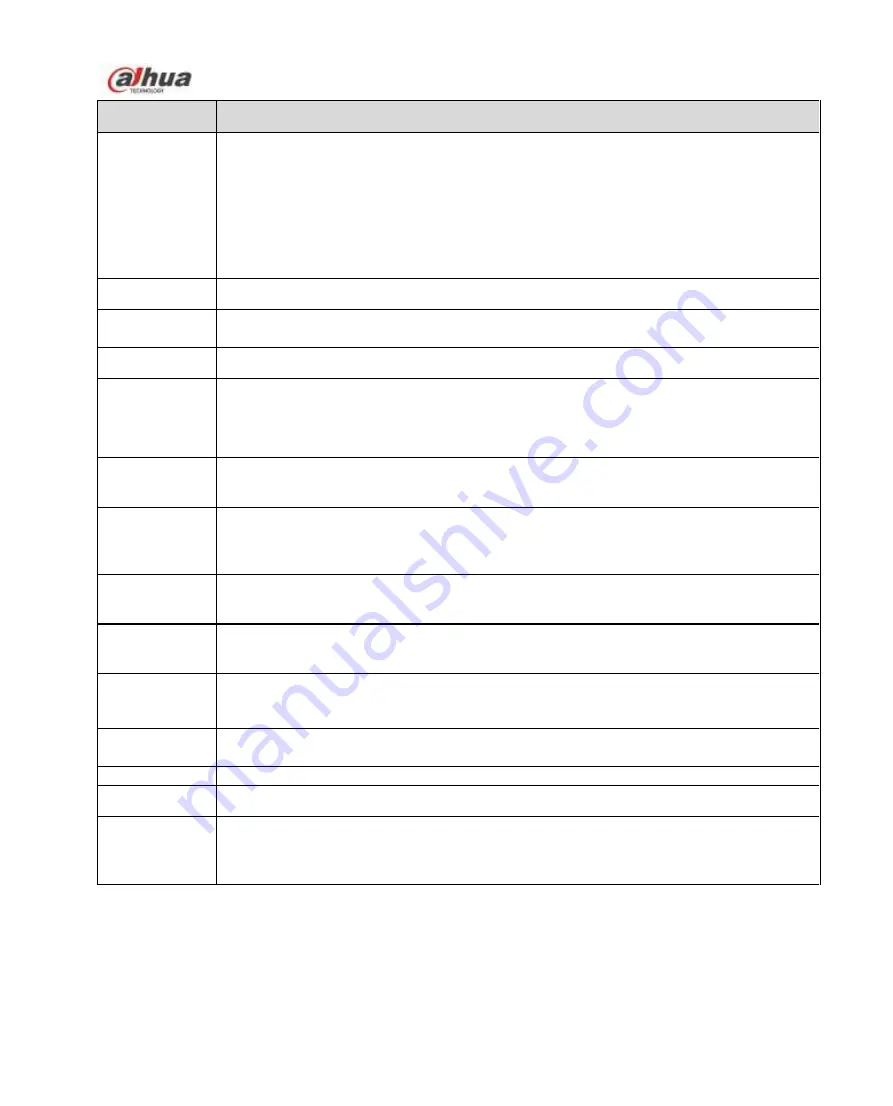
Dahua Network Speed Dome Web3.0 Operation Manual
69
Parameter
Note
Working
Period
This function becomes activated in the specified periods.
There are six periods in one day. Please draw a circle to enable corresponding
period.
Select date. If you do not select, current setup applies to today only. You can
select all week column to apply to the whole week.
Click OK button, system goes back to motion detection interface; please click
save button to exit.
Note: User can set via dragging mouse while not releasing left mouse.
SN
It is to set the SN of the current rule.
Rule Type
It is to select “object abandoned” and “missing”.
Rule Name
It is to set the name of the current rule.
Direction
It is to set the direction of the selected rule:
For “Tripwire”, you can select A->B, B->A, and A<->B.
For “Intrusion”, you can select enter, leave and enter&leave.
Duration
It is to set the shortest time from when the object is moved or abandoned to alarm
activation.
Record
Check it and the System auto activates alarm record once local alarm occurs.
Meanwhile, set the record period in the “Storage Management > Schedule” and
select auto record in the record control interface.
Record Delay
System can delay the record for specified time after alarm ended. The value ranges
from 10s to 300s.
Send Email
If you enabled this function, the system can send out email to inform the user when
alarm occurs. User can set email address in “Network>SMTP”.
PTZ
Here you can set PTZ movement when alarm occurs. Such as go to preset x
when there is an alarm.
The event type includes: preset, tour and pattern.
Snapshot
Check it and the system can auto activate alarm snapshot when alarm occurs. You
shall set snapshot period in Storage>Schedule.
Draw Rule
Click “Draw Rule” to draw the current rule.
Clear
Click “Clear” to delete all the selected rules.
Target Filter
Check enable, click “Draw”, and you can draw the size model of filter target for the
rule in the scene; clic
k “Clear” to delete all the target filter models which have been
drawn.
4.4.3 Face Detect
Содержание F4X5
Страница 36: ...Dahua Network Speed Dome Web3 0 Operation Manual 32 Figure 4 14 Figure 4 15 ...
Страница 64: ...Dahua Network Speed Dome Web3 0 Operation Manual 60 Figure 4 42 Figure 4 43 ...
Страница 67: ...Dahua Network Speed Dome Web3 0 Operation Manual 63 Figure 4 46 Figure 4 47 ...
Страница 68: ...Dahua Network Speed Dome Web3 0 Operation Manual 64 Figure 4 48 ...
Страница 71: ...Dahua Network Speed Dome Web3 0 Operation Manual 67 Figure 4 51 Figure 4 52 ...
Страница 74: ...Dahua Network Speed Dome Web3 0 Operation Manual 70 Figure 4 55 Figure 4 56 ...






























