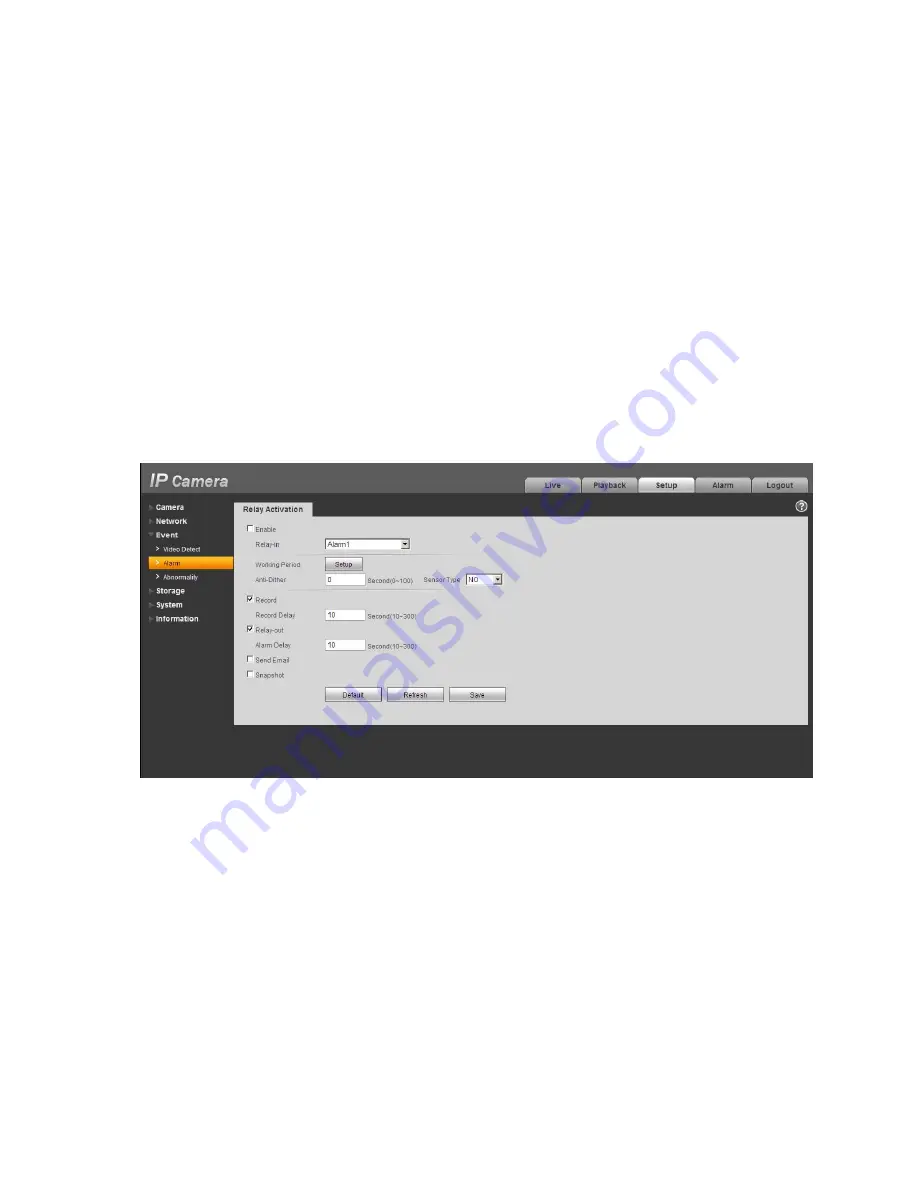
bidirectional talk function. You can see the button becomes orange after you enabled the bidirectional
talk function. Click Talk button again to stop the bidirectional talk function.
Listening Operation
At the device end, speak via the speaker or MIC, and then you can get the audio at the pc-end.
1.3.2 PC-end to Device-end
Device Connection
First connect the speaker or MIC to the audio input port of the PC, and then connect the earphones to
the audio output port of the PC. Login the Web and then click the “Talk” button to enable the
bidirectional talk function. You can see the button became orange after you enabled the bidirectional
talk function. Click “Talk” button again to stop the bidirectional talk function. Bidirectional talk function
and on-site listening function can’t be used at the same time for the device.
Listening Operation
At the PC end, speak via the speaker or MIC, and then you can get the audio at the device-end.
1.4
Alarm Setup
Please refer to Figure 1-5 for more information about alarm setup.
Figure 1-5
Please follow the steps listed below for alarm input and output connection.
Step 1 Connect the alarm input device to the alarm input port (No.4 pin) of the I/O cable.
Step 2 Connect alarm output device to alarm output port (No.1pin) and alarm output public port
(No.2pin), The alarm output port supports NO (normal open) alarm device only.
Step 3 Open WEB and set corresponding alarm input and output in the alarm setup. Please set the
alarm input 01 port for the first channel of the I/O cable (No.4 pin). Then set corresponding
NO/NC input according to the high/low level signal generated when alarm occurs to the alarm
input device.
Step 4 Set the WEB alarm output. The alarm output 01 is for the alarm output port of the device. It is
the No.1 pin of the I/O cable.
3


































