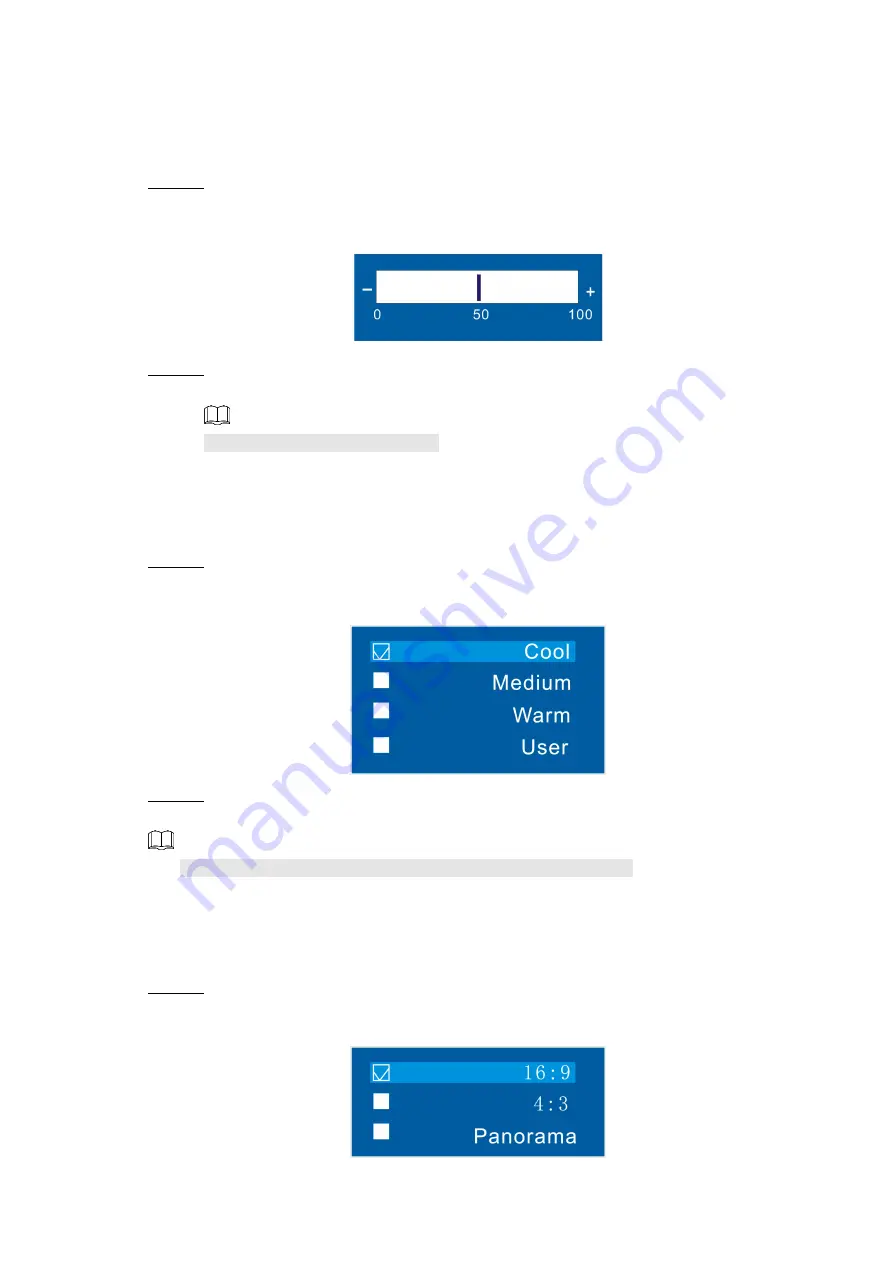
Interface Configuration
19
4.1.5 Sharpness
Definition of pictures can be adjusted by adjusting sharpness. The higher the sharpness is, the
clearer the pictures are, and picture noise might occur.
Step 1 Select
Picture > Sharpness.
The
Sharpness
interface is displayed. See Figure 4-7.
Figure 4-7 Sharpness
Step 2 Adjust the sharpness by the left and right buttons on the remote control according to
your requirement.
The range of sharpness is 0–100.
4.1.6 Color Temperature
You can adjust color temperature of pictures.
Step 1 Select
Picture > Color Temperature
.
The
Color Temperature
interface is displayed. See Figure 4-8.
Figure 4-8 Color temperature
Step 2 Adjust color temperature by the up and down buttons on the remote control according
to your requirement.
Color temperature has four types: cool, medium, warm, and user.
4.1.7 Aspect Ratio
Display scales can be adjusted by adjusting aspect ratio.
Step 1 Select
Picture > Aspect Ratio
.
The
Aspect Ratio
interface is displayed. See Figure 4-9.
Figure 4-9 Aspect ratio























