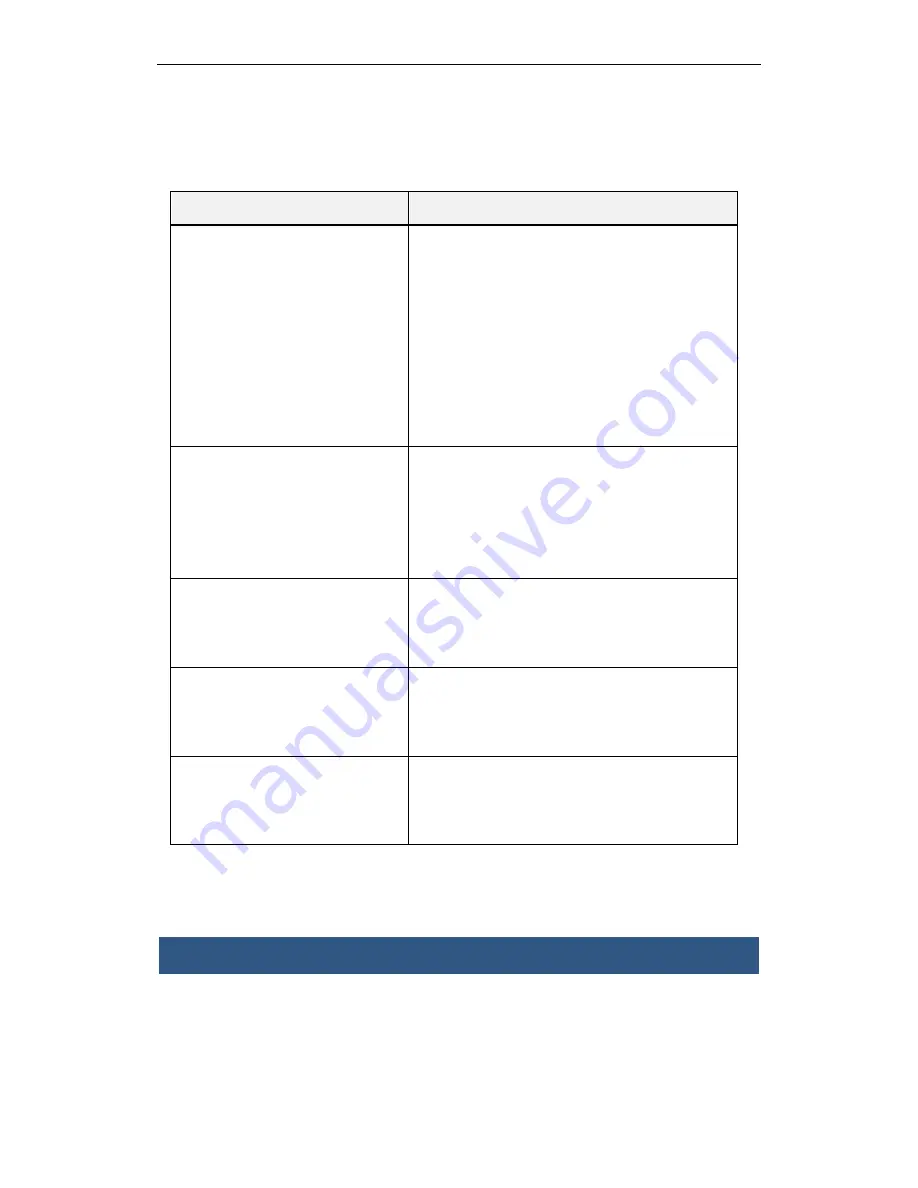
DHL22 LCD Monitor User’s Manual
-19-
encountered in the process of installing or using the product. Most of the faults can be
resolved according to the following steps without maintenance services. If the problem is not
included in the following description in Chart 5- 1, please contact the supplier to handle it.
Symptom
Troubleshoot
1
)
I cannot boot up the
device (black screen).
1. Power
(
AC 220V
)
is connected to the device
or not.
2. Check the power cable has been damaged or
not.
3. Check the on-off button has been turned on
or not.
4. Check the power on-off button has been
damaged or not.
5. The indication light is on or not.
6. The fuse has melted down or not.
2
)
Blue screen (no signal)
1. Check signal cable connection is good or not.
2. Check there is signal source output or not.
3. Check signal cable is in good condition or
not.
4. Check the input signal is out of the product
input range or not.
3
)
Screen cannot display all
colors.
1. Check the signal cable connection is good or
not.
2. Replace the cable if the signal cable has
been damaged.
4
)
The device does not
respond when I control it.
1. Check there is battery in the remote control
and has been well installed.
2. Check the infrared receiver is in good
condition.
5
)
The device temperature
is too high.
1. Check the fan is running properly or not.
2. Check the environment ventilation is good or
not.
3. Check the device is working overload or not.
Chart 5- 1
Chapter 6 Product Label and Expression
According to China’s Measures for the Control of Pollution from Electronic Information
Products, the product label and expression are as follows:

















