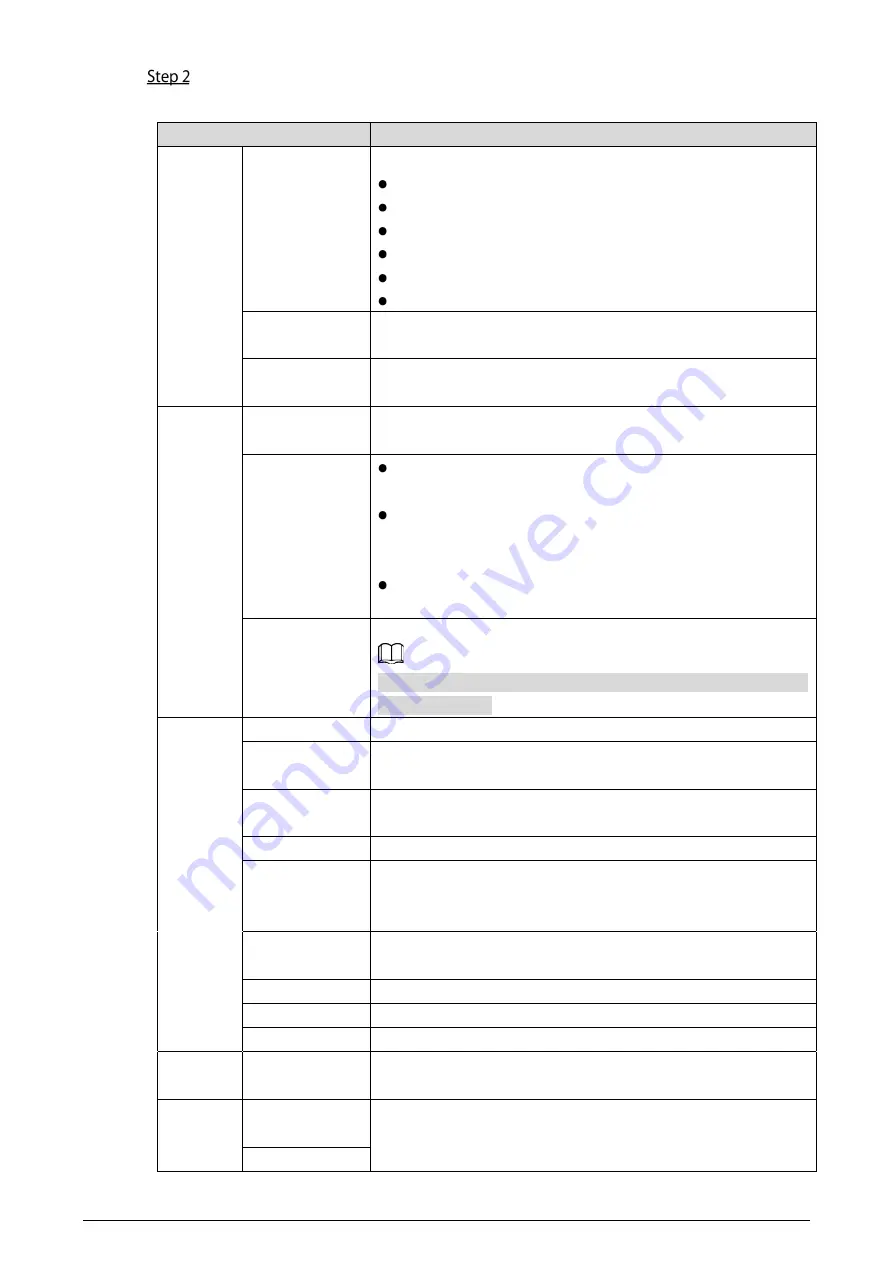
17
Configure the parameters to take effect as you make changes.
Table 6-2
Video parameter description
Parameter
Description
Main/Sub
Stream
Video Format
Select a resolution appropriate for your needs:
1080P: 1920 × 1080.
720P: 1280 × 720.
WVGA: 800 × 480.
QVGA: 320 × 240.
D1: 720 × 480.
CIF: 352 × 288.
Frame Rate
The larger the value, the smoother the video, but requires more
bandwidth.
Bitrate Rate
The larger the value, the better the video quality, but requires
more bandwidth.
Status
Scene Mode
Select as needed according to the lighting condition. Auto is
selected by default.
Compensation
Mode
BLC: Back light compensation. Improves the clarity of the
target in the image.
WDR: Wide dynamic range. Enhances the brightness of dark
areas and reduces the brightness of brighter areas to improve
the image.
HLC: High light compensation. Reduces the brightness of the
brighter areas to improve the overall image.
Video Standard
Select PAL or NTSC according to your area.
PAL is used in China and Europe, and NTSC primarily in the United
States and Japan.
Image
Brightness
The larger the value, the brighter the image.
Contrast
Set a larger value for more contrast between bright and dark
areas.
Hue
Makes the color brighter or darker. The light sensor determines
the default value. It is recommend to keep the default value.
Saturation
The brighter the value, the bolder the color.
Gamma
Changes the picture brightness and improves the picture
dynamic range in a non-linear way. The larger the value, the
brighter the image.
Gain Adjustment
Amplifies the video signal to increase image brightness. If the
value is too large, there will be more noise in the image.
Mirror
Displays the image with left and right side reversed.
Flip
Displays the image upside down.
Display Time
Displays the current time and date on the video image.
Audio
Control
—
Turn on or off sound for each type of event.
Volume
Control
Microphone
Volume
Adjust the volume as needed.
Speaker Volume






























