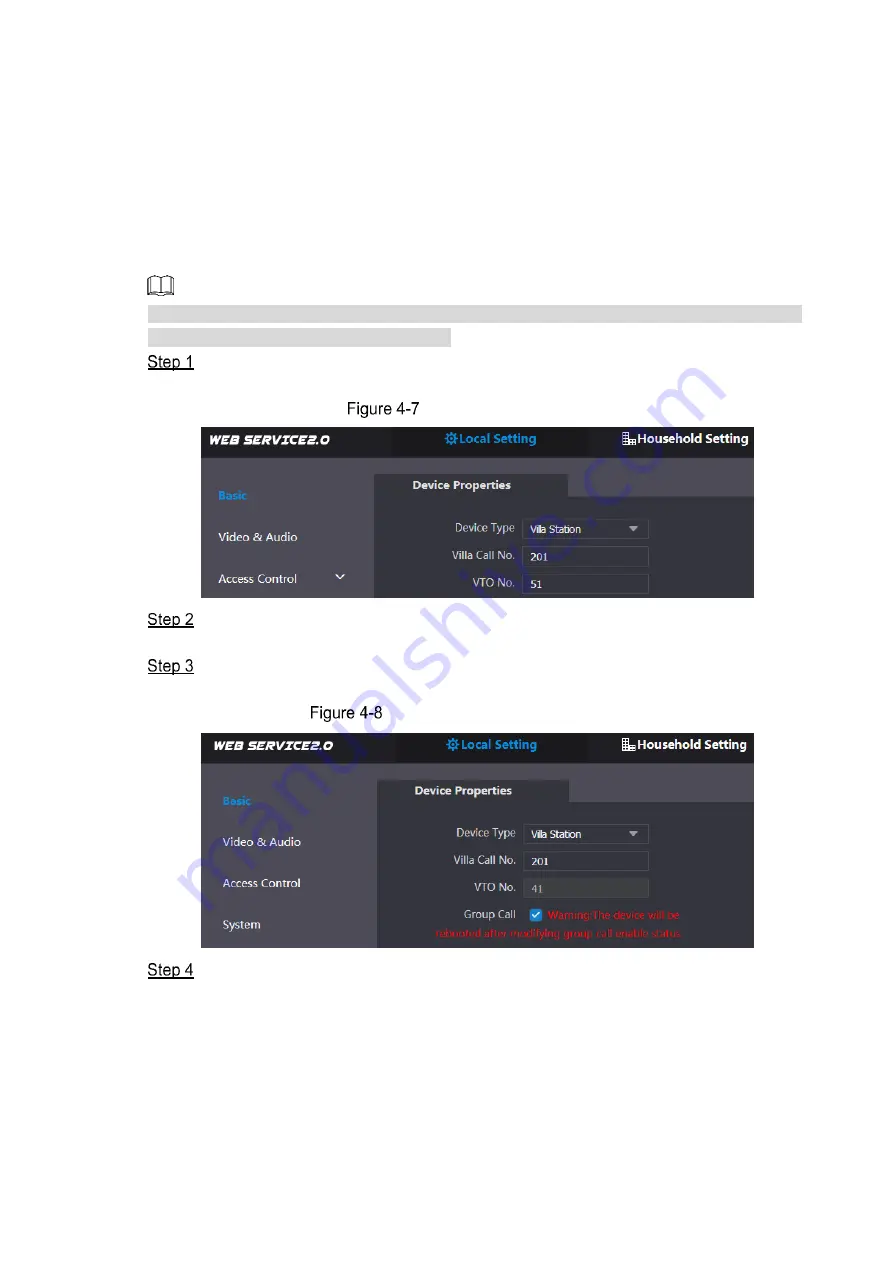
Configuration 12
If other servers work as SIP server
Select the server type you need in the
Server Type
list, and then see the
corresponding manual for the detailed configuration.
4.3.5 Configuring Call No. and Group Call
You need to configure call No. on every VTO, and then all the VTO will call the defined room
when you press the call button. On the SIP server, you can enable group call function, and
when calling a master VTH, the extension VTH devices receive the call as well.
Enabling or disabling group call function will erase all the added VTH, so you need to perform
this operation before adding VTO and VTH.
Select Local Setting > Basic.
The device properties are displayed. See Figure 4-7.
Device properties
In the
Villa Call No.
input box, enter the room number you need to call, and then click
Confirm
to save. Repeat this operation on every villa VTO web interface.
Log in the web interface of the SIP server, and then select
Local Setting > Basic
.
The device properties are displayed. See Figure 4-8.
SIP server device properties
Select the
Group Call
check box, and then click
Confirm
.
The VTO will reboot, and when calling a master VTH, the extension VTH devices
receive the call as well.
4.3.6 Adding VTO Devices
You can add VTO devices to the SIP server, and all the VTO devices connected to the same
SIP server can make video call between each other. This section applies to the condition in
Содержание DHI-VTO2202F-P
Страница 1: ...VTO2202F Version 1 0 Quick Start Guide V1 0 0...
Страница 8: ...Network Diagram 1 1 Network Diagram...
Страница 24: ...Configuration 17 Monitor screen...
Страница 28: ...Connecting Mobile Phone App 21 Push...
























