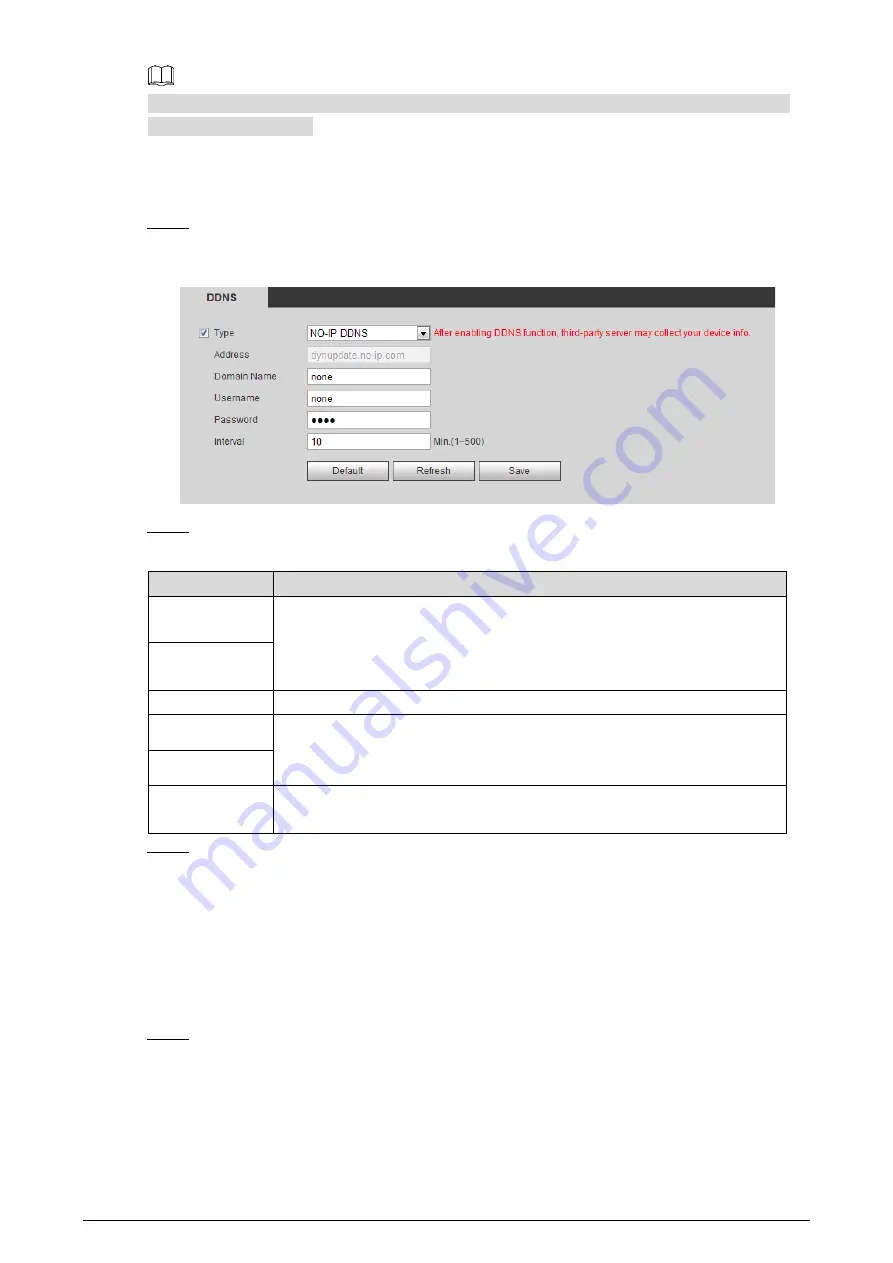
74
Register and log in the DDNS website, and then you can view the information of all the connected
Cameras in your account.
Procedure
Select
Setting > Network > DDNS
.
Step 1
The
DDNS
interface is displayed. See Figure 4-28.
DDNS setting interface
Figure 4-28
Select
Type
and configure as needed.
Step 2
Table 4-15
DDNS parameters
Parameter
Description
Type
See the name and web site of DDNS service provides below:
"members.dyndns.org" is the IP address of Dyndns DDNS.
"dynupdate.no-ip.com" is the IP address of NO-IP DDNS.
"members.3322.org" is the IP address of CN99 DDNS.
Address
Domain name
The domain name you registered on the DDNS website.
User name
Enter the user name and password you got from DDNS service provide. You
need to register an account (with user name and password) on the DDNS
service provides’ website.
Password
Update period
The update cycle of the connection between your Camera and the server. 10
minutes are set by default.
Click
Save
.
Step 3
Open your browser, and type the domain name into address bar. Press
Enter
. If a web
interface is displayed, the configuration is finished successfully.
4.2.5
Configuring SMTP
Configure
SMTP (Email)
. When alarm, video detection, abnormal event and intelligent are triggered,
SMTP alarms will be transmitted to the specific Emails you have configured.
Select
Setting > Network > SMTP (Email)
.
Step 1
The
SMTP (Email)
interface is displayed. See Figure 4-29.






























