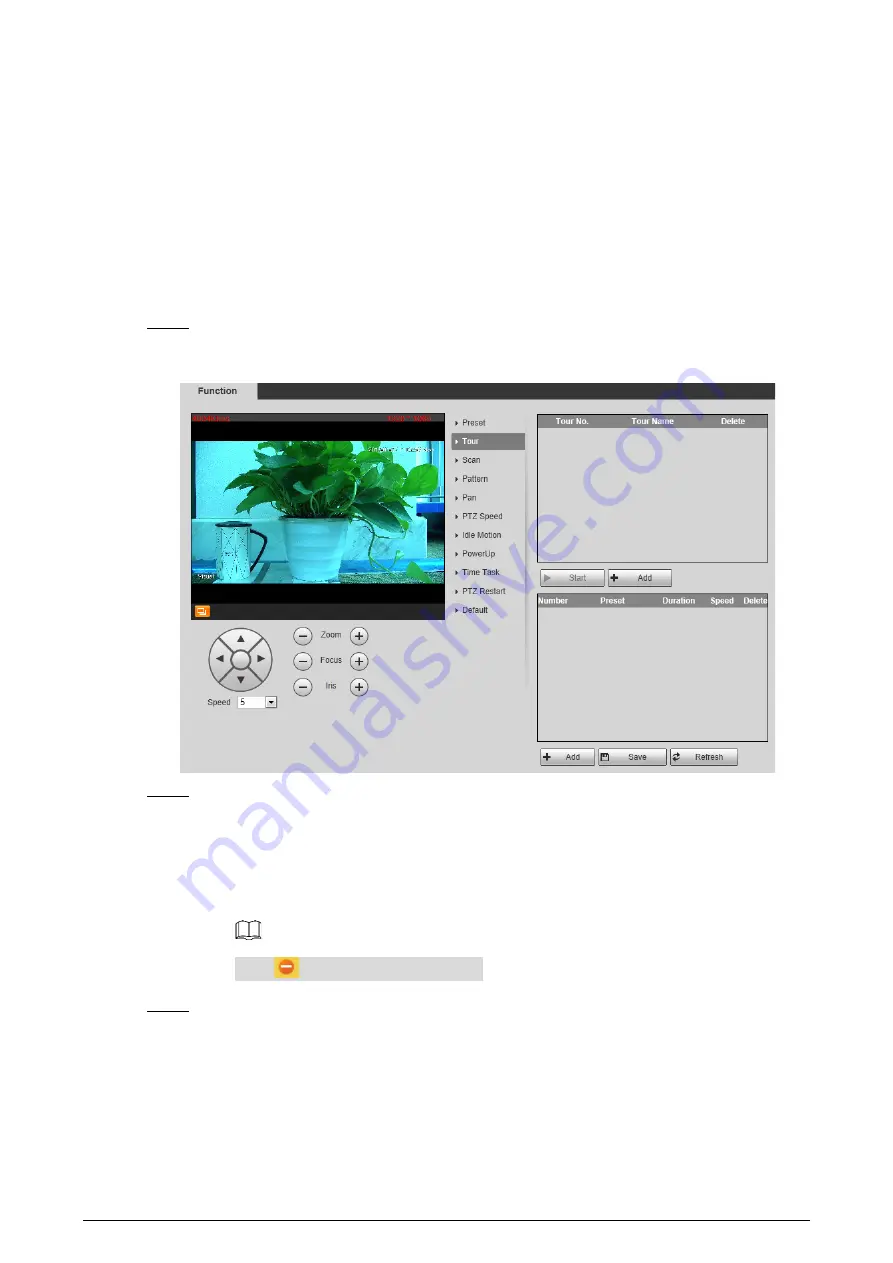
25
3.2.2.2.2
Configuring Tour
By configuring tour, you can put the presets to the auto tour group to make the camera move back
and forward quickly and automatically according to the presets.
Preparation
You have set several presets.
Procedure
Select
Setting > PTZ > Function >
Tour
.
Step 1
The
Tour
interface is displayed. See Figure 3-16.
The tour interface
Figure 3-16
Configure tour.
Step 2
1)
Click
Add
to add a tour.
2)
Click
Add
to add a preset.
Click repeatedly to add several presets.
3)
Double-click to select a preset. And double-click to configure the lasting time.
4)
Double-click the touring name that you have added to modify it. Click
Save
.
Click
to delete a tour or a preset.
Select a tour and click
Start
to start camera tour.
Step 3
Click
Stop
to stop the tour.
3.2.2.2.3
Configuring Scan
You can configure an arc and horizontal area for your camera PTZ’s rotation. Then by giving your PTZ
a fixed rotation speed, you can get your camera scan from left to right (and from right to left) at a
fixed speed.






























