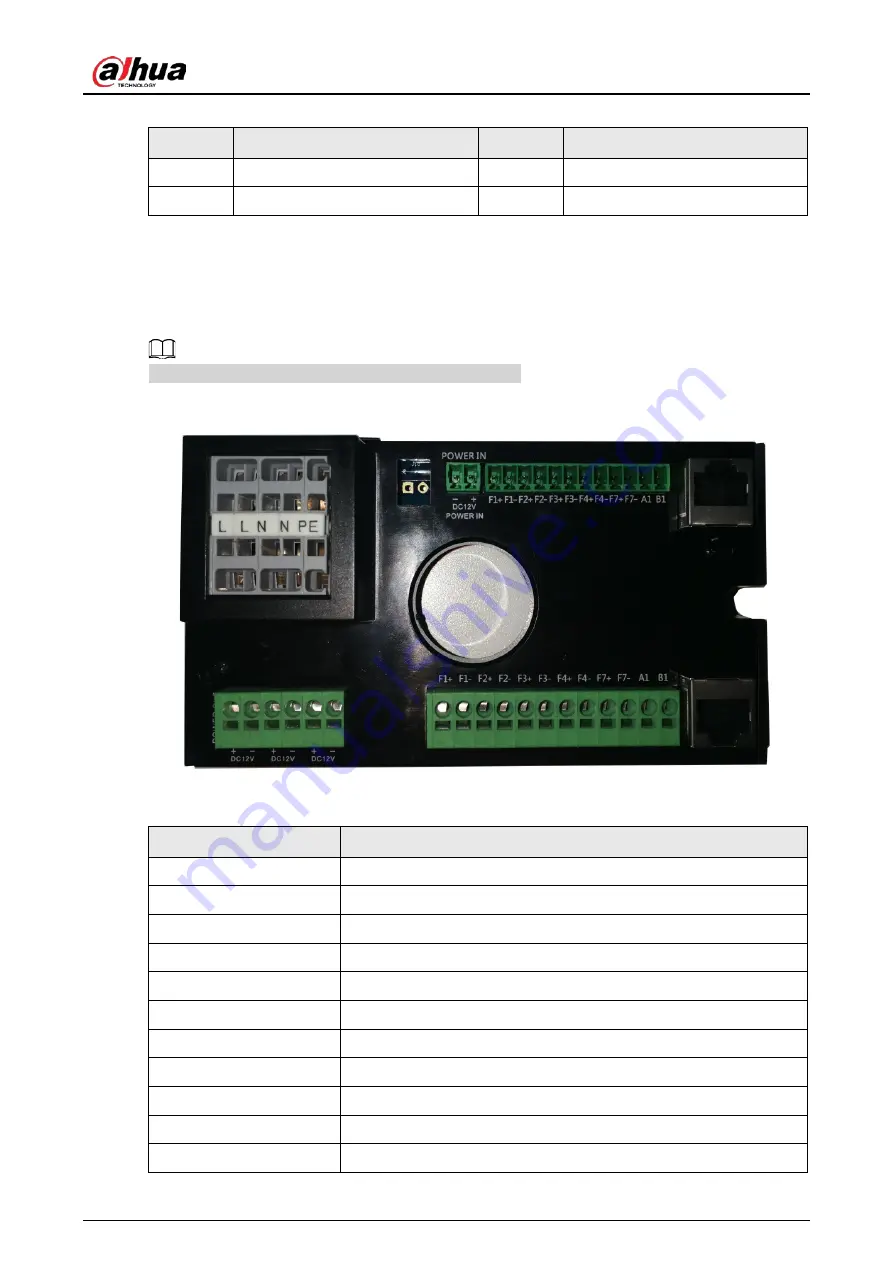
User's Manual
6
Table 2-1 Protective cover
No.
Description
No.
Description
1
Camera
3
Power
2
Terminal
4
Built-in LED illuminator
2.2 Terminal
The two typical kinds of terminals are shown in the following two figures.
Different devices might have different types of terminals.
Figure 2-4 Terminal (1)
Table 2-2 Description of terminal (1)
Name
Description
F1+
Flashing light 1 triggers output F1+
F1-
Flashing light 1 triggers output F1-
F2+
Flashing light 2 triggers output F2+
F2-
Flashing light 2 triggers output F2-
F3+
Flashing light 3 triggers output F3+
F3-
Flashing light 3 triggers output F3-
F4+
Flashing light 4 triggers output F4+
F4-
Flashing light 4 triggers output F4-
F7+
Strobe synchronous output F7+
F7-
Strobe synchronous output F7-
A1
RS–485_A1
Содержание DHI-ITC952-RU2F-BD
Страница 1: ...All in one Enforcement Camera User s Manual ZHEJIANG DAHUA VISION TECHNOLOGY CO LTD V1 0 3 ...
Страница 7: ...User s Manual VI Appendix 1 Cybersecurity Recommendations 27 ...
Страница 19: ...User s Manual 12 Figure 2 12 Dimensions mm inch DHI ITC952 RU2F BD No illuminators ...
Страница 37: ...User s Manual ...














































