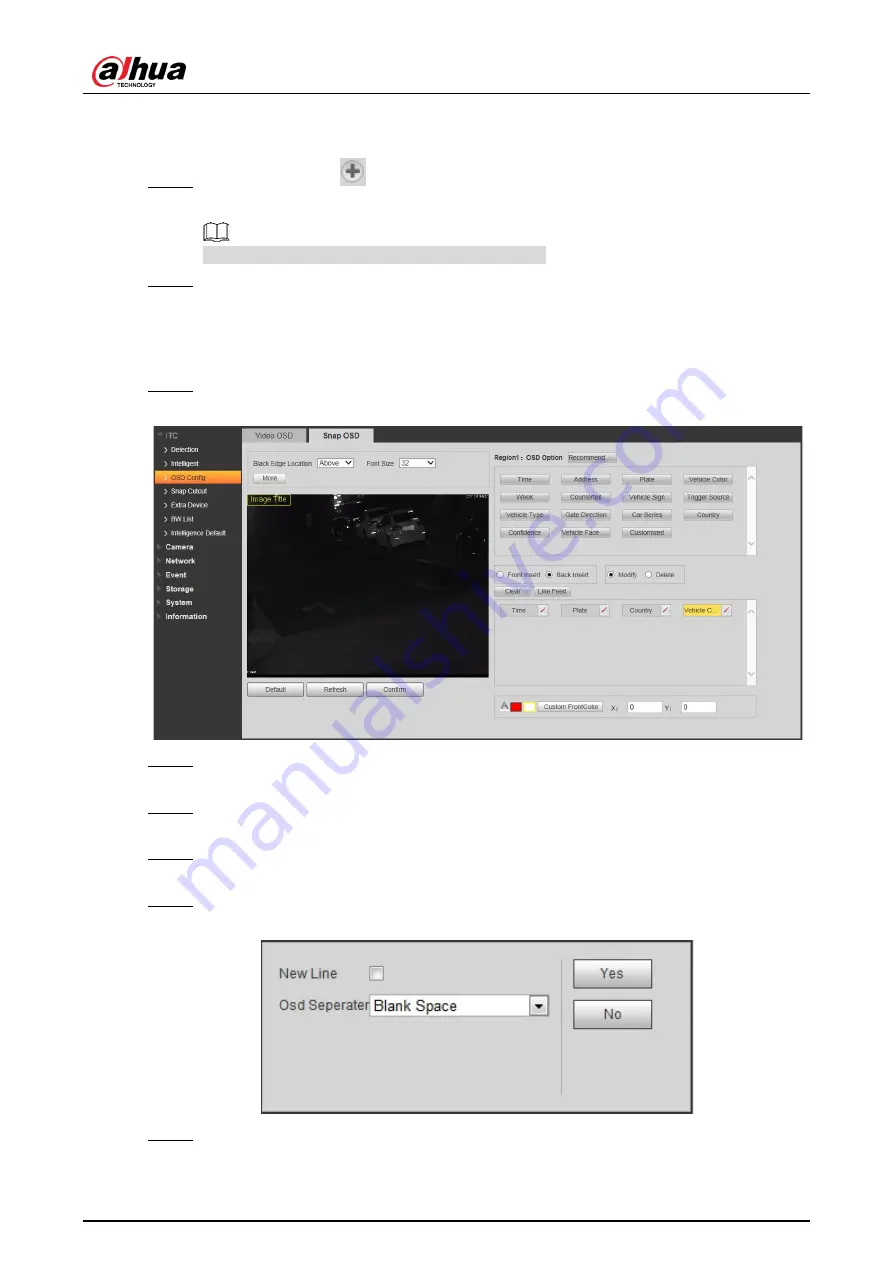
User’s Manual
37
2) Select Enable and Week Display.
3) Drag yellow box or enter coordinate directly and then set the location of time title.
Step 5 Click
Customized1
, add customized region, and set OSD information and its
display location according to requirement.
The system supports up to 6 customized regions.
Step 6 Click
Confirm
.
4.5.1.3.2 Snap OSD
You can set OSD information of pictures.
Step 1 Select Setup > ITC > OSD Config > Snap OSD.
Figure 4-37 Snap OSD
Step 2 Move the title box to displayed location, or manually enter coordinate value into the X/Y
box in the lower right corner of the interface.
Step 3 Select
Black Edge Location
, and then you can set the position of the OSD black strip.
You can select from
Above
,
Below
, and
None
.
Step 4 Set font size of OSD information. You can set font color of picture OSD information in
the right corner of the interface.
Step 5 Click
More
.
Figure 4-38 New line and OSD separator
Step 6 Select the
New Line
check box as need, and then set separator types of OSD
information.
Содержание DHI-ITC237-PW6M-LZF1050
Страница 1: ...Access ANPR Camera User s Manual V1 0 1 ZHEJIANG DAHUA VISION TECHNOLOGY CO LTD...
Страница 19: ...User s Manual 8 Figure 3 5 Installation completed...
Страница 100: ...User s Manual 89 Figure 4 108 Login again...
Страница 105: ......






























