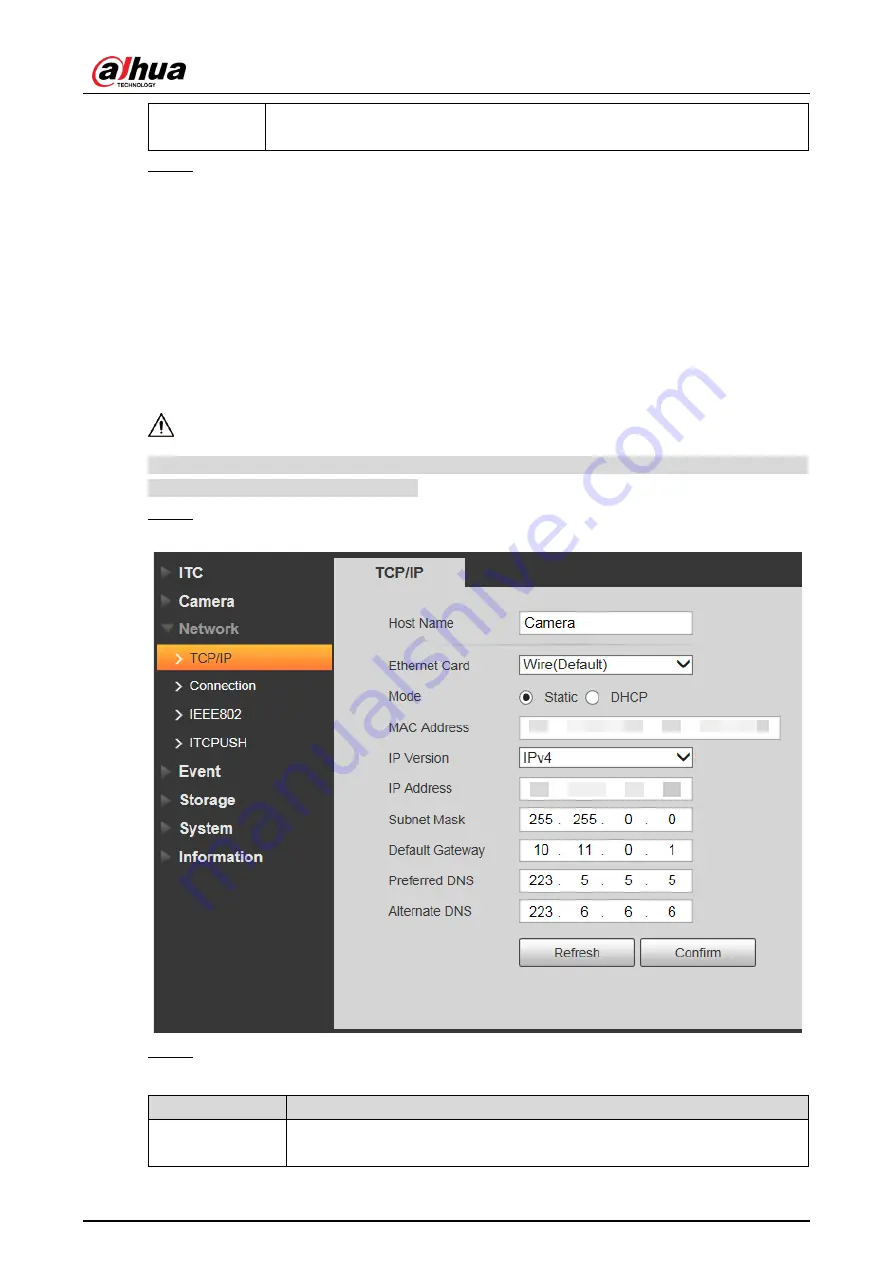
User’s Manual
53
Delete
Click it and delete the latest ROI. It can click for several times. Right click
any position in the image to realize the same effect.
Step 3 Click
Confirm
.
4.5.3 Network
You can set IP address, port and other parameters.
4.5.3.1 TCP/IP
You need to configure the IP address of the Camera and DNS server. Make sure that it is
connected to other devices in the network.
Some models support dual network port. Do not set them in the same network segment;
otherwise it might cause network error.
Step 1 Select Setup > Network > TCP/IP.
Figure 4-56 TCP/IP
Step 2 Configure the parameters.
Table 4-27 TCP/IP parameter description
Parameter
Description
Host Name
Enter a name for the host device. Maximum 15 characters are
supported.
Содержание DHI-ITC215-PW6M-IRLZF
Страница 1: ...Access ANPR Camera User s Manual V1 0 1 ZHEJIANG DAHUA VISION TECHNOLOGY CO LTD ...
Страница 19: ...User s Manual 8 Figure 3 5 Installation completed ...
Страница 100: ...User s Manual 89 Figure 4 108 Login again ...
Страница 105: ......






























