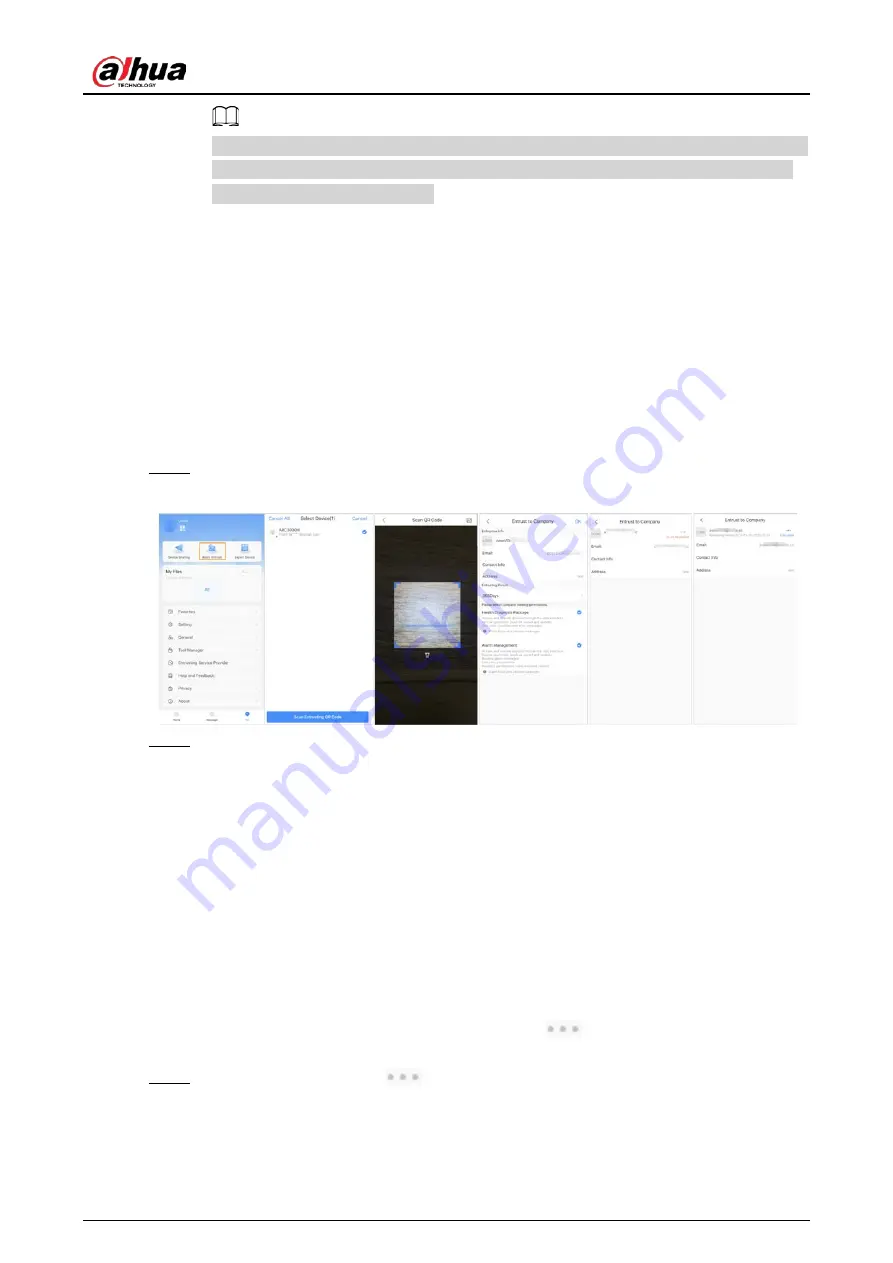
User's Manual
34
After an entrusting request has been successfully sent, a message will pop up on the
Home
screen. You need to wait for a response from the installer, which will be displayed on the
Me
>
Mailbox
>
Personal
screen.
Related Operations
●
To change permissions, go to the
Entrust to Company
screen, and then tap
Change
Permissions
.
●
To withdraw entrusting permissions, go to the
Entrust to Company
screen, and then tap
Withdraw
.
●
To renew entrusting periods, go to the
Entrust to Company
screen, and then tap
Renew
.
5.4.1.2.2 Entrusting Devices in Batches
You can entrust devices to one enterprise in batches.
Step 1
On the
Home
screen, select
Me
>
Batch Entrust
.
Figure 5-5 Entrust devices in batches
Step 2
On the
Select Device
screen, select the devices to be entrusted, and then entrust those to
the enterprise. The process for entrusting multiple devices is the same as entrusting a
single device. For details, see "5.4.1.2.1 Entrusting Device One by One".
5.4.2 Deleting Users
For DMSS admin users, you can delete both installers and DMSS general users.
5.4.2.1 Cancelling to Share the Devices
For DMSS admin user, you can delete DMSS general users by cancelling to share the devices with
them on the
Device Sharing
screen. For details on going to
Device Sharing
screen, see "5.4.1.1
Adding DMSS General Users". This section uses methods on
>
Device Sharing
as an
example.
Step 1
On the
Home
screen, tap
next to a device, and then tap
Device Sharing
.
Содержание DHI-ARA3000H-FW2
Страница 1: ...Alarm Hub User s Manual ZHEJIANG DAHUA VISION TECHNOLOGY CO LTD V1 2 0...
Страница 48: ...User s Manual...























