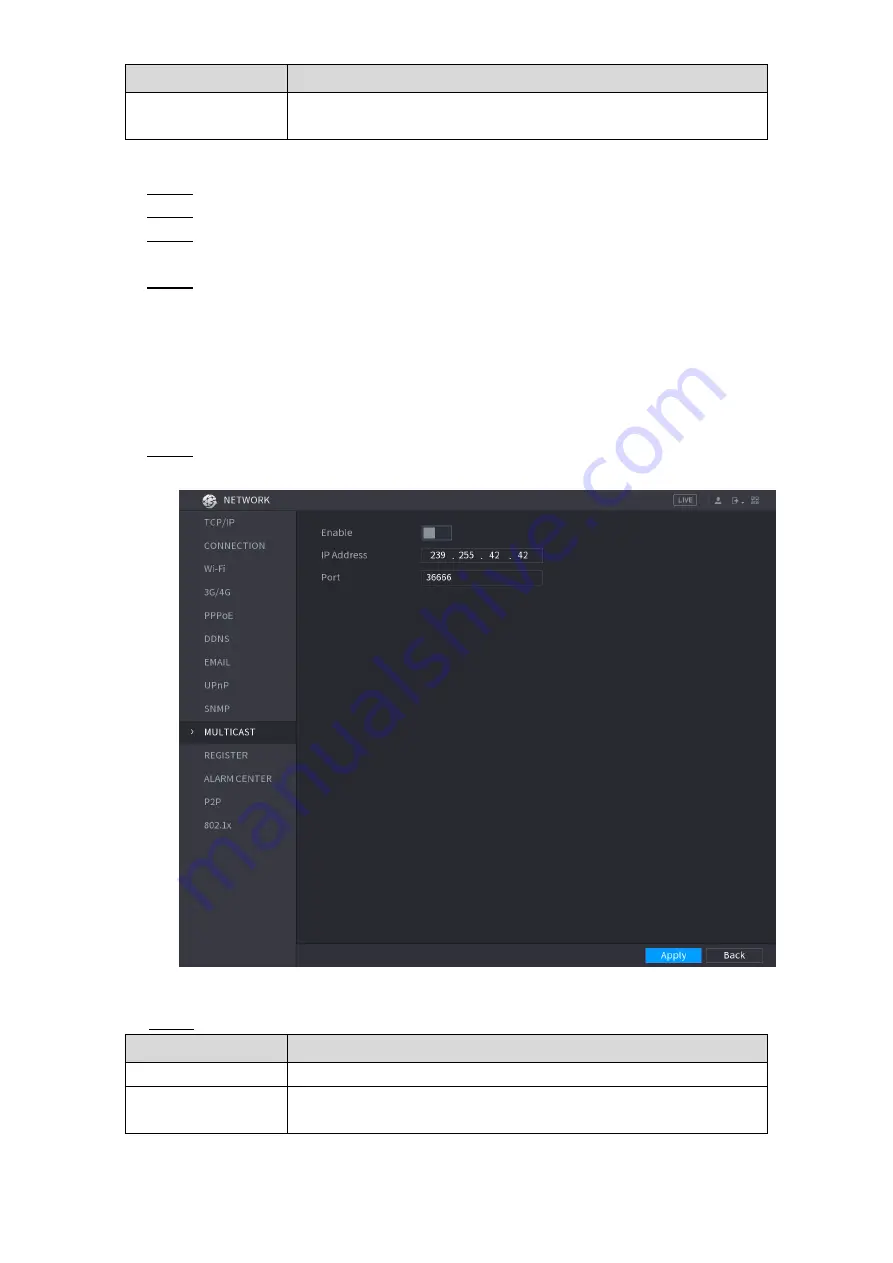
Local Configurations
246
Parameter
Description
Encryption Type
In the
Encryption Type
list, select an encryption type. The default
setting is CBC-DES.
Table 5-66
Compile the two MIB files by MIB Builder.
Step 3
Run MG-SOFT MIB Browser to load in the module from compilation.
Step 4
On the MG-SOFT MIB Browser, enter the Device IP that you want to manage, and then
Step 5
select the version number to query.
On the MG-SOFT MIB Browser, unfold the tree-structured directory to obtain the
Step 6
configurations of the Device, such as the channels quantity and software version.
5.15.1.10 Configuring Multicast Settings
When you access the Device from the network to view the video, if the access is exceeded, the
video will not display. You can use the multicast function to group the IP to solve the problem.
Select
Main Menu > NETWORK > MULTICAST
.
Step 1
The
MULTICAST
interface is displayed. See Figure 5-207.
Figure 5-207
Configure the settings for the multicast parameters. See Table 5-67.
Step 2
Parameter
Description
Enable
Enable the multicast function.
IP Address
Enter the IP address that you want to use as the multicast IP.
The IP address ranges from 224.0.0.0 through 239.255.255.255.
Содержание DH-XVR5416L-X
Страница 1: ...DIGITAL VIDEO RECORDER User s Manual V1 4 0 ZHEJIANG DAHUA VISION TECHNOLOGY CO LTD...
Страница 54: ...The Grand Tour 38 Operation Function selection box with left mouse button Select privacy mask zone Table 3 27...
Страница 56: ...Connecting Basics 40 Figure 4 2...
Страница 200: ...Local Configurations 184 Figure 5 145 Figure 5 146...
Страница 222: ...Local Configurations 206 Figure 5 168 Figure 5 169 Double click the video or click Step 7...
Страница 289: ...Local Configurations 273 Figure 5 240 Figure 5 241...
Страница 339: ...Glossary 323 Abbreviations Full term VGA Video Graphics Array WAN Wide Area Network...
Страница 357: ...Earthing 341...






























