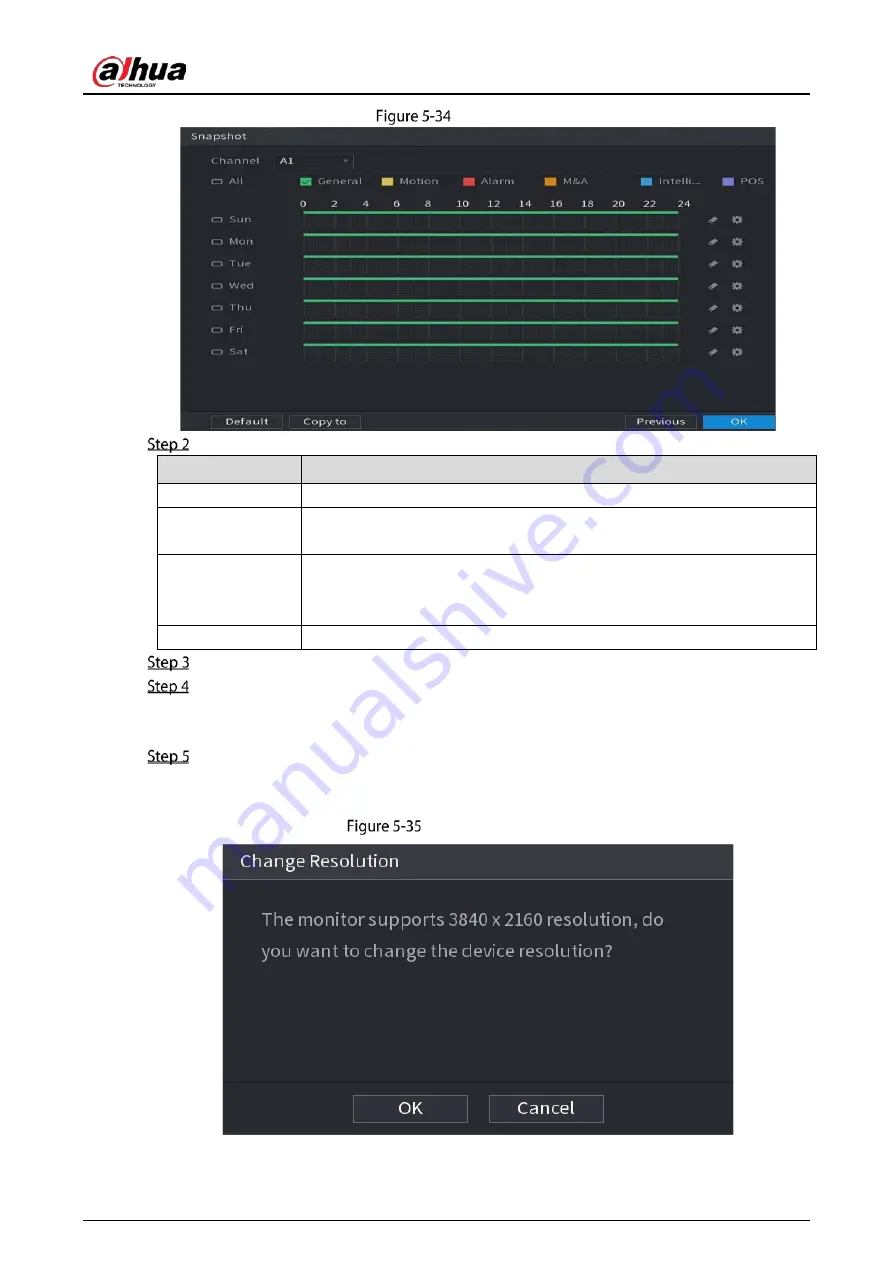
User’s Manual
69
Snapshot
Configure the snapshot settings parameters.
Parameter
Description
Channel
In the Channel list, select a channel to take a snapshot.
Event type
Select the checkbox of the event type which includes General, Motion,
Alarm, M&A, Intelligent, and POS.
Period
Define a period during which the configured snapshot setting is active. For
details about defining a period, see "5.1.4.9 Configuring Recorded Video
Storage Schedule."
Copy
Click Copy to copy the settings to other channels.
Click OK.
Click OK.
The live view screen is displayed. The setting up with startup wizard is completed. You can
start using the Device.
(Optional) After the setting with startup wizard is completed, if the connected HDMI display
resolution is inconsistent with default resolution (1280*1024), a dialog box will pop up.
Choose to switch the resolution or not.
Change resolution
Содержание DH-XVR5104HS-4KL-I3
Страница 1: ...AI Digital Video Recorder User s Manual V1 2 0 ZHEJIANG DAHUA VISION TECHNOLOGY CO LTD ...
Страница 24: ...User s Manual 15 Fasten screws ...
Страница 102: ...User s Manual 93 Main menu ...
Страница 113: ...User s Manual 104 Analog channel Digital channel Configure the settings for the image parameters ...
Страница 182: ...User s Manual 173 Search results Select the face that you want to play back Registered information ...
Страница 186: ...User s Manual 177 Details Click Register ID Register ID Click to add a face picture ...
Страница 209: ...User s Manual 200 Search results Click the picture that you want to play back Playback ...
Страница 232: ...User s Manual 223 Search results Select the face that you want to play back Registered information ...
Страница 236: ...User s Manual 227 Details Click Register ID Register ID Click to add a face picture ...
Страница 251: ...User s Manual 242 Sensor pairing In the Access Type list select USB Gateway Click Add Add USB gateway Click Pair ...
Страница 311: ...User s Manual 302 Main stream Sub stream ...
Страница 344: ...User s Manual 335 Update Click Update Browse Click the file that you want to upgrade Click OK ...
Страница 365: ...User s Manual 356 Abbreviations Full term VBR Variable Bit Rate VGA Video Graphics Array WAN Wide Area Network ...
Страница 383: ...User s Manual 374 Appendix Figure 7 7 Check neutral cable connection ...
Страница 389: ...User s Manual ...






























