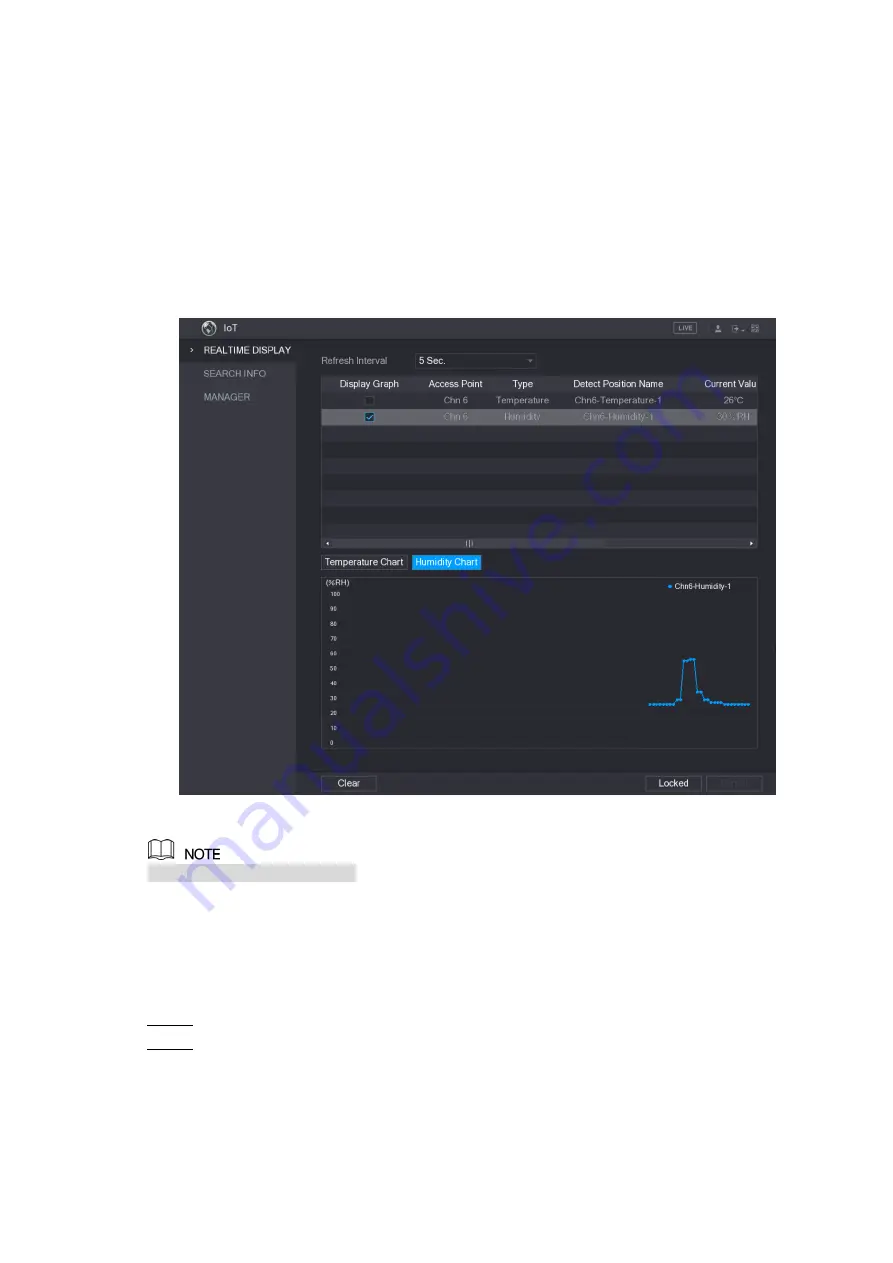
Local Configurations
198
The Device starts detecting the temperature and humidity data from the camera and
display on the
Realtime Display
interface.
5.13.2.2 Viewing Temperature and Humidity Data
You can view the temperature and humidity data on the
Realtime Display
interface after the
IoT function is enabled.
In the
Refresh Interval
box, select data refresh interval. For example, you can select
5 Sec
.
You can also display the temperature and humidity data in graphical way by selecting the
Display Graph
check box to. See Figure 5-173 for humidity data in graphical way.
Figure 5-173
Click
Clear
to delete the data.
5.13.2.3 Exporting Temperature and Humidity Data
You can export the temperature and humidity data in .BMP format. Take exporting humidity
data as an example.
Prepare a USB device and plug it into the Device.
Step 1
On the
Realtime Display
interface, click the
Humidity
tab. See Figure 5-174.
Step 2
Содержание DH-XVR4104C-X
Страница 1: ...DIGITAL VIDEO RECORDER User s Manual V1 1 0 ZHEJIANG DAHUA VISION TECHNOLOGY CO LTD...
Страница 40: ...The Grand Tour 28 Operation Function selection box with left mouse button Select privacy mask zone Table 3 19...
Страница 42: ...Connecting Basics 30 Figure 4 2...
Страница 94: ...Local Configurations 82 Figure 5 50...
Страница 194: ...Local Configurations 182 Figure 5 153 Figure 5 154 Double click the video or click Step 7...
Страница 199: ...Local Configurations 187 Figure 5 158 Figure 5 159...
Страница 307: ...Glossary 295 Abbreviations Full term VGA Video Graphics Array WAN Wide Area Network...
Страница 325: ...Earthing 313...
















































