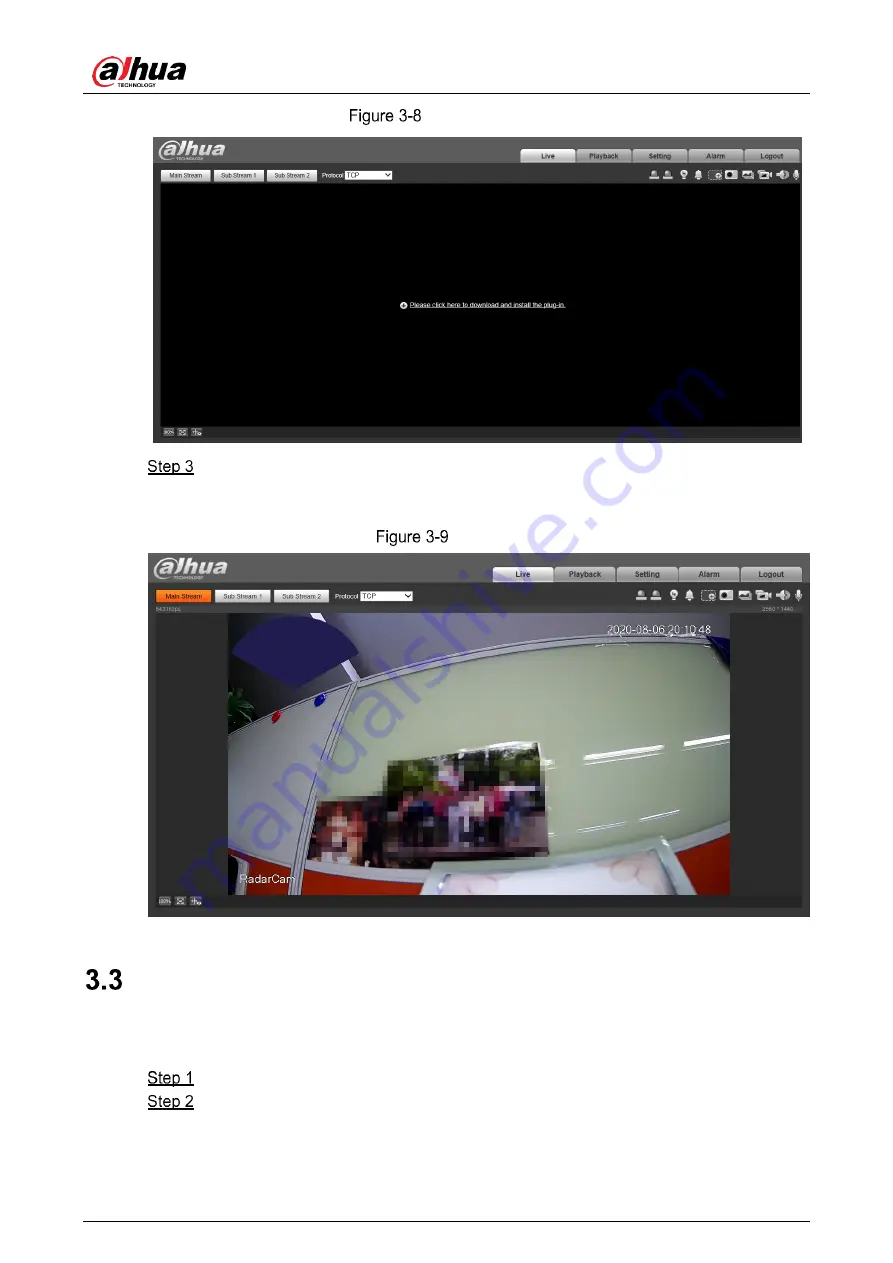
Quick Start Guide
18
Install the plug-in
After the plug-in is installed, the login interface is refreshed automatically. Enter
username and password again, and then click
Login
. The live view interface is
displayed.
Live view
Changing IP Address
Configure IP address appropriately according to the actual network usage, and make sure that
the Radar can access the network.
Log in to the web interface of the Radar and select
Setting
>
Network
>
TCP/IP
.
Change IP address and configure other parameters as needed, and then click
Save
.
























