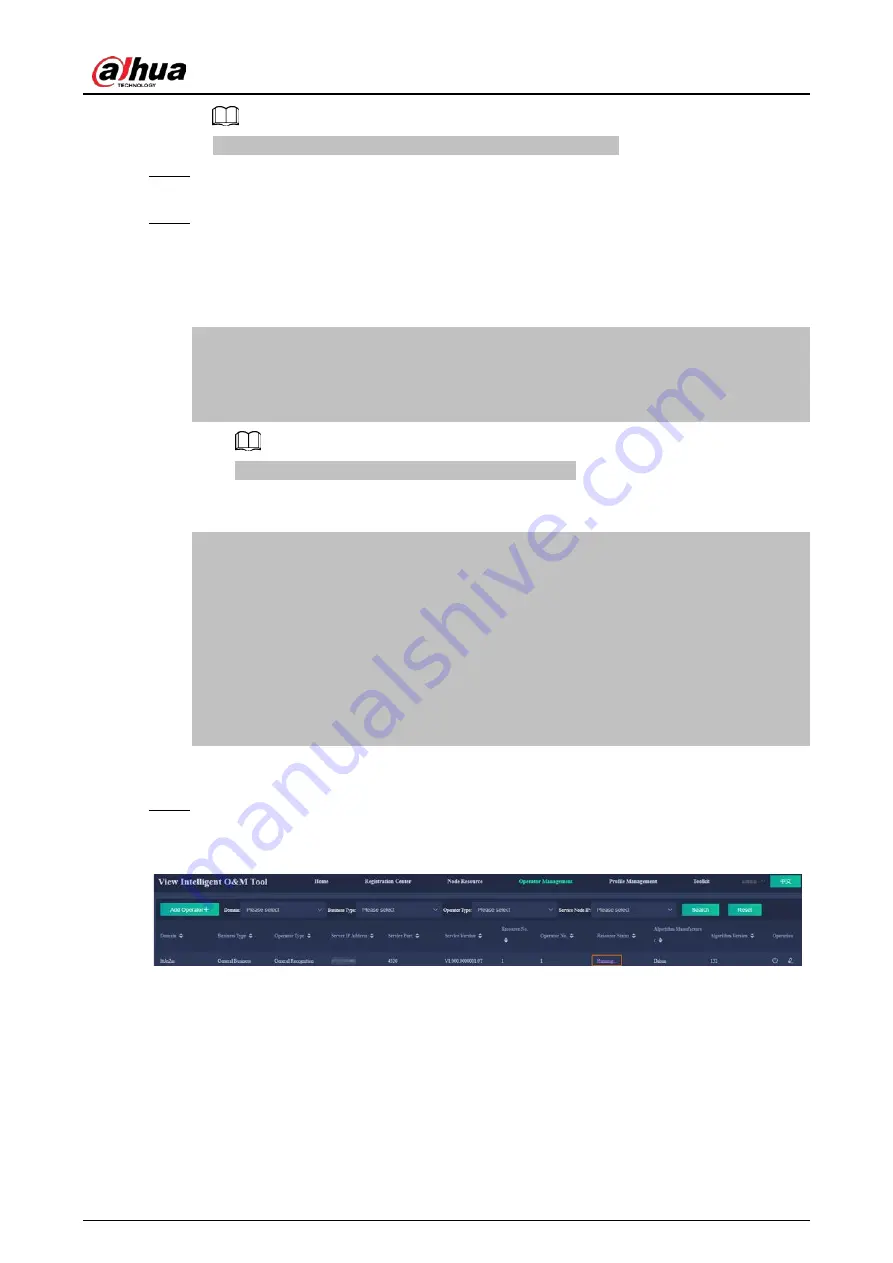
Deployment Manual
55
The file name varies according to the version and release date.
Step 6
Apply for the dongle on Dahua portal. For details, see step 5 in "5.2 Software-based
Encryption".
Step 7
Start encryption.
1. Log in to Xshell, and then in the Tools directory, execute the
rz
command to upload the
downloaded encryption certificate.
2. Execute the
./LicenseUpdateTool.exe -dog import
command to import the
encryption certificate.
[root@rabbitmq1 Tools]#
./LicenseUpdateTool.exe -dog import xxxx.zip
===========================
SUCCESS:
Import successfully.
Change the name of xxxx.zip to the actual file name.
3. In the Tools directory, execute the
./LicenseUpdateTool.exe -dog display
command
to view encryption information.
[root@rabbitmq1 ~]# /Tools
./LicenseUpdateTool.exe -dog display
===========================
SUCCESS:
SN: ad33d8b0-1f7b-cab9-9447-ba07f855b143
Begin Date: 2021-05-19 16:05:55
End Date: 2021-06-18 16:05:55
Days: 30
Count: 3
ID: 2077, 3106, 6145
4. Execute the
/etc/init.d/Intelligence-DataNode restart
command to restart the
operator service.
Step 8
Log in to the View Intelligent O&M Tool to view the operator status.
If the status changes to
Running
, it means that the encryption was successful.
Figure 5-5 Resource status



















