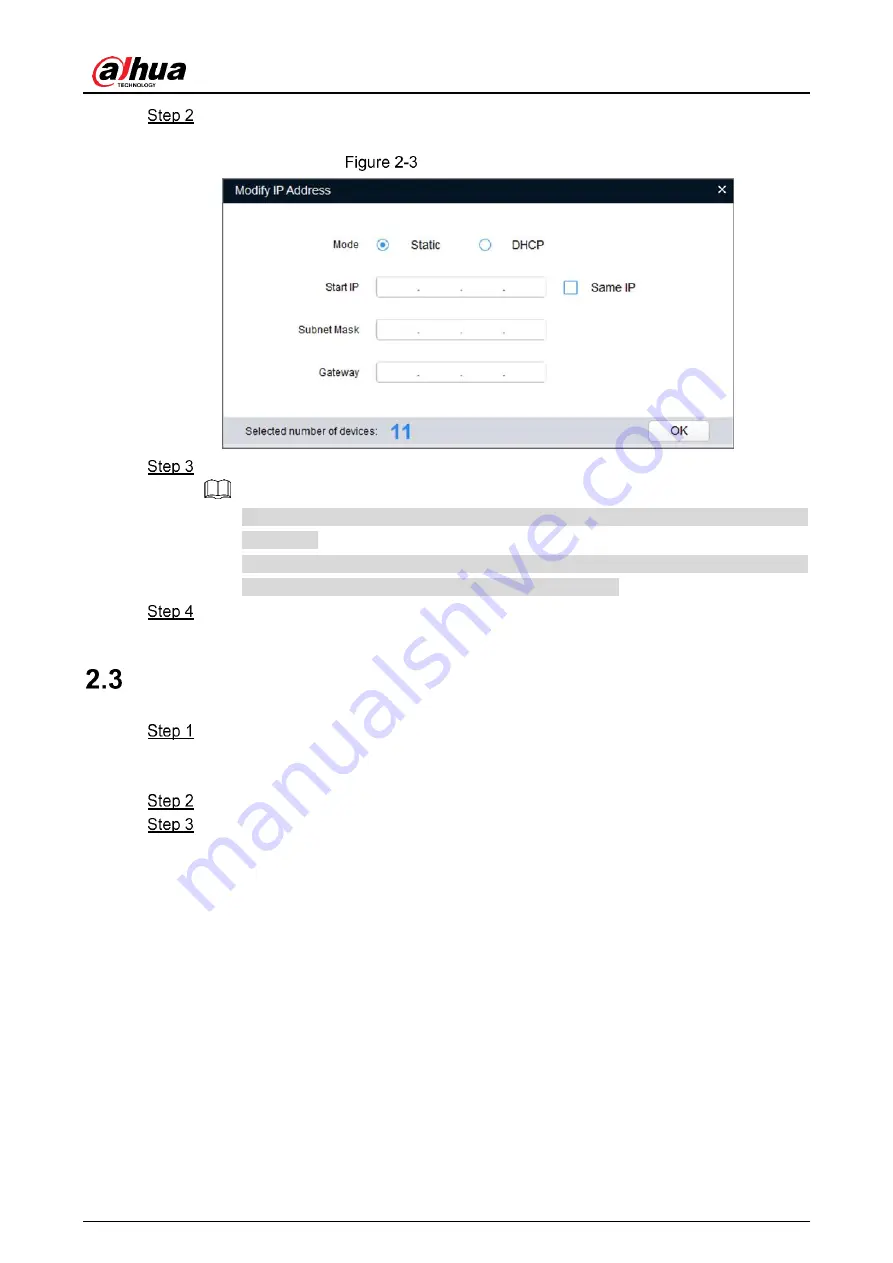
Quick Start Guide
4
Select the devices whose IP addresses need to be modified, and then click
Modify IP
.
The
Modify IP Address
interface is displayed. See Figure 2-3.
Modify IP Address
Select
Static
mode, and then enter start IP, subnet mask, and gateway.
⚫
IP addresses of multiple devices will be set to the same if you select the
Same IP
check box.
⚫
If DHCP server is available in the network, devices will automatically obtain IP
addresses from DHCP server when you select
DHCP
.
Click
OK
.
Logging in to Web Interface
Open IE browser, enter the IP address of the device in the address bar, and then press
Enter key.
If the setup wizard is displayed, finish the settings as instructed.
Enter the user name and password in the login box, and then click
Login
.
For the first-time login, click
Click Here to Download Plugin
, and then install the
plugin as instructed.
The main interface is displayed when the installation is finished. See Figure 2-4.
Содержание DH-IPC-HFW2X-W
Страница 12: ...Quick Start Guide 5 Main interface ...
Страница 17: ...Quick Start Guide 10 ...
Страница 18: ...Quick Start Guide 11 3 3 6 Adjusting Lens Angle ...
Страница 19: ...Quick Start Guide 12 ...



















