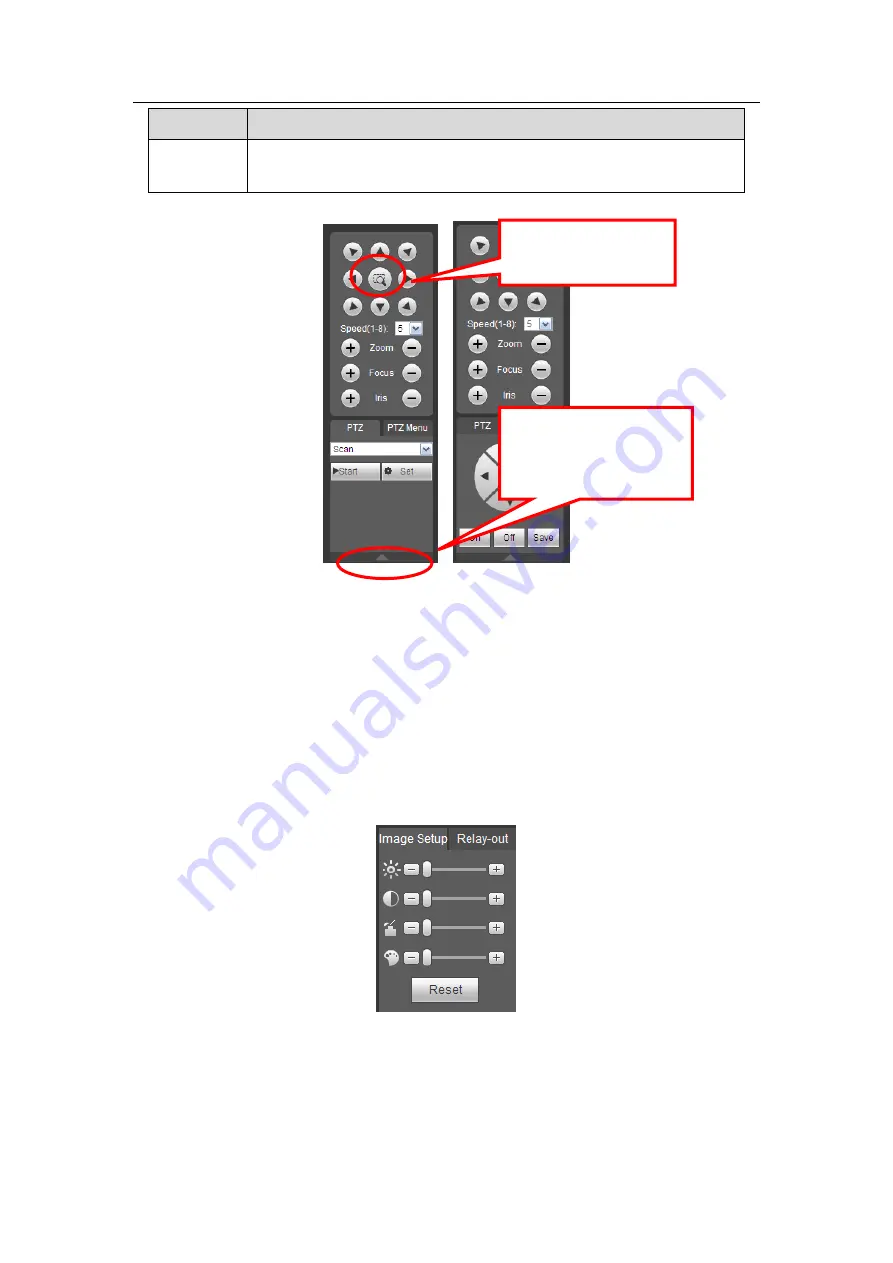
HDCVI Standalone DVR User’s Manual
225
Parameter Function
Light and
wiper
You can turn on or turn off the light/wiper.
Figure 5-13
5.6
Image/Relay-out
Select one monitor channel video and then click Image button in section 8, the interface is
shown as Figure 5-14.
5.6.1 Image
Here you can adjust its brightness, contrast, hue and saturation. (Current channel border
becomes green).
Or you can click Reset button to restore system default setup.
Figure 5-14
5.6.2 Relay output
Here you can enable or disable the alarm signal of the corresponding port. See Figure
You can click this icon to
display or hide the PTZ
control platform.
3D Intelligent Positioning
Key
Содержание DH-HCVR5424L-S2
Страница 1: ...HDCVI Standalone DVR User s Manual HDCVI Standalone DVR User s Manual V1 7 0 ...
Страница 44: ...HDCVI Standalone DVR User s Manual 34 Installation Mode Desktop Rack installation ...
Страница 166: ...HDCVI Standalone DVR User s Manual 156 Figure 4 103 Figure 4 104 ...
Страница 167: ...HDCVI Standalone DVR User s Manual 157 Figure 4 105 Figure 4 106 ...
Страница 174: ...HDCVI Standalone DVR User s Manual 164 Figure 4 112 Figure 4 113 ...
Страница 175: ...HDCVI Standalone DVR User s Manual 165 Figure 4 114 Figure 4 115 ...
Страница 176: ...HDCVI Standalone DVR User s Manual 166 Figure 4 116 Figure 4 117 ...
Страница 179: ...HDCVI Standalone DVR User s Manual 169 Figure 4 121 Figure 4 122 ...
Страница 192: ...HDCVI Standalone DVR User s Manual 182 Figure 4 142 Figure 4 143 ...
Страница 209: ...HDCVI Standalone DVR User s Manual 199 Figure 4 164 Figure 4 165 ...
Страница 212: ...HDCVI Standalone DVR User s Manual 202 Figure 4 168 Figure 4 169 4 11 5 6 ATM POS ...
Страница 265: ...HDCVI Standalone DVR User s Manual 255 Figure 5 59 Figure 5 60 Figure 5 61 ...
Страница 275: ...HDCVI Standalone DVR User s Manual 265 Figure 5 76 Figure 5 77 Figure 5 78 ...
Страница 335: ...HDCVI Standalone DVR User s Manual 325 ...
















































