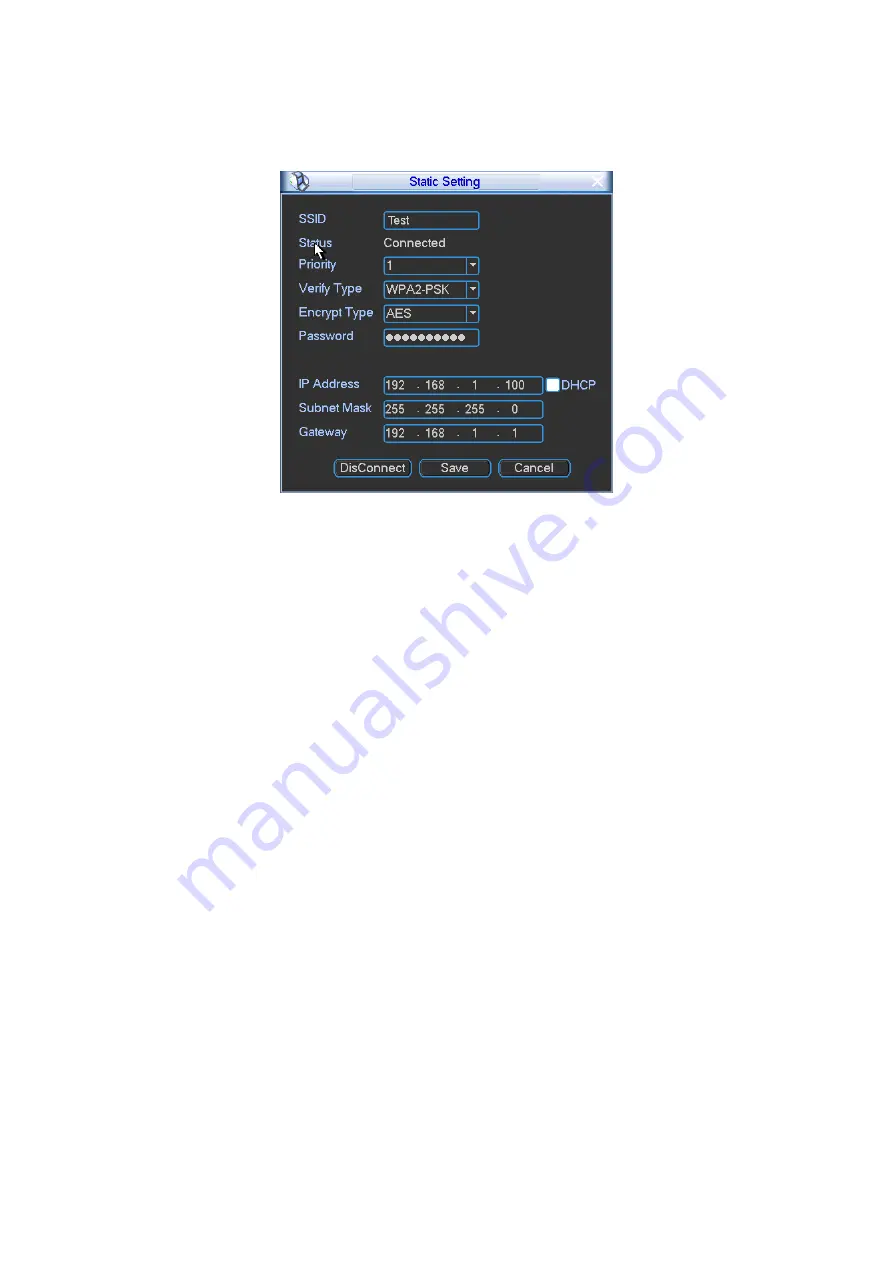
41
Figure 4-26
After successfully connection, you can see the following interface. You can see it is connected
now. See Figure 4-27.
Figure 4-27
After setup, you can click Save button to add it to the hotspot setup list. Besides, you can double
click a hotspot on the hotspot real-time list and input password, and then click Save button to save
it to the hotspot setup list.
Device auto connects to hotspot
After device booted up (WIFI function is enabled), device can automatically connect to the hotspot
according to priority on the hotspot setup list. System stops until it successfully connects to one
hotspot. Device is in the hotspot connection status if there is no saved hotspot within current
range.
Delete: It can delete a hotspot from the hotspot setup list.
WIFI working information: After system successfully connected to WIFI, you can view hotspot
name, IP address, subnet mask, default gateway and etc. See Figure 4-28.
Note:
On the static setting interface (Figure 4-27), only the hotspot of WEB authentication mode
can supports key-index.
The hotspot setup list max can save 5 hotspots. The highest priority is 5. The priority shall be
unique.
System does not support connect to hotspot of OPEN encryption mode.
The Static setting does not support the SSID of open verification type.
System can switch between WIFI and 3G freely. You can enable WIFI and 3G network at the
same time. WIFI connection has the higher priority. System automatically connects to 3G
network if the WIFI connection failed.






























