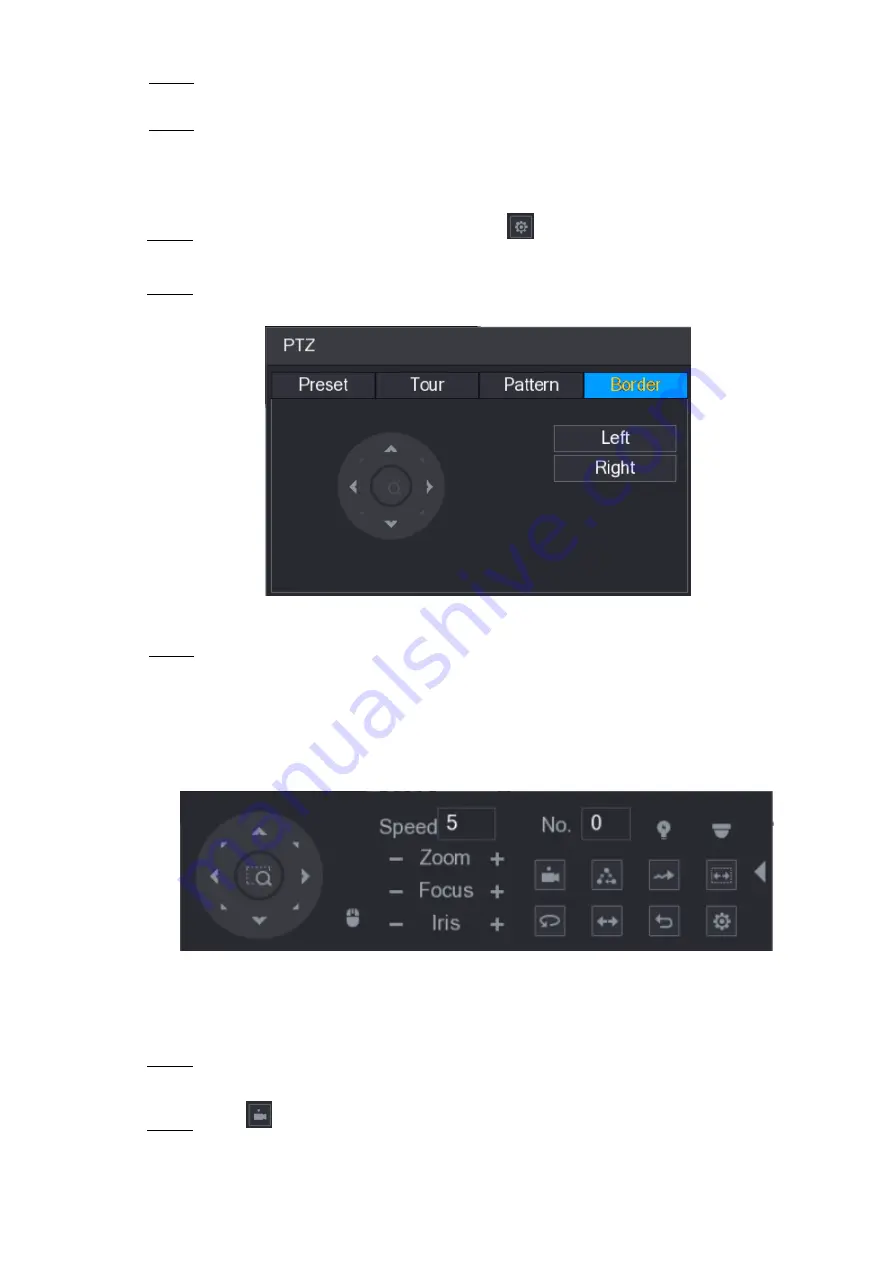
Local Configurations
72
Click
Start
to perform the directions operations. You can also go to the PTZ Control
Step 4
Panel to perform the operations of adjusting zoom, focus, iris, and directions.
On the
PTZ
interface, click
End
to complete the settings.
Step 5
5.4.3.4 Configuring AutoScan
On the Expanded PTZ Control Panel, click
.
Step 1
The
PTZ
interface is displayed.
Click the
Border
tab.
Step 2
The
Border
interface is displayed. See Figure 5-59.
Figure 5-59
Click the direction arrows to position the left and right borders.
Step 3
5.4.4 Calling PTZ Functions
After you have configured the PTZ settings, you can call the PTZ functions for monitoring from
the Expanded PTZ Control Panel. See Figure 5-60.
Figure 5-60
5.4.4.1 Calling Presets
On the Expanded PTZ Control Panel, in the
No.
box, enter the value of the preset that
Step 1
you want to call.
Click
to call the preset.
Step 2
Содержание D-XVR8208A-4K-I
Страница 1: ...AI DIGITAL VIDEO RECORDER User s Manual V1 0 0 ZHEJIANG DAHUA VISION TECHNOLOGY CO LTD ...
Страница 14: ...Introduction 3 Camera Self adaptive Auto recognize and work with the PAL or NTSC camera and HD camera ...
Страница 76: ...Local Configurations 65 Figure 5 52 ...
Страница 189: ...Local Configurations 178 Figure 5 172 Click the picture that you want to play back See Figure 5 173 Step 4 Figure 5 173 ...
Страница 295: ...Glossary 284 Abbreviations Full term VGA Video Graphics Array WAN Wide Area Network ...
Страница 313: ...Earthing 302 ...






























