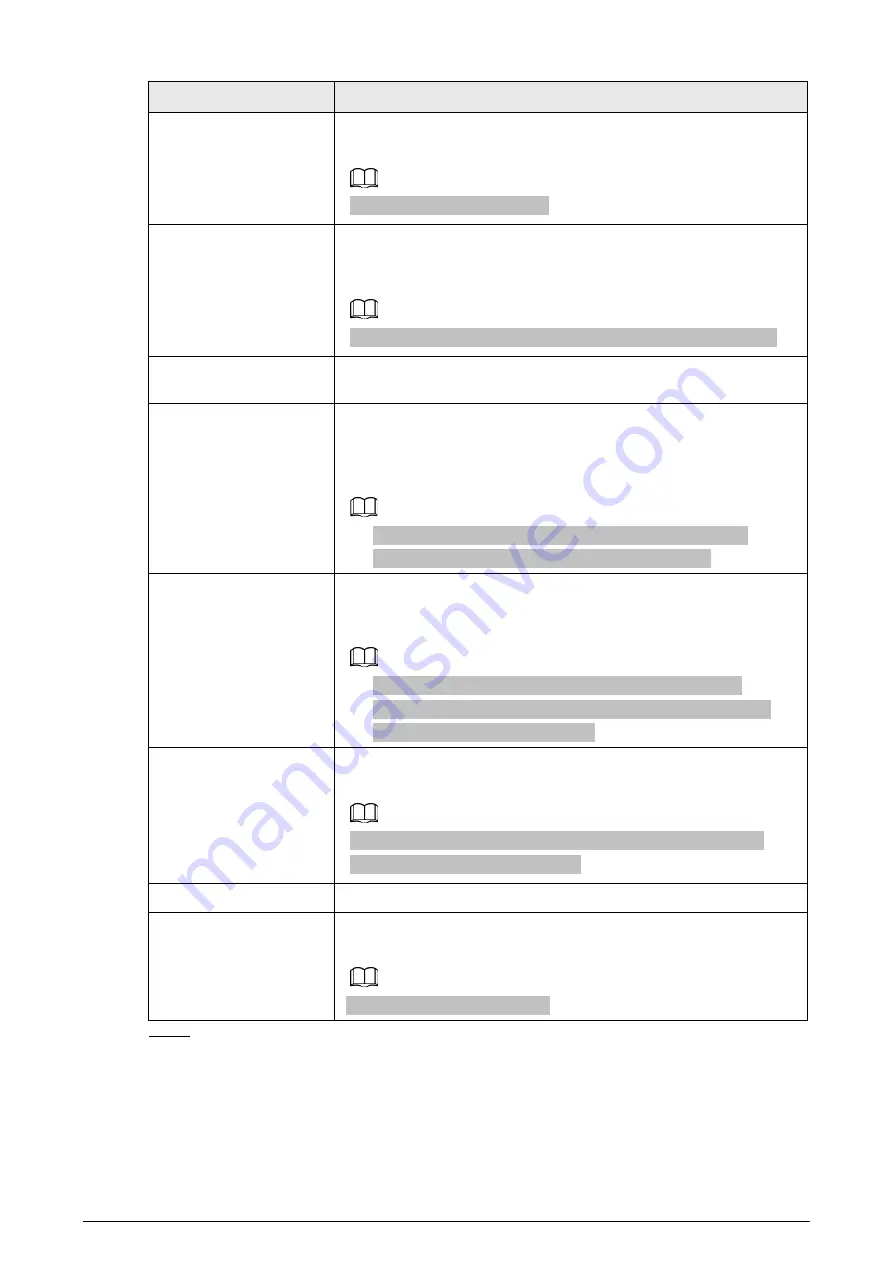
21
Parameter
Description
Send Email
Select the check box. When an alarm occurs, the NVR device sends an
email to the set mailbox to notify the user.
You need to set the email first.
Record Channel
Select the check box and select the needed recording channel
(support multiple choices). When an alarm occurs, the NVR device
activates the channel for recording.
You need to enable intelligent recording and auto recording first.
Post-Record
At the end of the alarm, the recording extends for a period of time.
The time range is from 10 seconds to 300 seconds.
PTZ Linkage
Select the check box and click Setting to select the channel and PTZ
action. When an alarm occurs, the NVR device associates the channel
to perform the corresponding PTZ action. For example, activate the
PTZ in channel one to turn to the preset point X.
●
Tripwire alarm supports to activate PTZ preset point only.
●
You need to set the corresponding PTZ actions first.
Tour
Select the check box and select the channel for tour. When an alarm
occurs, the local interface of the NVR device displays the selected
channel screen.
●
You need to set the time interval and mode for tour first.
●
After the tour is over, the preview interface is restored to the
screen split mode before the tour.
Picture Storage
Select the Snapshot check box to take a snapshot of the selected
channel.
To use this function, select Main Menu > CAMERA > Encode >
Snapshot, select Event in Type list.
Buzzer
Select the check box to activate the buzzer when an alarm occurs.
Alarm Tone
Check the box and then select the corresponding audio file from the
drop-down list. System plays the audio file when the alarm occurs.
You need to add audio file first.
Step 3
Click Apply.
1.8 Live View
After you logged in, the system goes to multiple-channel live view mode by default. You can view
the monitoring video of each channel. Note that the number of displayed window may vary model






















