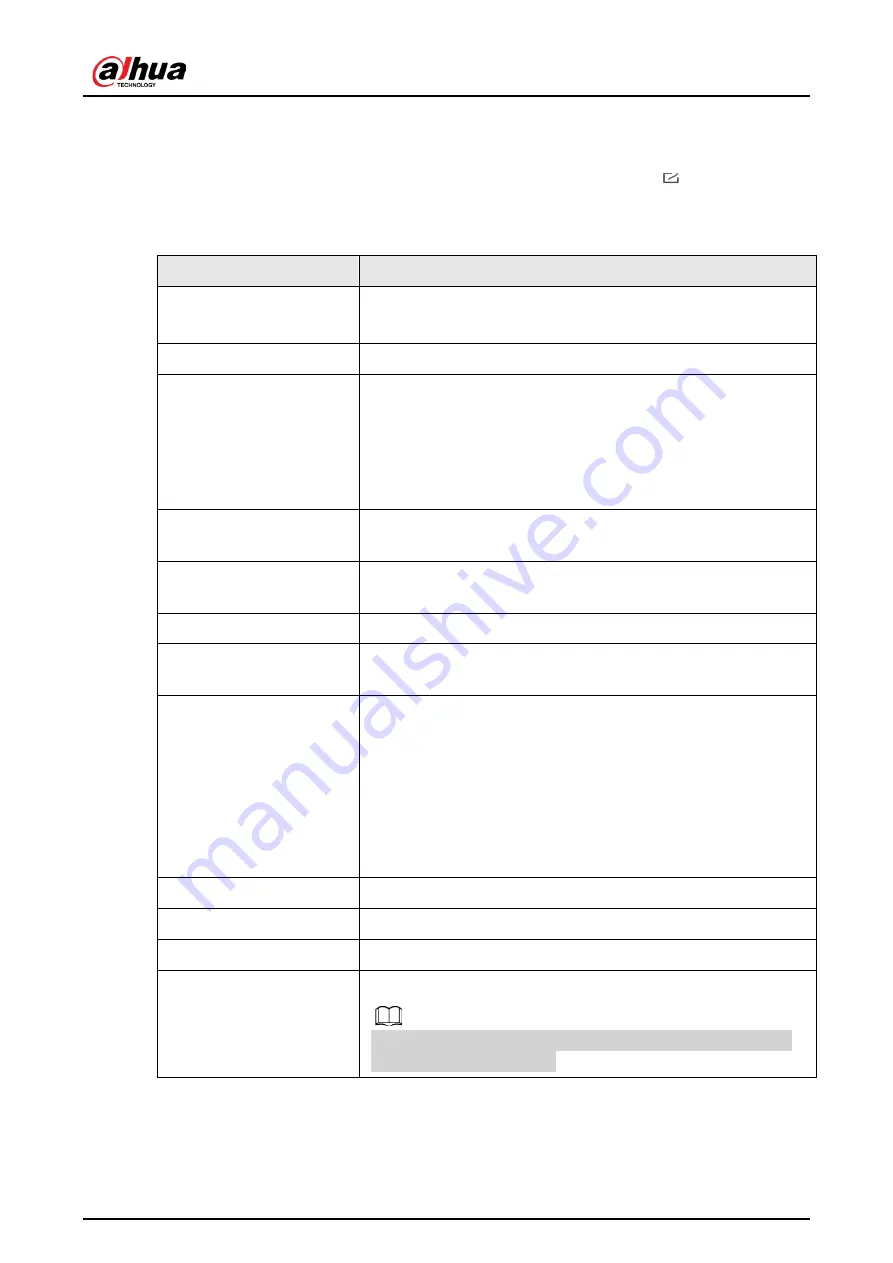
User’s Manual
8
6.2 Configuring the Button
On the hub screen, select a button from the accessory list, and then tap
to configure
the parameters of the button.
Table 6-2 Panic button parameter description
Parameter
Description
Device Configuration
●
View device name, type, SN and device model.
●
Edit device name, and then tap
Save
to save configuration.
Area
Select the area to which the button is assigned.
Temporary Deactivate
Whether send sensor information to the alarm hub.
●
Tap
Enable
, and then the button will send alarm messages
to the hub.
Enable
is set by default.
●
Tap
Disable
, and then the button will not send alarm
messages to the hub.
Siren Linkage
When an alarm is triggered, the accessories will report the
alarm events to the hub and alert with siren.
Alarm-video Linkage
When an alarm is triggered, the accessories will report the
alarm events to the hub and then will link events.
Video Channel
Select the video channel as needed.
LED Brightness
Configure the brightness of LED lights. You can select from
Off
,
Low
and
High
.
Accidental Press
Protection
Enable
Accidental Press protection
to avoid triggering
unintended operations by accidentally pressing the button.
●
Off
: Disable the accidental press protection function.
●
Press and Hold
: Select
Press and Hold
to enable the
accidental press protection function. Once enabled, you
have to press and hold both buttons together to send
alarm messages to the hub.
Signal Strength Detection Test the current signal strength.
Button Test
Detect whether the button works.
Cloud Update
Update online.
Delete
Delete the online accessory.
Go to the hub
screen, select the accessory from the list, and
then swipe left to delete it.


















