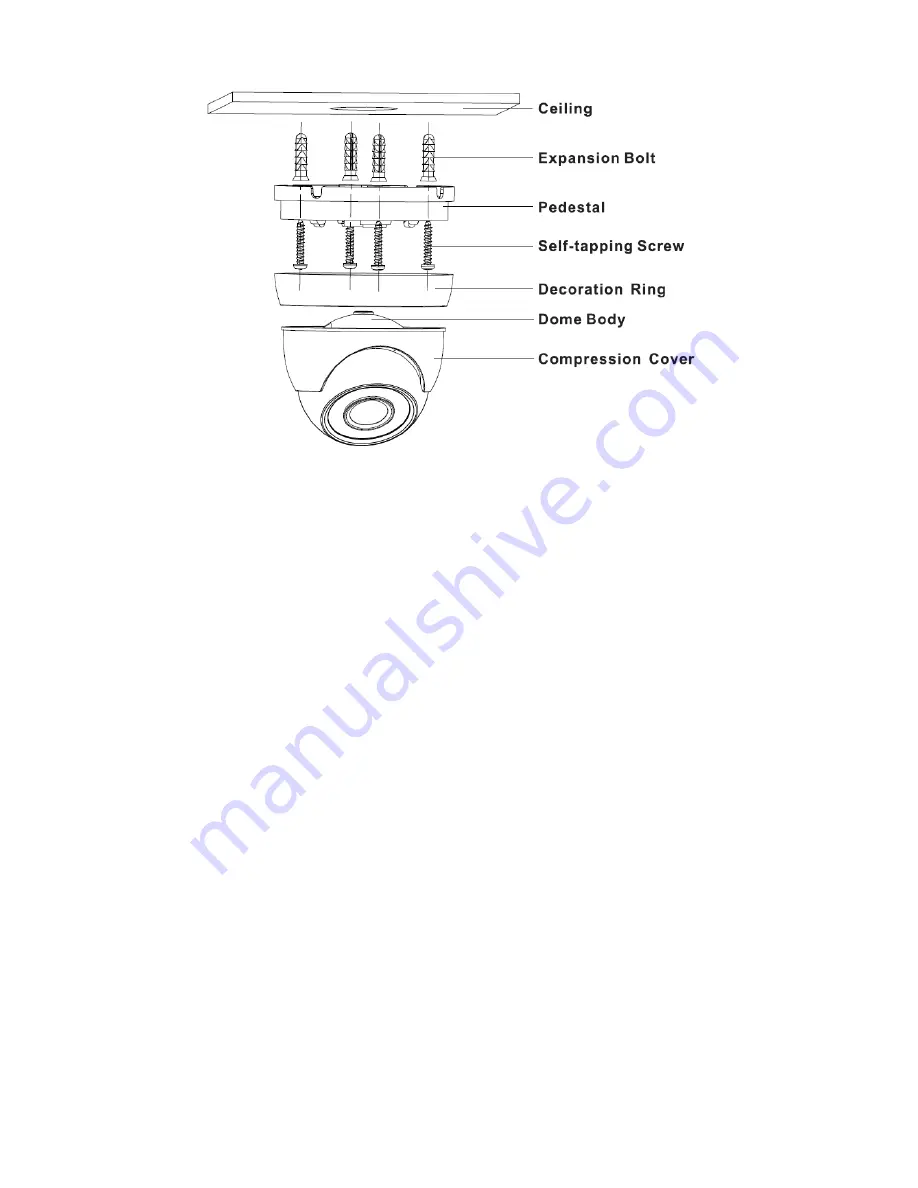
8
Figure 3-4
Step 1
Hold the decoration ring tightly and unscrew the pedestal anticlockwise.
Step 2
Confirm the installation location and dig holes on the installation surface.
Step 3
Use tools to insert expansion bolts into the installation holes and fix them firmly.
Step 4
Adjust pedestal location (if it is side cable outlet, then pull the cable through the side outlet
cable slot). Align the bolt fixing holes of the device pedestal with the expansion bolt fixing holes
of the installation surface; insert the self-tapping screws into the expansion bolts and fasten
them firmly to fix the pedestal on the installation surface (if it is top outlet, pull the cable
through the outlet hole on the installation surface after the pedestal is fixed firmly).
Step 5
Rotate the decoration ring and fix it slightly, rotate the compression cover and dome body to a
proper monitoring location; finally rotate the decoration ring firmly.
So far the device installation and cable connection are completed; you can check the image
via back-end coding device.
Model D
Содержание A
Страница 1: ...HDCVI Camera User s Manual Version 1 0 0...


















