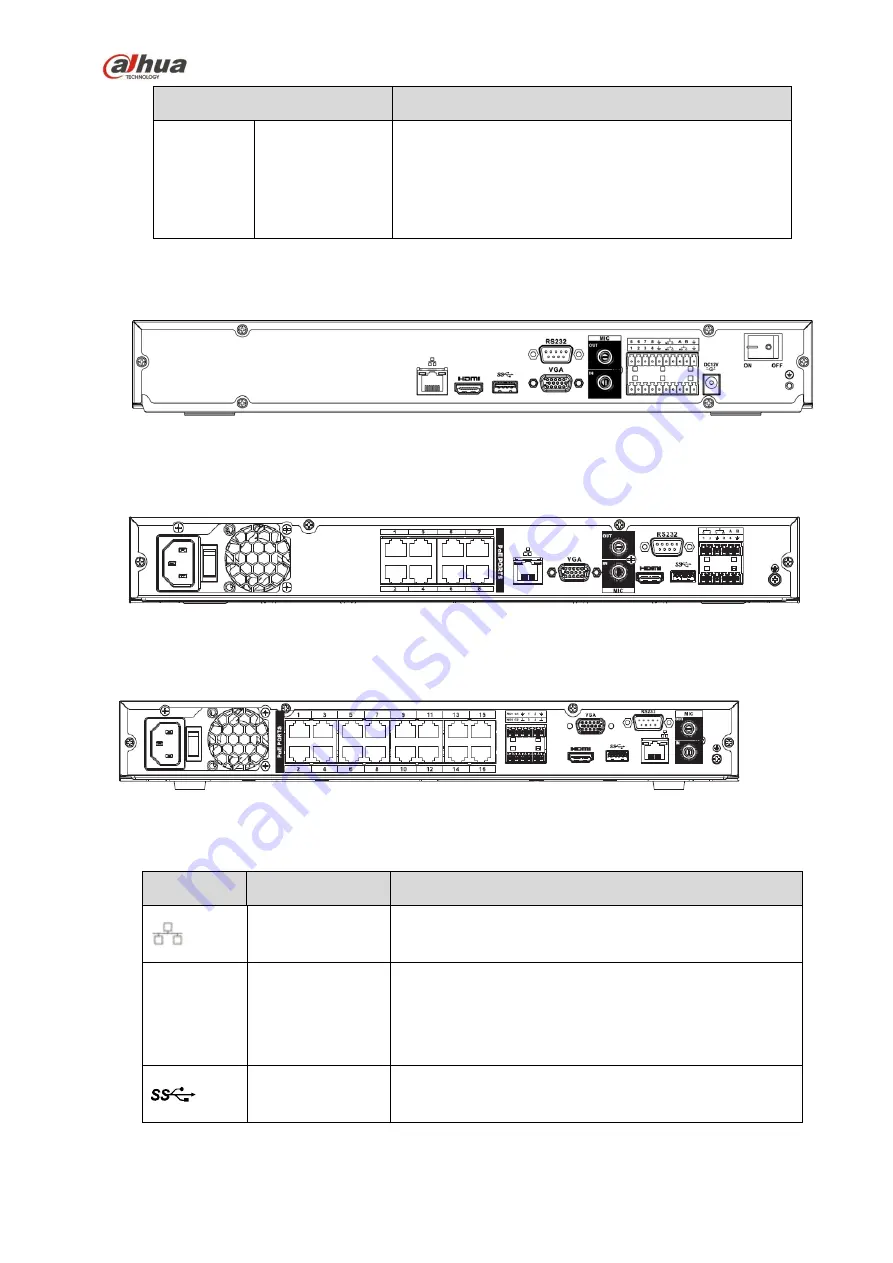
90
Name
Function
PoE
PORTS
/
Bult-in Switch. Support PoE.
The 4 PoE series product supports total 48V 50W.
The 8 PoE series product supports total 48V 120W.
The 16 PoE series product supports total 120W. One
PoE port max supports 15W.
2.2.11
NVR42-4K/52-4KS2/52-8P-4KS2/52-16P-4KS2 Series
The NVR42-4K/52-4KS2 series rear panel is shown as below. See Figure 2-44.
Figure 2-44
The NVR52-8P-4KS2 series rear panel is shown as below. See Figure 2-45.
Figure 2-45
The NVR52-16P-4KS2 series rear panel is shown as below. See Figure 2-46.
Figure 2-46
Please refer to the following sheet for detailed information.
Icon
Port Name
Function
Network port
10M/100M/1000Mbps
self-adaptive
Ethernet
port.
Connect to the network cable.
HDMI
High
Definition
Media Interface
High definition audio and video signal output port. It
transmits uncompressed high definition video and
multiple-channel data to the HDMI port of the display
device. HDMI version is 1.4.
USB3.0 port
USB3.0 port. Connect to mouse, USB storage device,
USB burner and etc.
Содержание 41HS-W-S2 Series
Страница 159: ...144 Figure 3 3 3 5 4 NVR11HS 41HS W S2 Series Please refer to Figure 3 4 for connection sample...
Страница 160: ...145 Figure 3 4 3 5 5 NVR41HS W S2 Series Please refer to Figure 3 5 for connection sample...
Страница 163: ...148 Figure 3 7 3 5 8 NVR42N Series Please refer to Figure 3 8 for connection sample Figure 3 8...
Страница 171: ...156 Figure 3 18 3 5 19 NVR78 Series Please refer to Figure 3 19 for connection sample...
Страница 172: ...157 Figure 3 19 3 5 20 NVR78 16P Series Please refer to Figure 3 20 for connection sample...
Страница 173: ...158 Figure 3 20 3 5 21 NVR78 RH Series Please refer to Figure 3 21 for connection sample...
Страница 174: ...159 Figure 3 21 3 5 22 NVR70 Series Please refer to Figure 3 22 for connection sample...
Страница 175: ...160 Figure 3 22 3 5 23 NVR70 R Series Please refer to Figure 3 23 for connection sample...
Страница 176: ...161 Figure 3 23 3 5 24 NVR42V 8P Series Please refer to Figure 3 24 for connection sample...
Страница 177: ...162 Figure 3 24...
Страница 188: ...173 Figure 4 19 Click smart add button you can see device enables DHCP function See Figure 4 20 Figure 4 20...
Страница 243: ...228 Figure 4 89 Figure 4 90...
Страница 244: ...229 Figure 4 91 Figure 4 92...
Страница 259: ...244 Figure 4 110 Figure 4 111...
Страница 260: ...245 Figure 4 112 Figure 4 113...
Страница 261: ...246 Figure 4 114 Figure 4 115...
Страница 263: ...248 Figure 4 117 Figure 4 118...
Страница 290: ...275 Figure 4 148 In Figure 4 148 click one HDD item the S M A R T interface is shown as in Figure 4 149 Figure 4 149...
Страница 355: ...340 Figure 5 55 Figure 5 56...
Страница 356: ...341 Figure 5 57 Figure 5 58 Figure 5 59...
Страница 367: ...352 Figure 5 73 Figure 5 74...






























