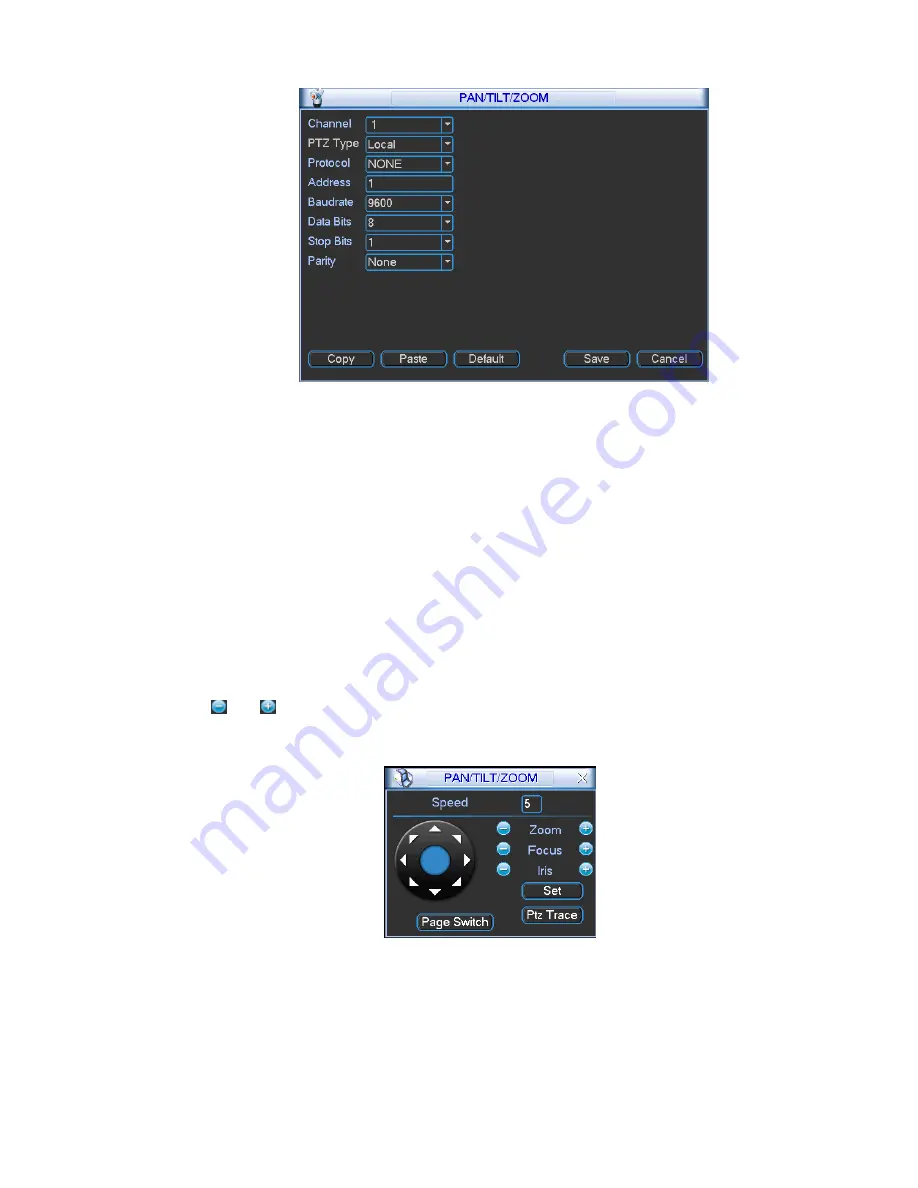
17
Figure 3-5
After completing all the setups please click save button, system goes back to the previous menu.
3.4.2 PTZ Operation
In one window display mode, right click mouse (click “Fn” Button in the front panel or click “Fn” key in the
remote control).
Click Pan/Tilt/Zoom, the interface is shown as below. See Figure 3-6.
Here you can set the following items:
z
Step: value ranges from 1 to 8.
z
Zoom
z
Focus
z
Iris
Please note current command is grey if current series product does not support this function. Double click
the PTZ menu head to hide the it.
Click icon and to adjust zoom, focus and iris.
Here you can set PTZ direction, speed (step), focus, zoom, iris, preset, tour, pattern, scan, aux call,
light, rotation and etc. Please use the direction keys to set.
Figure 3-6
In Figure 3-6, please click direction arrows (See Figure 3-7) to adjust PTZ position. There are total 8
direction arrows. Please note if you use front panel, you can use just four directions (Up/down/left/right).
The speed value ranges from 1 to 8. You can click the software keyboard or the front panel to input. The
speed 8 is faster than speed 1.
























