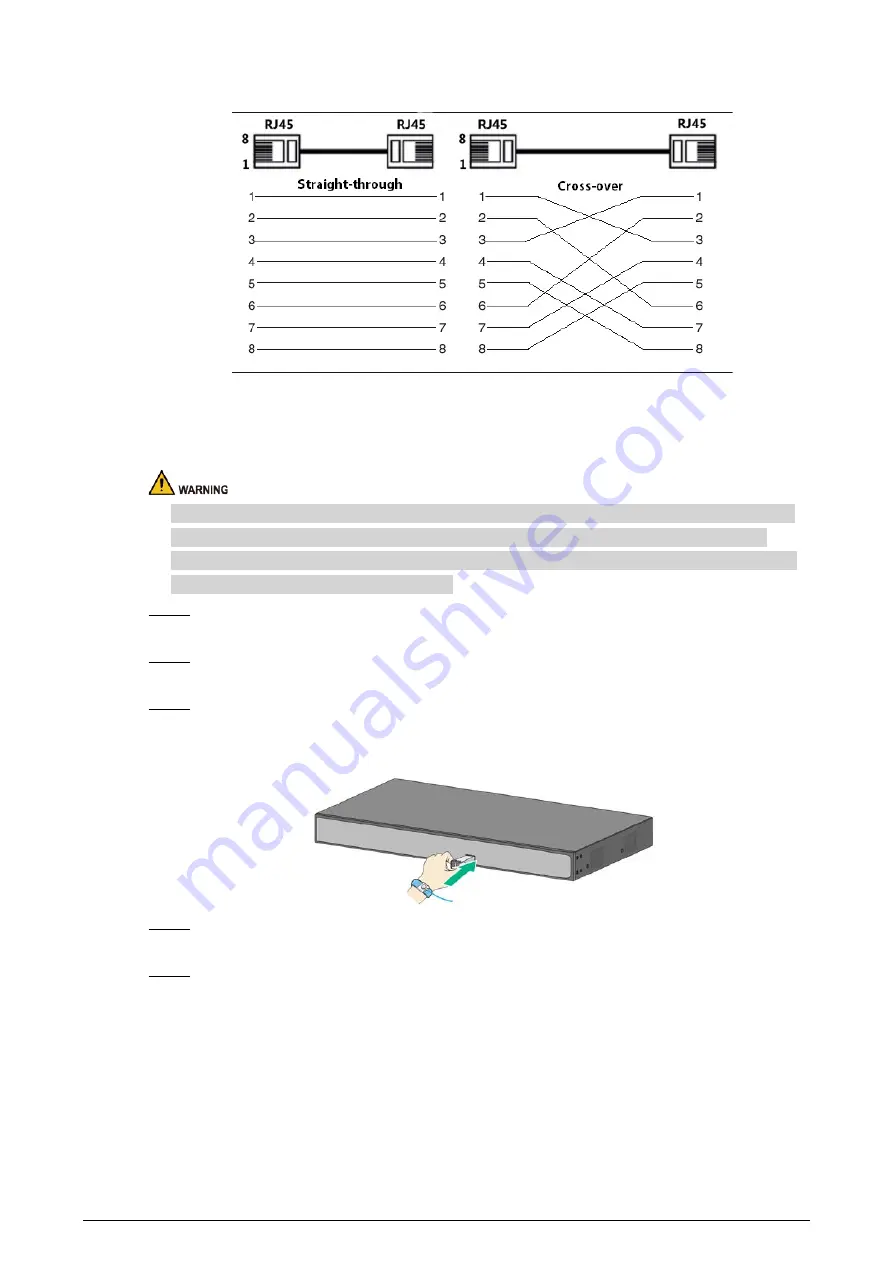
6
Figure 4-3 Connect cable
4.4 Connecting SFP Ethernet Port
●
When installing the SFP optical module, do not touch the gold finger of the SFP optical module.
●
Do not remove the dust plug of the SFP optical module before connecting the optical fiber.
●
Do not directly insert the SFP optical module into the slot while the optical fiber is inserted in it.
Unplug the optical fiber before installing it.
Step 1
Wear the antistatic wrist band, and confirm that the antistatic wrist band is in good contact
with your skin and the Device is reliably grounded.
Step 2
Turn up the handle of the SFP optical module vertically and hold the optical module on
both sides with your hands.
Step 3
Push the optical module gently into the slot in the horizontal direction until the SFP optical
module is firmly connected to the slot.
Figure 4-4 Install SFP module
Step 4
Remove the dust cap of the LC connector of the optical fiber and the dust plug of the SFP
optical module.
Step 5
Connect the LC connector of the optical fiber to the SFP optical module.


































