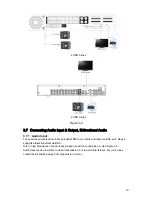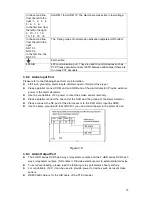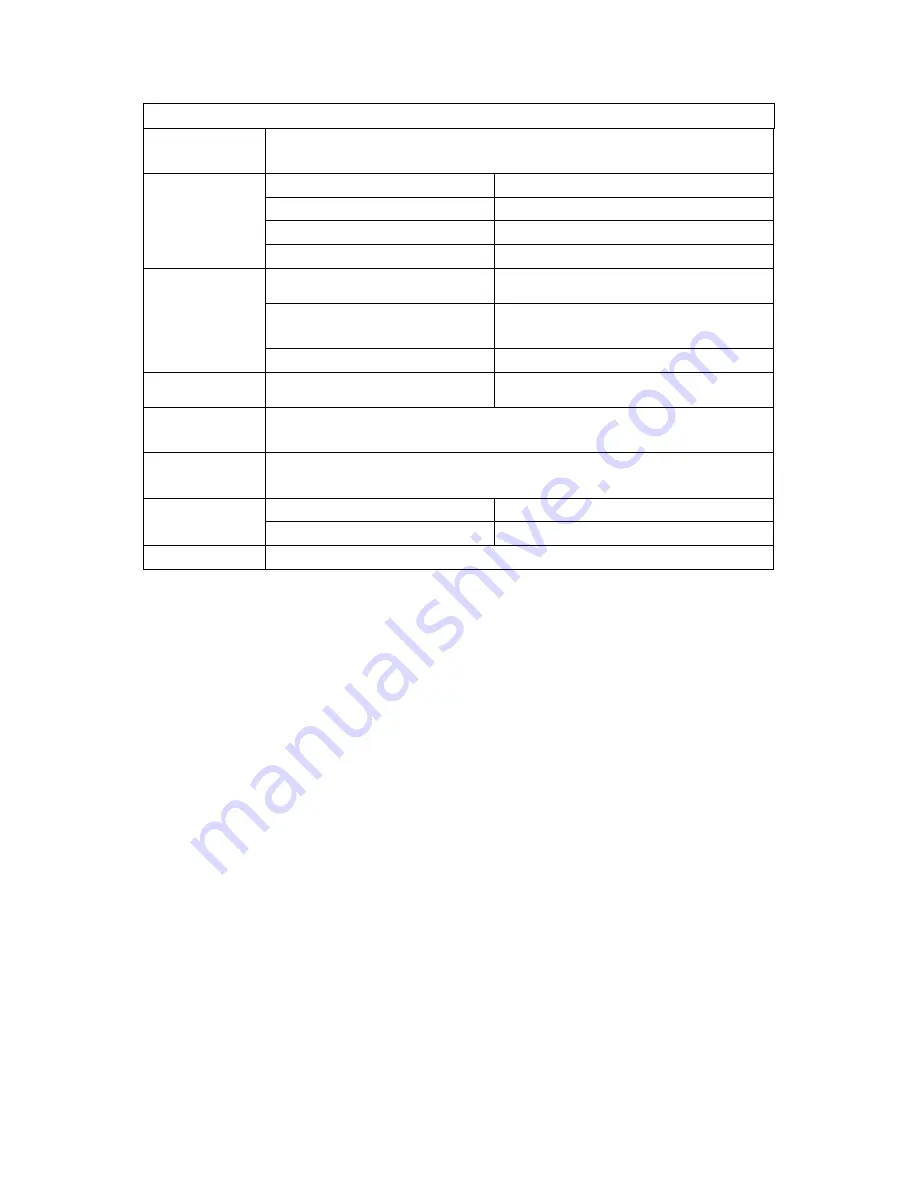
36
Relay Specification
Model:
JRC-27F
Material of the
touch
Silver
Rated switch capacity
30VDC 2A, 125VAC 1A
Maximum switch power
125VA 160W
Maximum switch voltage
250VAC, 220VDC
Rating
(
Resistance
Load
)
Maximum switch currency
1A
Between touches with same
polarity
1000VAC 1minute
Between touches with different
polarity
1000VAC 1minute
Insulation
Between touch and winding
1000VAC 1minute
Surge voltage
Between touches with same
polarity
1500V (10×160us)
Length of open
time
3ms max
Length of close
time
3ms max
Mechanical
50×106 times (3Hz)
Longevity
Electrical
200×103 times (0.5Hz)
Temperature
-40
℃
~+70
℃
3.9
RS232
You can connect the DVR with POS or Keyboard through RS232.
With POS system, the DVR can communicate through RS232 and network. For the POS system, the
DVR can integrate the text content and even search the record through the info.
The series DVR also support NKB operation. You can operate the DVR from the keyboard controls
instead of using the control pad on the front panel of the unit.
To connect a NKB keyboard to the DVR:
1. Assemble the KBD keyboard according to the instructions in its accompanying installation manual.
2. Connect the KBD keyboard into one of the RS232 ports on the DVR or through network.
3.10
RS485
When the DVR receives a camera control command, it transmits that command up the coaxial cable
to the PTZ device. RS485 is a single-direction protocol; the PTZ device can’t return any data to the
unit. To enable the operation, connect the PTZ device to the RS485 (A,B) input on the DVR. See
X289H289H289H
Figure 3-9.
Since RS485 is disabled by default for each camera, you must enable the PTZ settings first. This
series DVRs support multiple protocols such as Pelco-D, Pelco-P.
To connect PTZ devices to the DVR:
1. Connect RS485 A,B on the DVR rear panel.
2. Connect the other end of the cable to the proper pins in the connector on the camera.
3. Please follow the instructions to configure a camera to enable each PTZ device on the DVR.
Содержание 1.5U Series
Страница 1: ...1 1 5U Series Standalone DVR User s Manual ...
Страница 38: ...38 2 HDD Series Figure 3 10 ...
Страница 52: ...52 Figure 4 20 Figure 4 21 Figure 4 22 Figure 4 23 4 5 3 Video Loss ...
Страница 55: ...55 Figure 4 26 Figure 4 27 Figure 4 28 ...
Страница 91: ...91 Figure 6 11 ...