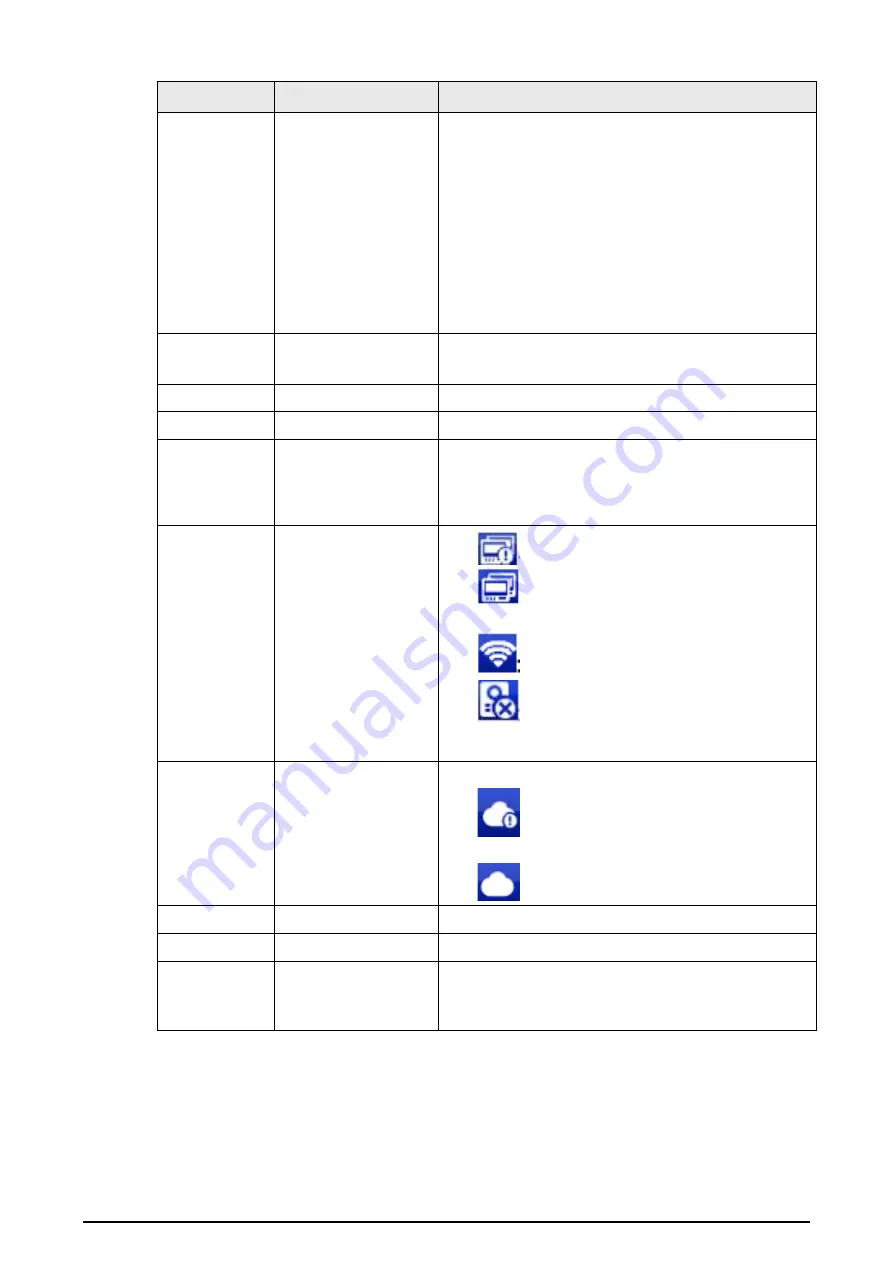
38
No.
Name
Description
2
Info
●
View, delete and clear announcements or security
alarm information.
●
When the VTH does not have an SD card, and the
video-audio message uploading function is
enabled on the VTO, three tabs will be displayed,
Guest MSG
,
Guest Snap
and
Guest Video
. You
can view, delete and clear the messages.
●
When the VTH has an SD card, the
Video Pic
tab
will be displayed. View, delete and clear the
videos and pictures.
3
Call
●
Call other VTOs and VTHs.
●
View and manage the contacts and call records.
4
Monitor
Monitor VTOs, fence stations, IPCs and NVRs.
5
DND
Enable to not receive any call or message.
6
Setting
●
Tap to enter system setting.
●
Tap the icon, and then select
Project Setting
.
Enter the password you set during initialization,
and then go to the project setting screen.
7
Status
●
:Not connected to the network.
●
: Connected to the network through a
cable.
●
:Wirelessly connected to the network.
●
:Failed to connect to the main VTO, when
disappeared, the device has connected to the
main VTO.
8
Cloud Connection
The network connection status.
●
: Cloud function not enabled or in abnormal
status.
●
: Cloud function enabled.
9
Time and Date
—
10
Concierge
Make calls to the Call Management Center.
11
Arm/Disarm
●
Display unread alarm information.
●
Tap to select an arm mode from
Sleep
,
Away
,
Home
and
Custom
.
3.2 Call
Manage contact, call and view call records.
Содержание VTH2421F Series
Страница 1: ...Digital VTH 4 6 version User s Manual V1 0 0...
Страница 12: ...4 1 1 5 VTH5421E Series Figure 1 5 Front panel 1 1 6 VTH5421H Series Figure 1 6 Front panel...
Страница 13: ...5 1 1 7 VTH8621K Series Figure 1 7 Front panel...
Страница 43: ...35 Figure 2 32 Monitoring image SD card is needed for recording and snapshot otherwise the icons will be gray...
Страница 75: ...67 Figure 3 37 DMSS onscreen prompt Figure 3 38 QR Code without DMSS QR code...
Страница 101: ...93 Figure 4 8 Monitor screen Step 2 Tap select the VTO from the channel list as needed...
Страница 125: ...117 Figure 5 18 Obtain the QR code Figure 5 19 Obtain the QR code 2...
















































