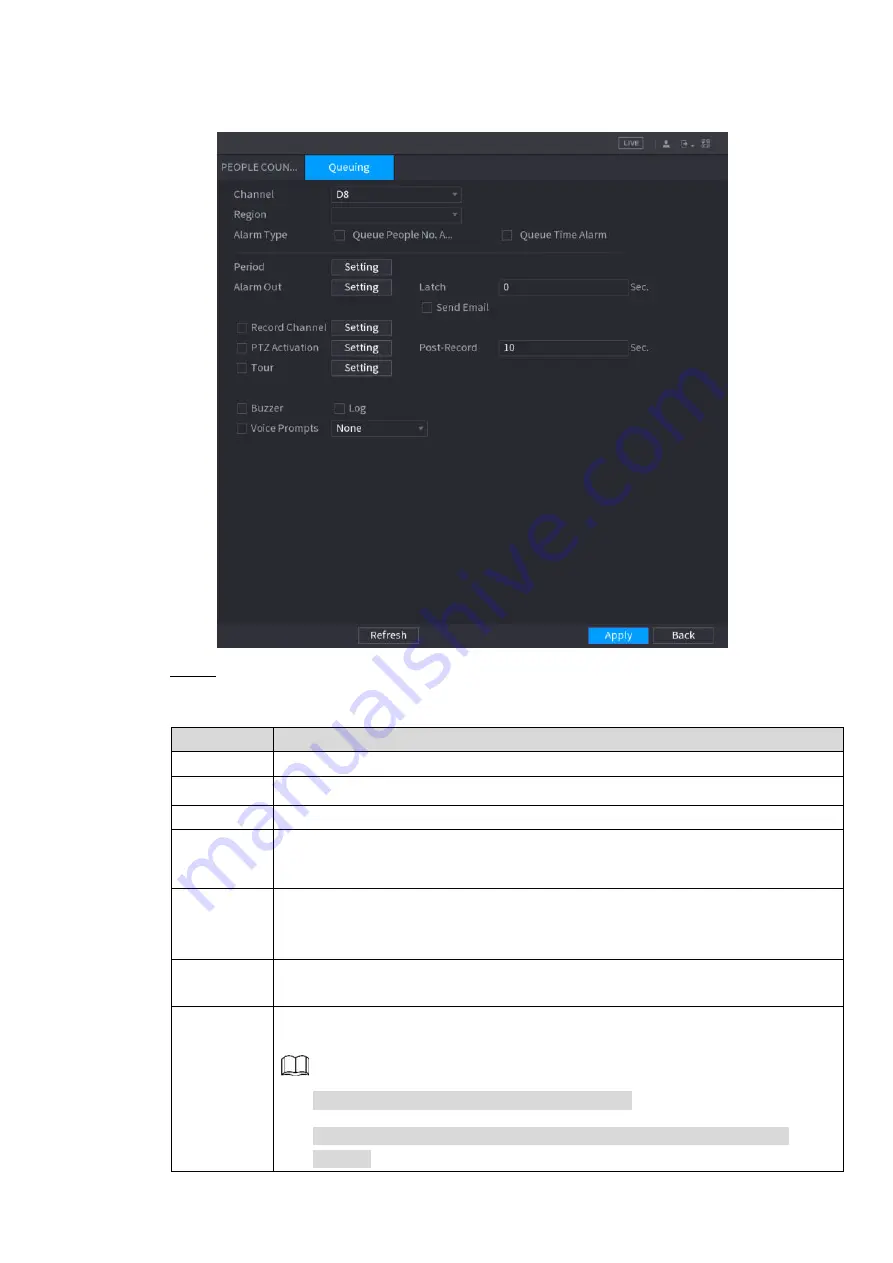
Table of Contents 213
Figure 4-149
Step 2 Configure parameters. See Table 4-41.
Table 4-41
Parameter
Description
Channel
Select a channel from the dropdown list.
Region
Set queue detection region.
Alarm Type
Select
Queue People No. Alarm
or
Queue Time Alarm
.
Period
Configure the period and in the set time range, the corresponding configuration
item will be linked to start the alarm.
Alarm Out
The alarm device (such as lights, sirens, etc.) is connected to the alarm output
port. When an alarm occurs, the NVR device transmits the alarm information to
the alarm device.
Latch
When the alarm ends, the alarm extended for a period of time. The time range is
from 0 seconds to 300 seconds.
Alarm
Upload
Select the check box. When an alarm occurs, the NVR device uploads an alarm
signal to the network (including the alarm center).
This function is for some series products only.
You need to set the alarm center first. For details, see "4.12.9 Alarm
Содержание VDA-NVR2108W4KS2
Страница 1: ...Network Video Recorder User s Manual V4 4 7 ZHEJIANG DAHUA VISION TECHNOLOGY CO LTD...
Страница 12: ...Table of Contents XI...
Страница 84: ...Table of Contents 72 3 6 12 NVR42V 8P Series Please refer to Figure 3 12 for connection sample Figure 3 12...
Страница 258: ...Table of Contents 246 Figure 4 178...
Страница 259: ...Table of Contents 247 Figure 4 179...
















































