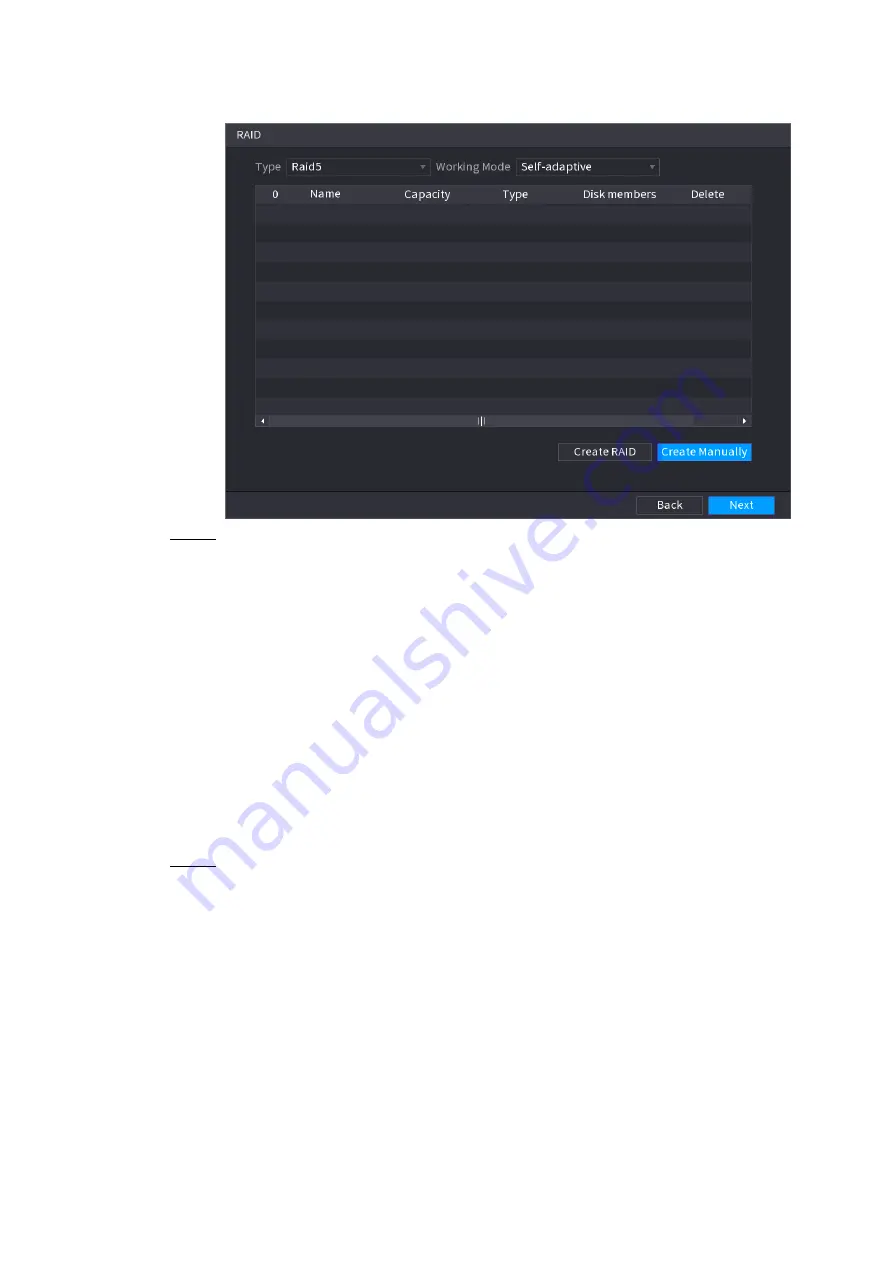
Table of Contents 101
Figure 4-31
Step 2 You can click
Create RAID
or
Create Manually
, and all the disks involved will be
formatted.
Click
Create RAID
,
the system will create RAID automatically.
If there is no existing RAID and no hot spare disk, the system will create RAID5
and a hot spare disk automatically.
If there is no existing RAID, but existing hot spare disk, the system will only create
RAID5 and use the existing hot spare disk automatically.
If there is existing RAID and existing hot spare disk, the system will delete the
original RAID and create RAID5 with all the disks and use the existing hot spare
disk automatically.
Click
Create Manually
.
1) Select RAID type and disks as system instructed.
2) Click
Create Manually
, and then the format disk notice is displayed.
3) Click
OK
.
Step 3 After creating RAID, the disks need to sync with each other to finish the process. For
RAID5 and RAID6, you can select different working mode.
Self-Adaptive
: Automatically adjust the RAID sync speed according to the business
status.
When there is no business running, sync is performed at a high speed.
When there is business running, sync is performed at a low speed.
Sync First
: Resource priority is assigned to RAID sync.
Business First
: Resource priority is assigned to business operations.
Balance
: Resource is evenly distributed to RAID sync and business operations.
4.1.4.6 Schedule
After set record schedule and snapshot schedule, the device can automatically record video and
snapshot image at the specified time. Select
Main menu
>
STORAGE
>
SCHEDULE
, you can go to
the
SCHEDULE
interface.
Содержание NVR2104/2108HS-W-4KS2 1U
Страница 12: ...Table of Contents XI ...
Страница 84: ...Table of Contents 72 3 6 12 NVR42V 8P Series Please refer to Figure 3 12 for connection sample Figure 3 12 ...
Страница 258: ...Table of Contents 246 Figure 4 178 ...
Страница 259: ...Table of Contents 247 Figure 4 179 ...















































