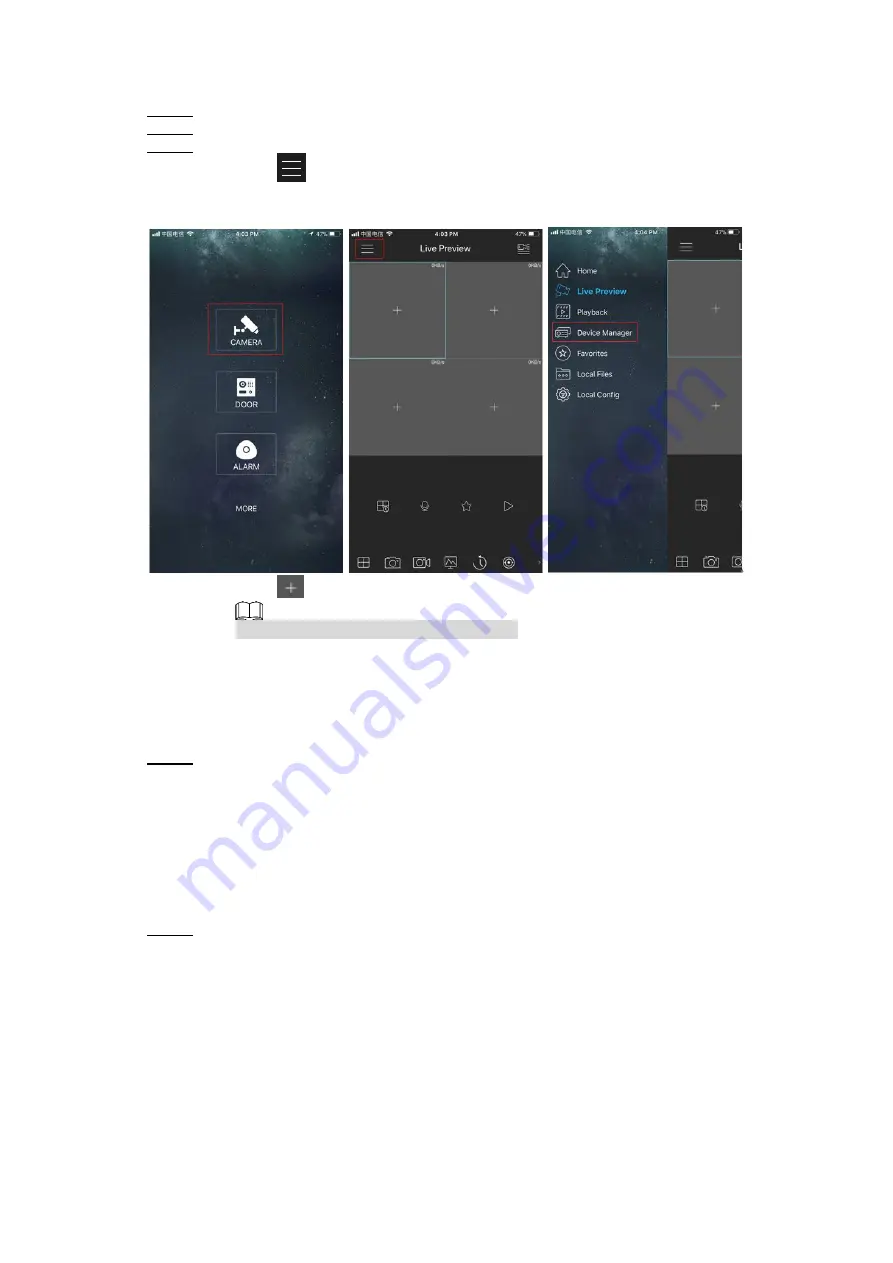
Local Basic Operation
268
The following contents are introduced in the example of mobile App.
Step 1 Scan the QR code to download and install the mobile App.
Step 2 Select Camera and enter the main interface.
Step 3 Register device in the mobile App:
1) Click
and select Device Manager. See Figure 4-216.
Figure 4-216
2) Click
and enter the Add Device interface.
Mobile App supports device initialization.
3) Select
Wired Device > P2P
to enter the P2P interface.
4) Click the QR code icon behind the SN to enter the QR code scan interface.
5) Scan the device label or scan the SN QR code got by selecting
Main Menu >
Network > P2P
. When the scan is successful, the device SN will be displayed in
the SN item.
6) Enter name and password.
Step 4 After device registration on mobile App, click Start Preview and you can see the monitor
screen.
4.13 Storage
You can manage the storage resources (such as record file) and storage space. So that it is
easy for you to use and enhance storage space usage.
4.13.1 Basic
You can set basic storage parameters.
Step 1 Select
Main Menu > STORAGE > BASIC
.
The
Basic
interface is displayed. See Figure 4-217.






























