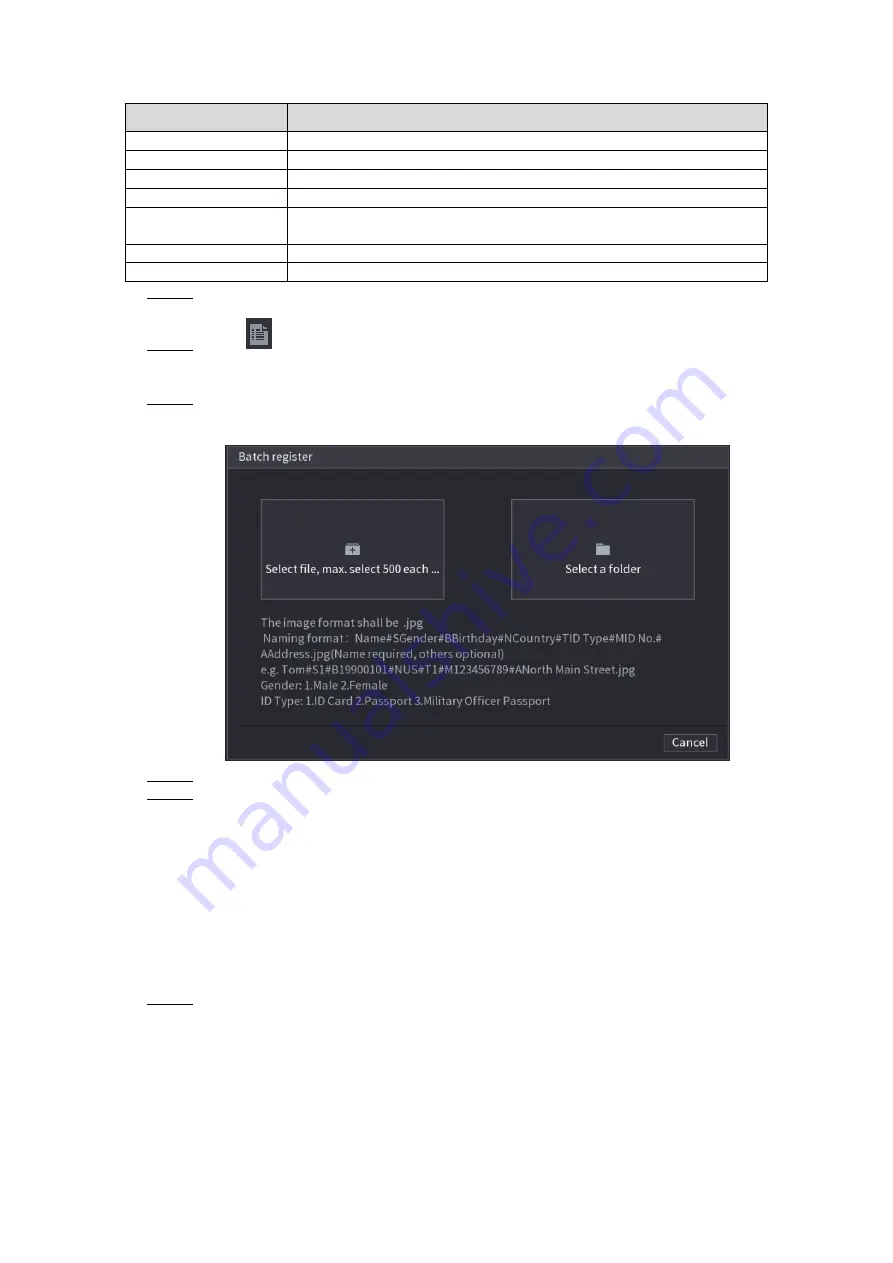
Local Basic Operation
209
Table 4-43
Naming format
Description
Name
Enter the name.
Gender
Enter 1 or 2. 1 represents male, and 2 represents female.
Birthday
Enter numbers in the format of yyyy-mm-dd.
Country
Enter the abbreviation of country. For example, CN for China.
ID Type
1 represents ID card; 2 represents passport; 3 represents military
officer password.
ID No.
Enter the ID number.
Address
Enter the address.
Step 2 Select
Main Menu > AI > DATABASE > FACE LIBRARY
.
The
FACE LIBRARY
interface is displayed.
Step 3 Click
of the library that you want to configure.
The
Details
interface is displayed. See Figure 4-154.
Step 4 On the
Details
interface, click
Batch register
.
The
Batch register
interface is displayed. See Figure 4-159.
Figure 4-159
Step 5 Click
Select file, max select 500 each time
or
Select a folder
to import face pictures.
Step 6 Click
OK
to complete batch registration.
4.7.3.2 Black/whitelist
To manage vehicle management, you can add the corresponding plate number on the blacklist
or whitelist. System can compare the detected plate information with the plate on the
blacklist/whitelist and then trigger the corresponding alarm linkage.
After enable black/whitelist, on the preview interface, the plate in the blacklist is displayed as
red on the plate list, the plate in the whitelist is displayed as green on the plate list. For the plate
not in the black/whitelist, the plate is displayed as white.
Adding B/W List
Step 1 Select
Main Menu > AI > DATABASE > B/WLIST.
The
B/W List
interface is displayed. See Figure 4-160.






























