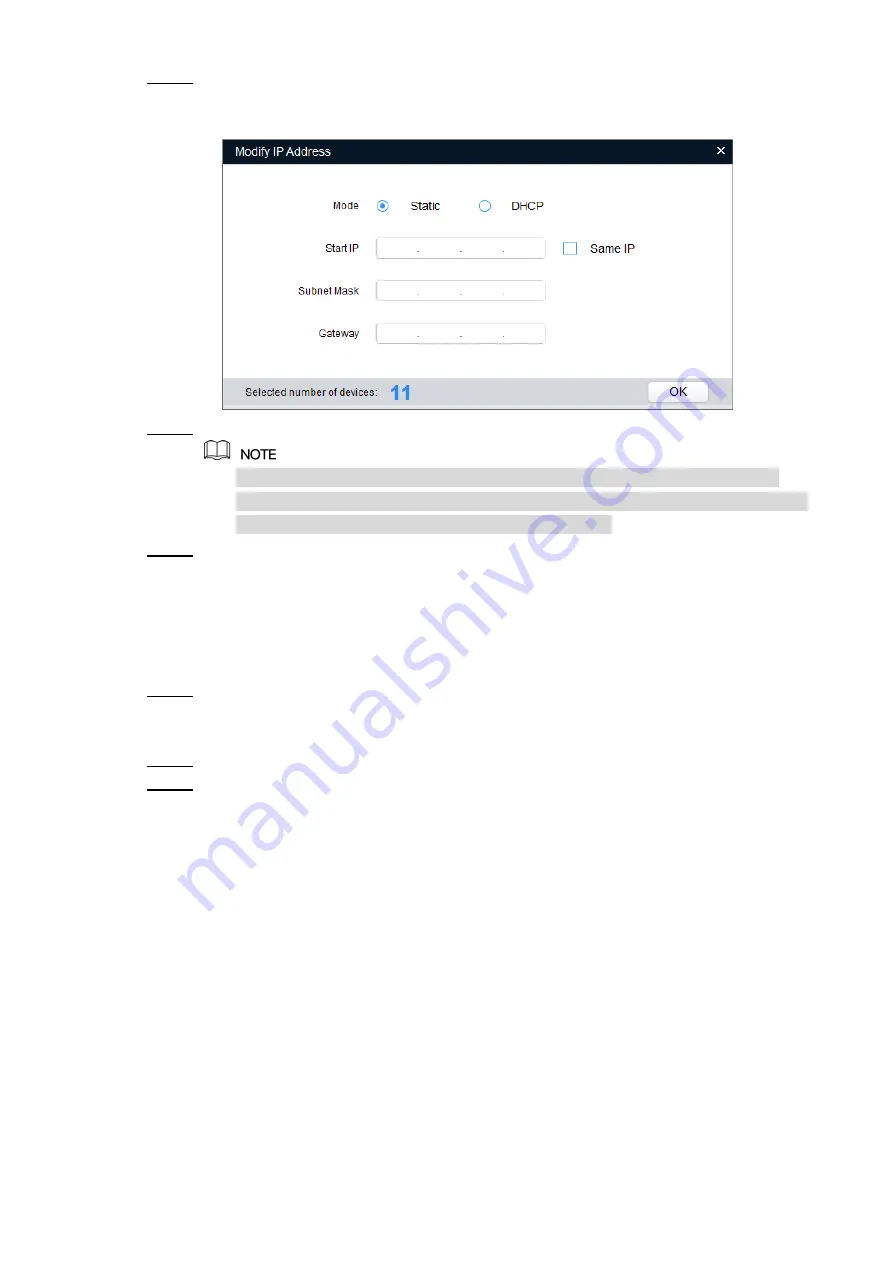
Network Configuration 6
Select the devices which IP addresses need to be modified, and then click
Modify IP
.
Step 3
The
Modify IP
Address
interface is displayed. See Figure 2-3.
Modify IP Address interface
Figure 2-3
Select
Static
mode and enter start IP, subnet mask and gateway.
Step 4
IP addresses of multiple devices will be set to the same if you select
Same IP
.
If DHCP server is available in the network, devices will automatically obtain IP
addresses from DHCP server when you select
DHCP
.
Click
OK
.
Step 5
2.3 Logging in Web Interface
Open IE browser, enter the IP address of the device in the address bar and press
Step 1
Enter.
If the setup wizard is displayed, follow the instructions to finish the settings.
Enter user name and password in the log in box, and then click
Login
.
Step 2
For first time login, click
Click Here to Download Plugin
and install the plugin as
Step 3
instructed.
The main interface is displayed when the installation is finished. See Figure 2-4.





















