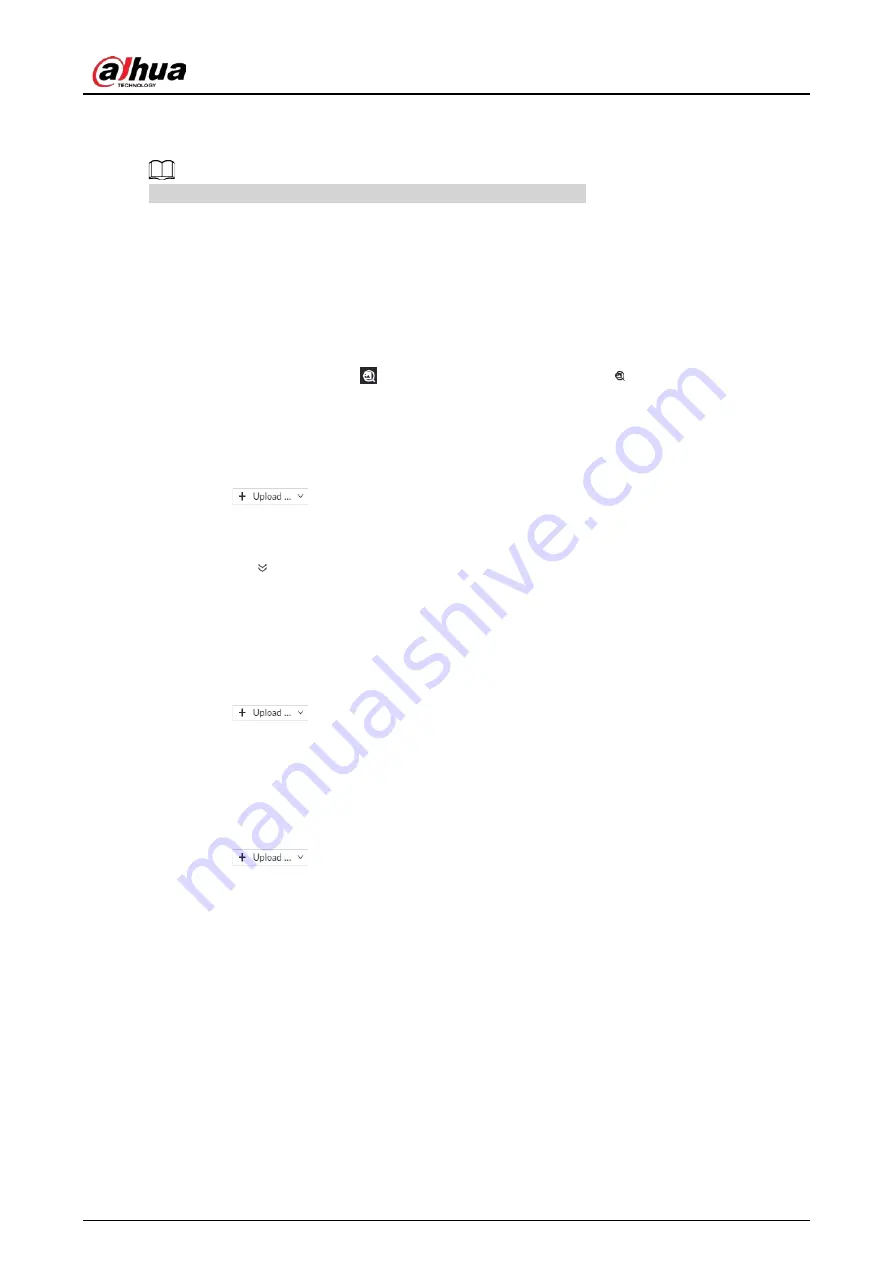
User's Manual
66
connect the USB storage device to the Device.
◇
When operating on the web or PC client, save the images on your computer.
The function of search by image is not available with AI by Camera.
6.2.4.2.1 Uploading Face Images
You can upload up to 50 face images from the following sources. After uploading face images, you
can select up to 10 images for search at one time.
●
Snapshots of the live view: Take a face snapshot on the live view and then use the snapshot to
search for similar images.
1. Under the
Live
tab, click
at the top of the video window or on the lower-right corner
of the page to freeze the current video.
2. Adjust the frame on the video to select a face image and then click
Search by Picture
.
●
Images in the sample database: Use images in the sample database to search for similar images.
1. Under the
AI Search
tab, select
Search by Face
.
2. Click
and then select
Sample Database Image
.
3. Select a sample database, set search conditions, and then click
Search
.
◇
You can use name or gender to filter the images in the database.
◇
Click and then you can use credential No. to narrow down the search.
4. Select face images and then click
OK
.You can view the selected images under
Selected
Feature Image
.
●
Images in the passerby database: Use images in the passerby database to search for similar
images.
1. Under the
AI Search
tab, select
Search by Face
.
2. Click
and then select
Passerby Database Image
.
3. Set search conditions, and then click
Search
.
4. Select face images and then click
OK
.
●
Local images: Use images from your computer or the USB storage device to search for similar
images.
1. Under the
AI Search
tab, select
Search by Face
.
2. Click
and then select
Local Image
.
3. Select one or more face images and then click
Open
.
The uploaded face images are displayed on the upper-left corner. The latest 10 images are selected
by default.
Содержание IVSS
Страница 1: ...IVSS User s Manual ZHEJIANG DAHUA VISION TECHNOLOGY CO LTD V6 0 0...
Страница 30: ...User s Manual 10 2 2 3 Dimensions Figure 2 12 Dimensions mm inch...
Страница 37: ...User s Manual 17 2 3 3 Dimensions Figure 2 21 Dimensions with LCD mm inch...
Страница 38: ...User s Manual 18 Figure 2 22 Dimensions without LCD mm inch...
Страница 45: ...User s Manual 25 2 4 3 Dimensions Figure 2 31 Dimensions with LCD mm inch...
Страница 46: ...User s Manual 26 Figure 2 32 Dimensions without LCD mm inch...
Страница 47: ...User s Manual 27...
Страница 68: ...User s Manual 48 Figure 5 9 Login web 5 4 Home Page Figure 5 10 Home page...
Страница 129: ...User s Manual 109 Figure 6 29 Human...
Страница 309: ...User s Manual...
Страница 310: ...IVSS User s Manual ZHEJIANG DAHUA VISION TECHNOLOGY CO LTD V5 0 2...
Страница 317: ...User s Manual VII Storage Requirements Store the Device under allowed humidity and temperature conditions...
Страница 344: ...User s Manual 15 2 3 3 Dimensions Figure 2 21 Dimensions with LCD mm inch Figure 2 22 Dimensions without LCD mm inch...
Страница 351: ...User s Manual 22 Figure 2 32 Dimensions without LCD mm inch...
Страница 359: ...User s Manual 30 3 4 1 2 Alarm Port Figure 3 9 8 HDD series Figure 3 10 12 HDD series Figure 3 11 16 24 HDD series 1...
Страница 637: ...User s Manual 308 Figure 8 106 Enter email address Figure 8 107 Scan QR code Step 4 Reset the password...
Страница 670: ...User s Manual 341 Figure 11 2 Unlock the client...
Страница 685: ...User s Manual...
Страница 686: ...IVSS7008...
Страница 687: ...2 3 1 1 1 2 1 4 1 3 1 2 2 1 2 1 2 2 IVSS7012...
Страница 688: ...2 3 4 5 6 M3 1 1 2 1 2 IVSS7016 IVSS7024...
















































