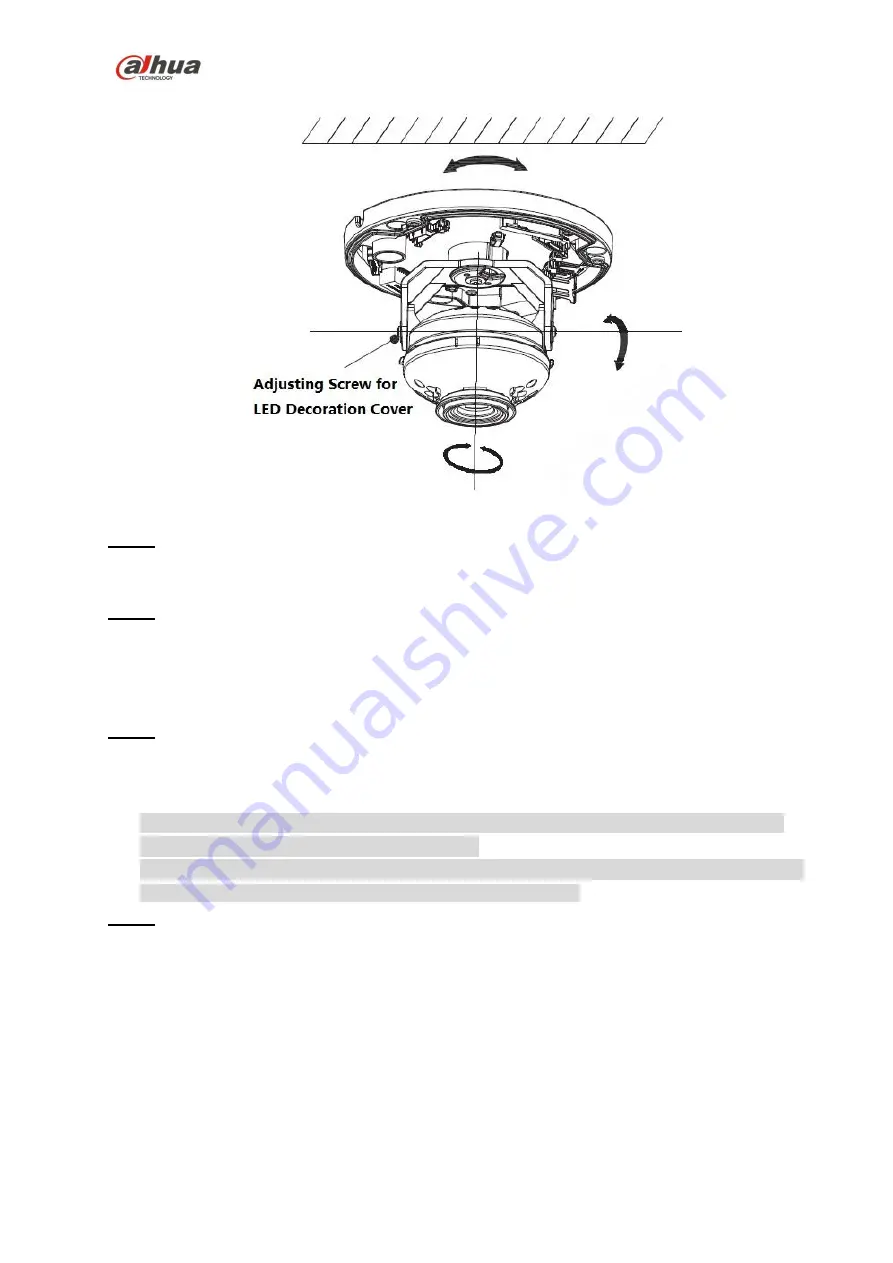
Dahua HD IR Vandal Proof Network Dome Camera Quick Start Guide
7
Figure 2-6
Step 1
Hold the bottom on both sides of the rotation bracket, rotate it horizontally along the axis, and adjust
the lens horizontal direction to target location.
Step 2
Hold the LED decoration cover, rotate it vertically, and adjust lens vertical direction to target location;
you can loosen the adjusting screws on both sides of the rotating bracket if it is too tight to adjust
vertically (just make it loose, it does not need to dismantle it completely), tighten adjust screws after
adjustment is completed.
Step 3
Hold LED decoration cover, rotate it horizontally along the axis, and adjust the lens image direction to
target location.
Note
The range of lens adjustment angle: vertical rotation (0
°~
+64
°
), horizontal rotation (0
°~
+355
°
), image rotation direction (0
°~
+355
°
).
When it rotates to 64
°
vertically, please pay attention to the image rotation direction in order to
avoid the outer cover blocking IR light and influencing IR effect.
Step 4
Align the dome cover with screw hole site of the pedestal after adjusting angle, and put the outer cover
back to place. Use wrench to tighten locking screw and installation is completed.

















