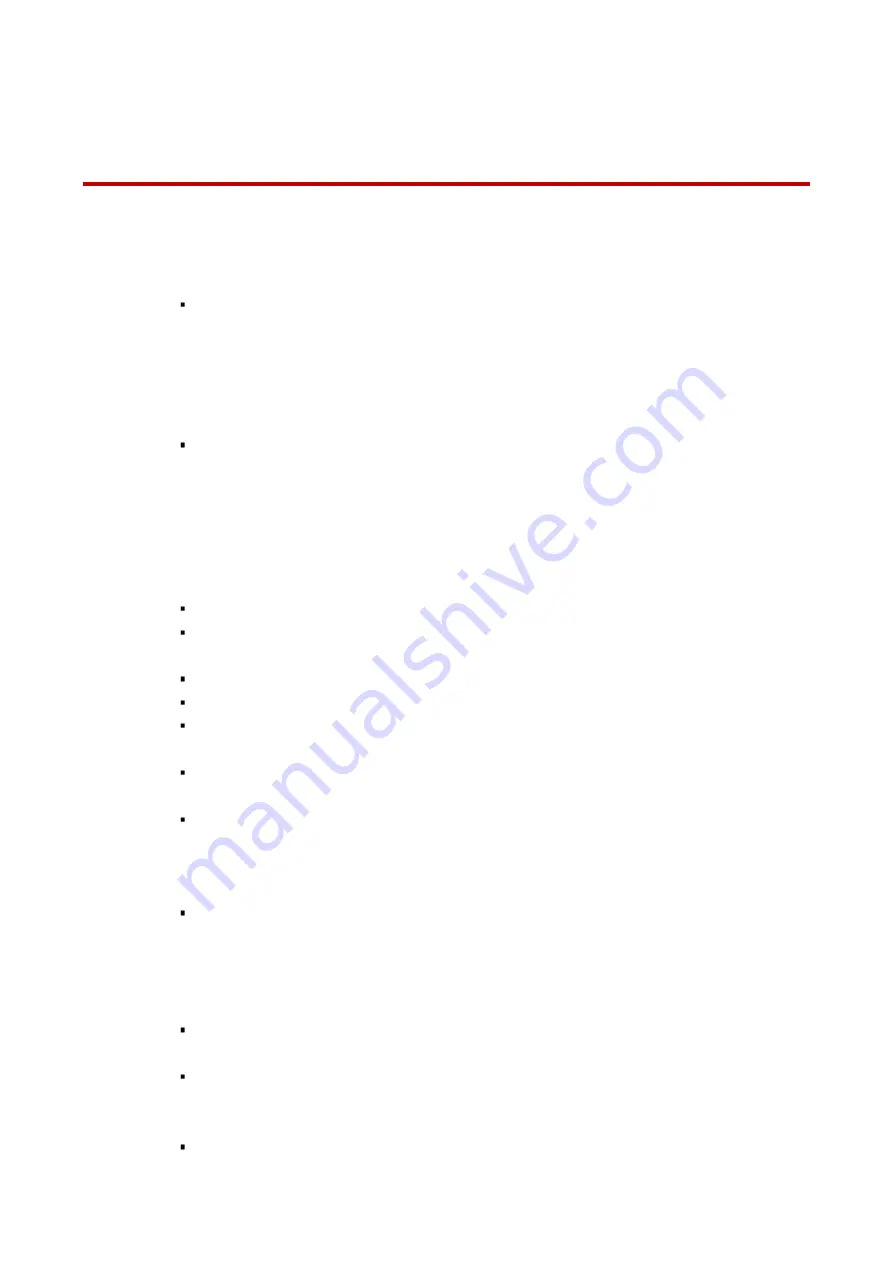
Cybersecurity Recommendations
VII
Cybersecurity Recommendations
Mandatory actions to be taken towards cybersecurity
Change Passwords and Use Strong Passwords
The number one reason systems get “hacked” is due to having weak or default
passwords. It is recommended to change default passwords immediately and choose
a strong password whenever possible. A strong password should be made up of at
least 8 characters and a combination of special characters, numbers, and upper and
lower case letters.
Update Firmware
As is standard procedure in the tech-industry, we recommend keeping NVR, DVR,
and IP camera firmware up-to-date to ensure the system is current with the latest
security patches and fixes.
Recommendations to improve your network security
Change Passwords Regularly
The length should be greater than 8 characters;
Include at least two types of characters; character types include upper and lower case
letters, numbers, and symbols;
Do not use an account name or the account name in reverse order;
Do not use sequential characters, such as 123, abc, etc.;
Do not use repeated characters, such as 111, aaa, etc.;
Change Default HTTP and TCP Ports
Change default HTTP and TCP ports for systems. These are the two ports used to
communicate and to view video feeds remotely.
These ports can be changed to any set of numbers between 1025 and 65535.
Avoiding the default ports reduces the risk of outsiders being able to guess which
ports you are using.
Update Firmware and Client Software
Keep your network-enabled equipment (such as NVRs, DVRs, IP cameras, etc.)
firmware up-to-date to ensure the system is equipped with the latest security patches
and fixes. When the equipment is connected to the public network, it is recommended
to enable the “auto-check for updates” function to obtain timely information of firmware
updates released by the manufacturer.
Download and use the latest version of client software.
Enable HTTPS/SSL
Set up an SSL Certificate and enable HTTPS to encrypt all communication between
your devices and recorder.
Enable IP Filter
Enable the IP filter to prevent unauthorized access to the system.









































