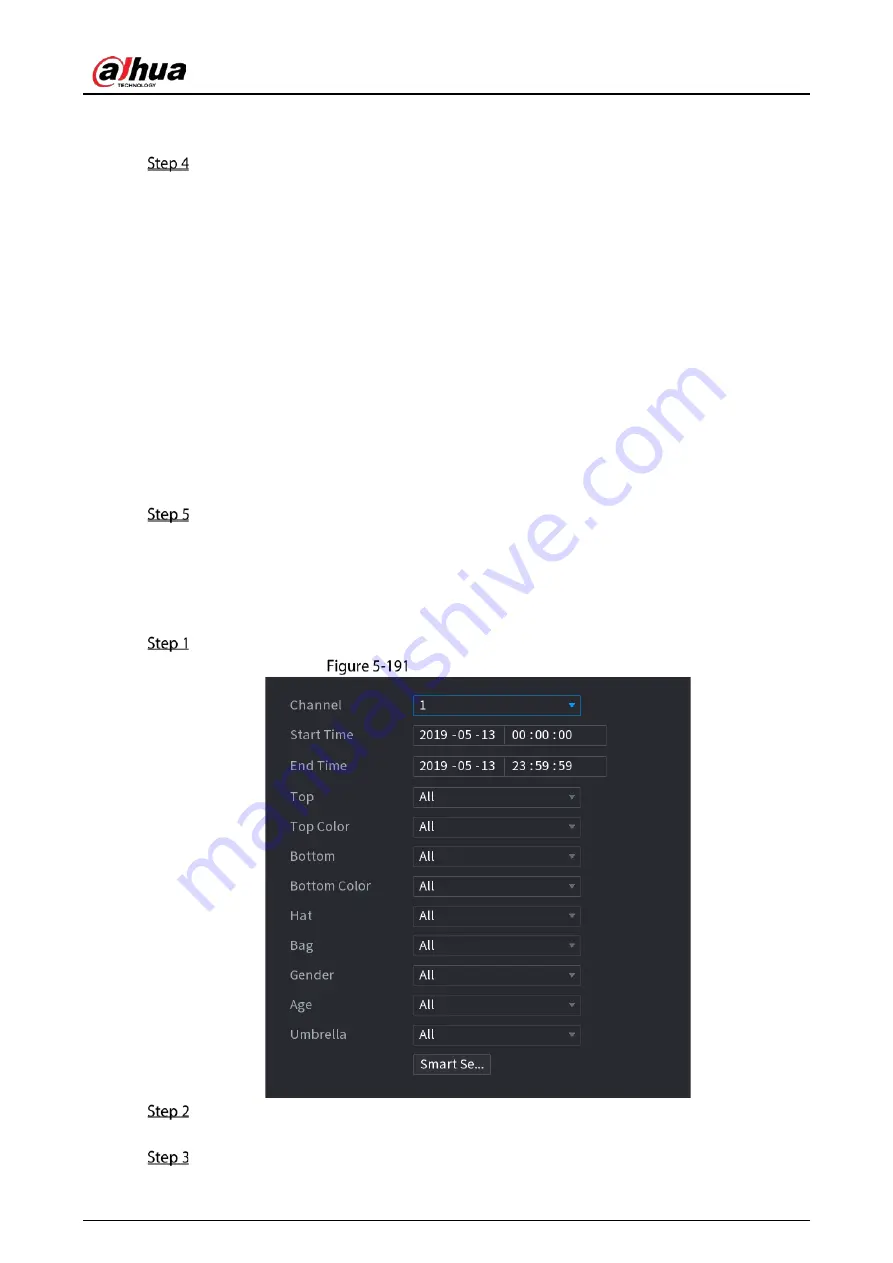
User’s Manual
202
AI by Device: The camera only transmits normal video stream to the DVR, and then the
DVR will do all the AI analysis.
You can select from Human Detection, Face Detect, and Non-motor Vehicle.
Human Detection: Select this option, and then the device will analyze all the human
body features in the video, including Top, Top Color, Bottom, Bottom Color, Hat, Bag,
Gender, Age, and Umbrella. You can search the target you need with these features. See
"Human Body Detection" in "5.11.1.4.2 Smart Search for Video Structuring".
Face Detect: You need to select Human Detection first, and then you can select this
option. If you select this option, and there is any human face appears in the video, then
there will be an extra face image and some extra face features in the human body
detection results, including Glasses, Expression, Mask, and Beard. You can search the
target you need with these features. See "Human Body Detection" in "5.11.1.4.2 Smart
Search for Video Structuring".
Non-motor Vehicle: Select this option, and then the device will analyze all the non-
motor vehicle features in the video, including Type, Vehicle Color, People Number, and
Helmet. You can search the target you need with these features. See " Non-motor Vehicle
Detection" in "5.11.1.4.2 Smart Search for Video Structuring".
Click Apply.
5.11.2.4.2
Smart Search for Video Structuring
You can search the target you need with human body features or non-motor vehicle features
Human Body Detection
Select Main Menu > AI > SMART SEARCH > Human Body Detection.
Human body detection
Select the channel and the time, and then select one or multiple features from Top, Top Color,
Bottom, Bottom Color, Hat, Bag, Gender, Age, or Umbrella.
Click Smart Search.
Содержание DH-XVR58 S-4KL-I2-LP Series
Страница 1: ...AI Digital Video Recorder User s Manual V2 2 0 ZHEJIANG DAHUA VISION TECHNOLOGY CO LTD...
Страница 24: ...User s Manual 14 Connect cables Put back the cover Put back cover Fasten the screws Fasten screws...
Страница 112: ...User s Manual 102 Analog channel Digital channel Configure the settings for the image parameters...
Страница 187: ...User s Manual 177 Details Click Register ID Register ID Click to add a face picture...
Страница 238: ...User s Manual 228 Details Click Register ID Register ID Click to add a face picture...
Страница 314: ...User s Manual 304 Main stream Sub stream...
Страница 317: ...User s Manual 307 Version 1 Version 2...
Страница 362: ...User s Manual 352 Legal information...
Страница 370: ...User s Manual 360 Abbreviations Full term VBR Variable Bit Rate VGA Video Graphics Array WAN Wide Area Network...
Страница 388: ...User s Manual 378 Appendix Figure 7 7 Check neutral cable connection...
Страница 394: ...User s Manual...






























