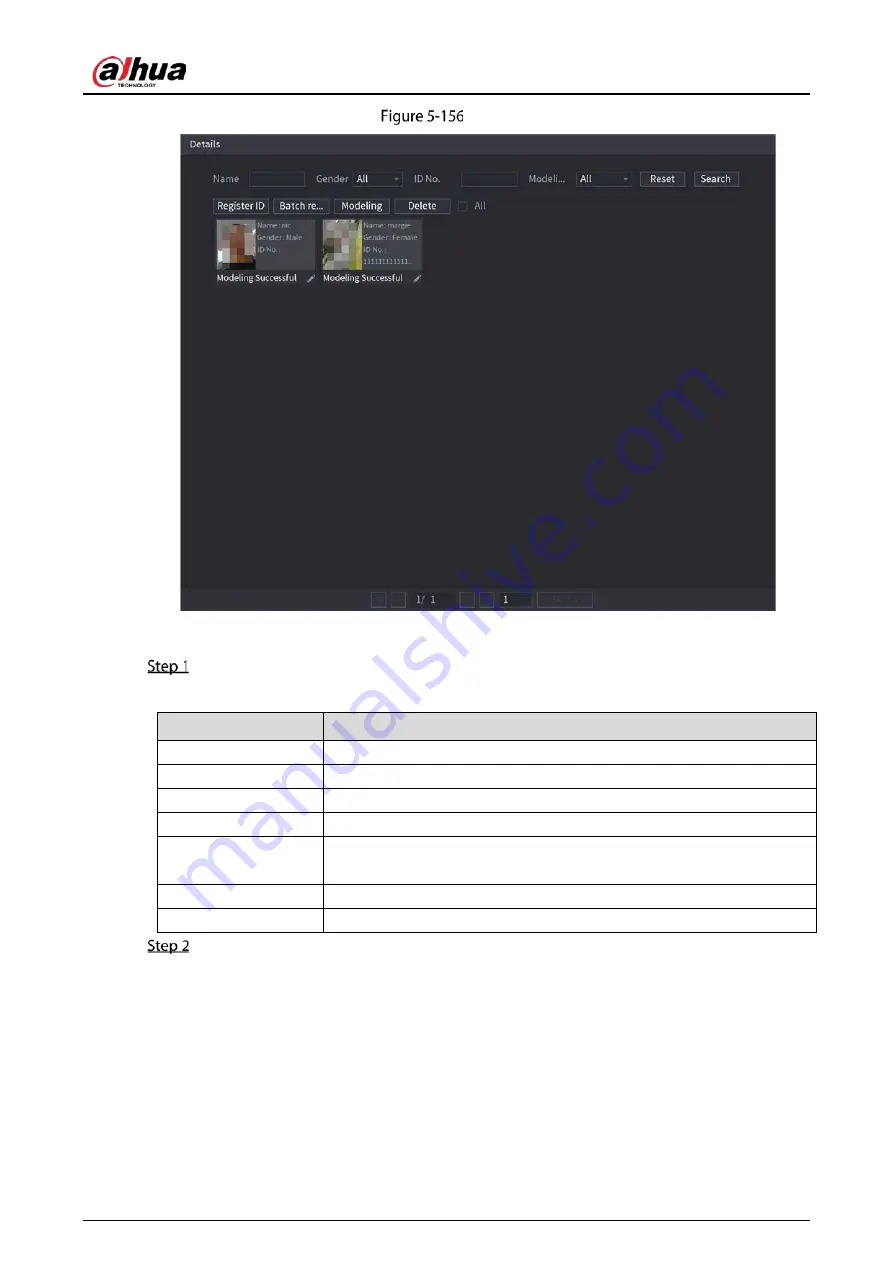
User’s Manual
182
Details
Adding Face Pictures in Batch
Give a name to the face picture.
Table 5-36
Register ID
Naming format
Description
Name
Enter the name.
Gender
Enter 1 or 2. 1 represents male, and 2 represents female.
Birthday
Enter numbers in the format of yyyy-mm-dd.
Country
Enter the abbreviation of country. For example, CN for China.
ID Type
1 represents ID card; 2 represents passport; 3 represents officer
password.
ID No.
Enter the ID number.
Address
Enter the address.
On the Details page, click Batch register.
Содержание DH-XVR5104HI
Страница 24: ...User s Manual 15 Fasten screws...
Страница 67: ...User s Manual 58 TCP IP Configure the settings for network parameters...
Страница 103: ...User s Manual 94 Main menu...
Страница 114: ...User s Manual 105 Analog channel Digital channel Configure the settings for the image parameters...
Страница 189: ...User s Manual 180 Details Click Register ID Register ID Click to add a face picture...
Страница 212: ...User s Manual 203 Search results Click the picture that you want to play back Playback...
Страница 235: ...User s Manual 226 Search results Select the face that you want to play back Registered information...
Страница 239: ...User s Manual 230 Details Click Register ID Register ID Click to add a face picture...
Страница 254: ...User s Manual 245 Sensor pairing In the Access Type list select USB Gateway Click Add Add USB gateway Click Pair...
Страница 314: ...User s Manual 305 Main stream Sub stream...
Страница 347: ...User s Manual 338 Update Click Update Browse Click the file that you want to upgrade Click OK...
Страница 362: ...User s Manual 353 Legal information...
Страница 370: ...User s Manual 361 Abbreviations Full term VBR Variable Bit Rate VGA Video Graphics Array WAN Wide Area Network...
Страница 388: ...User s Manual 379 Appendix Figure 7 7 Check neutral cable connection...
Страница 394: ...User s Manual...
















































