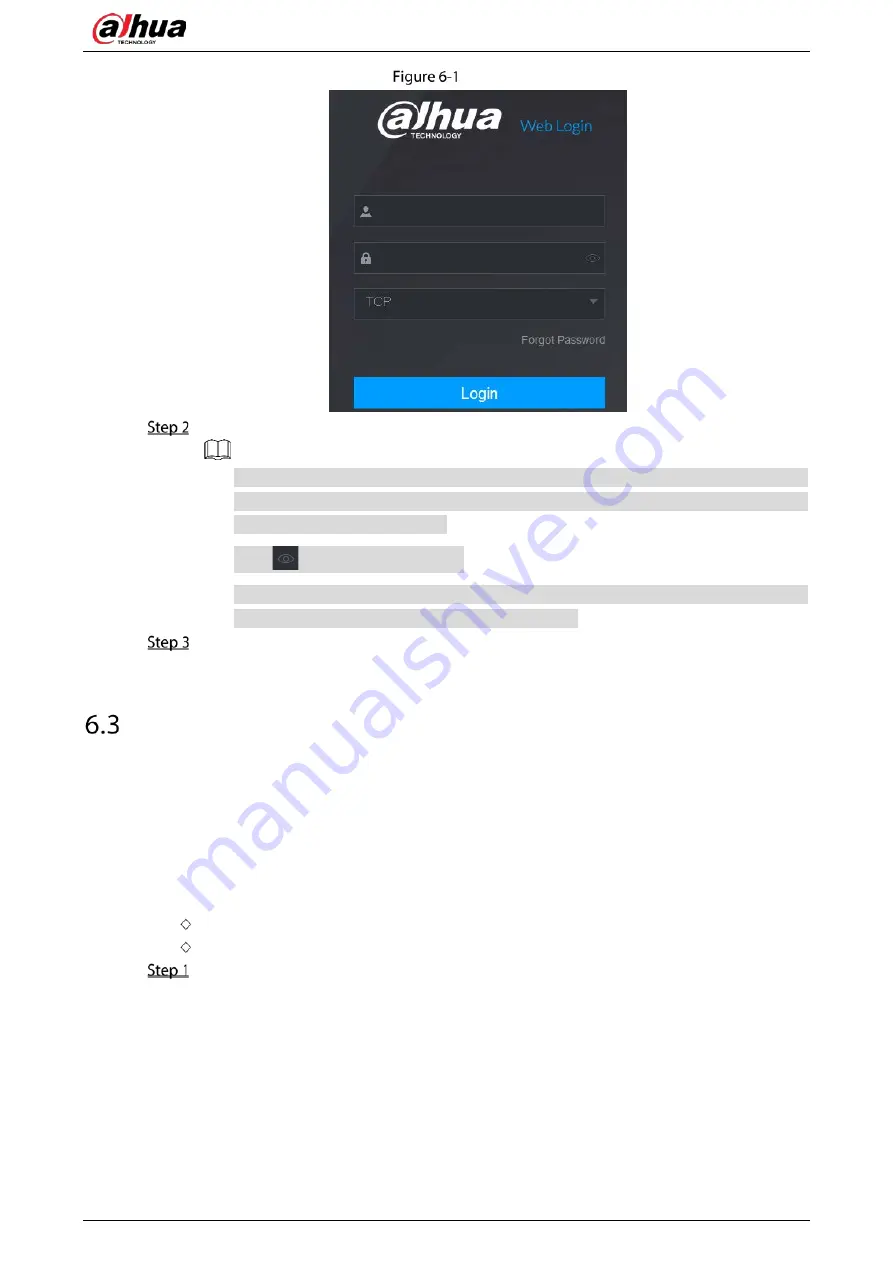
User’s Manual
314
Login
Enter the user name and password.
The default administrator account is admin. The password is the one that was configured
during initial settings. To security your account, it is recommended to keep the password
properly and change it regularly.
Click
to display the password.
If you forget the password, click Forgot Password to reset the password. For details about
resetting the password, see "6.3 Resetting Password."
Click Login.
Resetting Password
You can reset the password by the following methods when you forget the password for admin
account.
If the password reset function is enabled, you can use mobile phone to scan the QR code on the
local interface or web interface to reset the password.
If the password reset function is disabled, the system prompts indicating password resetting
function is disabled. To reset the password, try either of the following ways:
Log in to the web with other user account to enable the password reset function.
Go to local interface to reset the password. For details, see "5.1.3 Resetting Password. "
Log in to the web of the Device.
Содержание DH-XVR1B04
Страница 1: ...Digital Video Recorder User s Manual V1 5 0 ZHEJIANG DAHUA VISION TECHNOLOGY CO LTD ...
Страница 20: ...User s Manual 8 Fix HDD Connect cables Install the bracket and then fasten the screws ...
Страница 115: ...User s Manual 103 Main menu ...
Страница 201: ...User s Manual 189 Search result diagram Search result list ...
Страница 221: ...User s Manual 209 Search results diagram Search results list Double click the video or click ...
Страница 240: ...User s Manual 228 List For the data displayed in graph see Figure 5 187 Graph ...
Страница 283: ...User s Manual 271 Main stream Sub stream ...
Страница 327: ...User s Manual 315 Login Click Forgot Password Reset password Click OK ...
Страница 339: ...User s Manual 327 Abbreviations Full term VBR Variable Bit Rate VGA Video Graphics Array WAN Wide Area Network ...
Страница 357: ...User s Manual 345 Neutral cable ...
Страница 362: ...User s Manual 350 Enable IP MAC address filtering function to limit the range of hosts allowed to access the device ...
Страница 363: ...User s Manual ...
















































