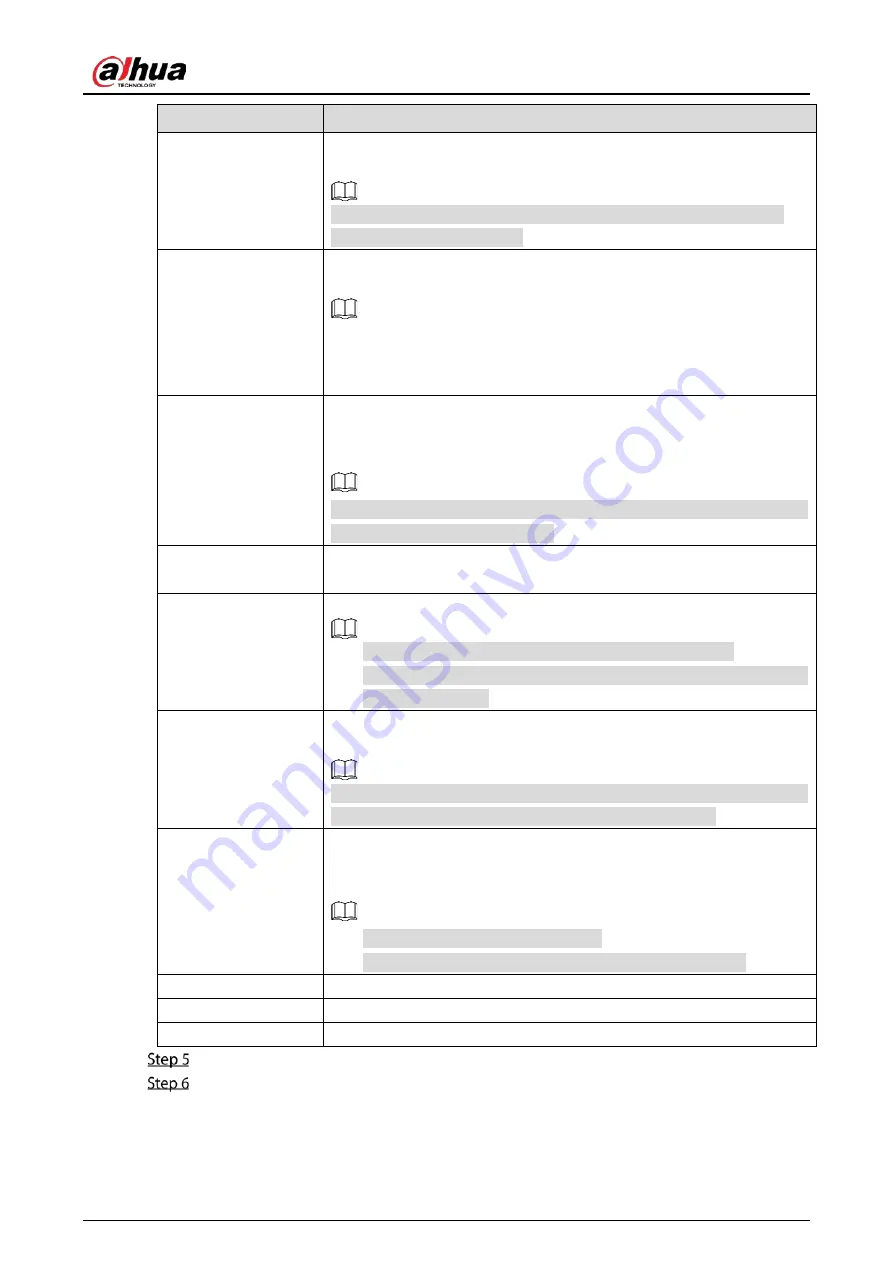
User’s Manual
199
Parameter
Description
Send Email
Select the Send Email checkbox to enable the system to send an email
notification when an alarm event occurs.
To use this function, make sure the email function is enabled in Main
Menu > NETWORK > EMAIL.
Record Channel
Select the channel(s) that you want to record. The selected channel(s)
starts recording after an alarm event occurs.
The recording for intelligence event and auto recording function must be
enabled. For details, see "5.1.4.9 Configuring Recorded Video Storage
Schedule" and "5.9.1 Enabling Record Control."
PTZ Linkage
Click Setting to display the PTZ page.
Enable PTZ linkage actions, such as selecting the preset that you want to
be called when an alarm event occurs.
To use this function, the PTZ operations must be configured. For details,
see "5.4 Controlling PTZ Cameras."
Post-Record
Set a length of time for the Device to delay turning off recording after
the alarm is cancelled. The value ranges from 10 seconds to 300 seconds.
Tour
Select the Tour checkbox to enable a tour of the selected channels.
To use this function, the tour setting must be configured.
After the tour is ended, the live view screen returns to the view layout
before tour started.
Picture Storage
Select the Picture Storage checkbox to take a snapshot of the selected
channel.
To use this function, make sure the snapshot function is enabled for Intel
in Main Menu > STORAGE > Schedule > Picture Storage.
Video Matrix
Select the checkbox to enable the function. When an alarm event occurs,
the video output port outputs the settings configured in "Main Menu >
DISPLAY > Tour > Sub Screen."
Not all models support this function.
The extra screen must be enabled to support this function.
Buzzer
Select the checkbox to activate a buzzer noise at the Device.
Log
Select the checkbox to enable the Device to record a local alarm log.
Alarm Tone
Select to enable audio broadcast in response to a face detection event.
Click OK to save the settings.
Select the Enable checkbox, and then click Apply.
The tripwire detecting function is active. When the target object crosses the tripwire in the
defined direction, the system activates alarms.
Содержание DH-XVR1B04-I
Страница 1: ...AI Digital Video Recorder User s Manual V1 2 1 ZHEJIANG DAHUA VISION TECHNOLOGY CO LTD ...
Страница 24: ...User s Manual 15 Fasten screws ...
Страница 67: ...User s Manual 58 TCP IP Configure the settings for network parameters ...
Страница 103: ...User s Manual 94 Main menu ...
Страница 114: ...User s Manual 105 Analog channel Digital channel Configure the settings for the image parameters ...
Страница 189: ...User s Manual 180 Details Click Register ID Register ID Click to add a face picture ...
Страница 212: ...User s Manual 203 Search results Click the picture that you want to play back Playback ...
Страница 235: ...User s Manual 226 Search results Select the face that you want to play back Registered information ...
Страница 239: ...User s Manual 230 Details Click Register ID Register ID Click to add a face picture ...
Страница 254: ...User s Manual 245 Sensor pairing In the Access Type list select USB Gateway Click Add Add USB gateway Click Pair ...
Страница 314: ...User s Manual 305 Main stream Sub stream ...
Страница 347: ...User s Manual 338 Update Click Update Browse Click the file that you want to upgrade Click OK ...
Страница 362: ...User s Manual 353 Legal information ...
Страница 370: ...User s Manual 361 Abbreviations Full term VBR Variable Bit Rate VGA Video Graphics Array WAN Wide Area Network ...
Страница 388: ...User s Manual 379 Appendix Figure 7 7 Check neutral cable connection ...
Страница 394: ...User s Manual ...
















































