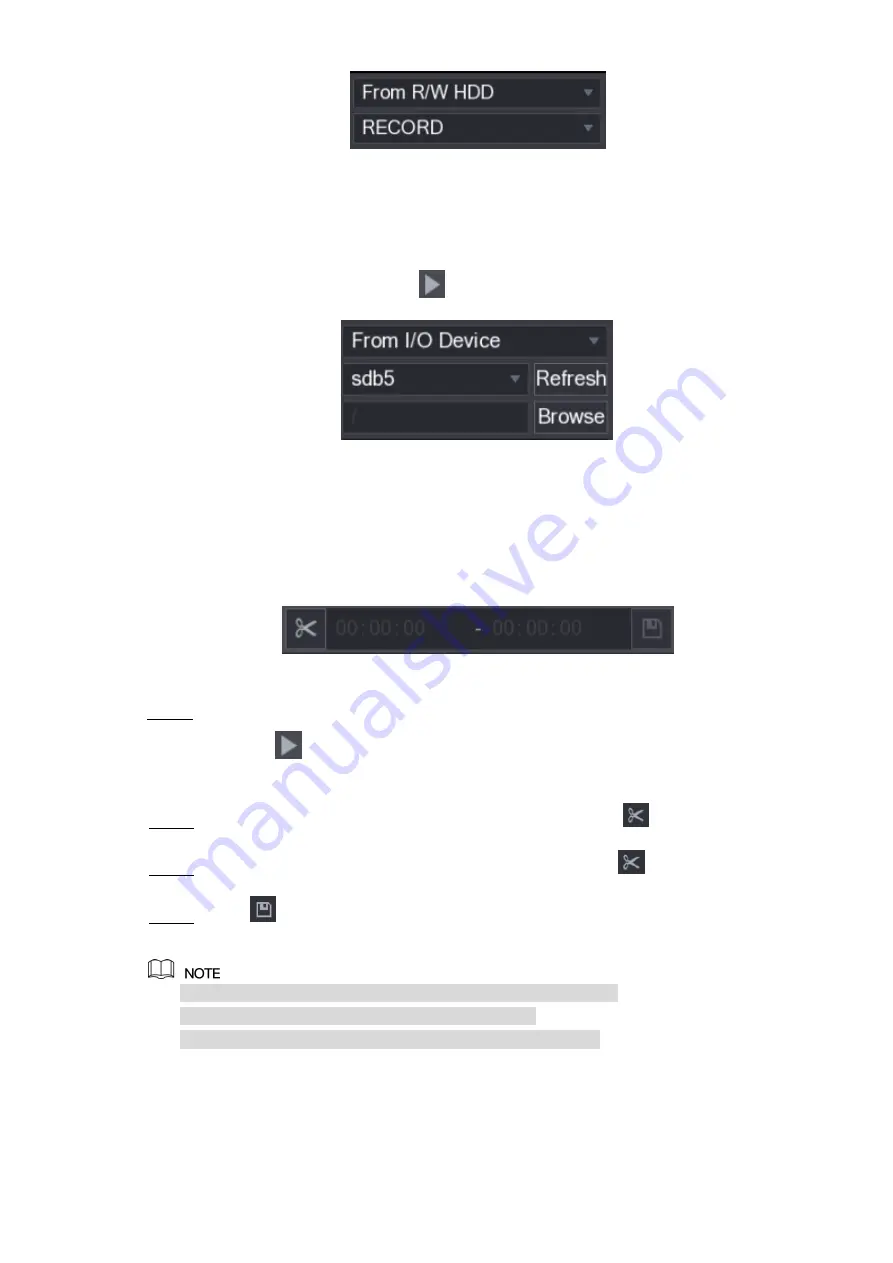
Local Configurations
132
Figure 5-99
From I/O Device
: Recorded videos playback from external storage device. See Figure
Click
Browse
, select the save path of recorded video file that you want to play.
Double-click the video file or click
to start playing.
Figure 5-100
5.9.3.3 Clipping Recorded Video
During playback, clip sections of recorded video and save to the USB storage device. For the
video clip interface, see Figure 5-101.
Figure 5-101
Select a recorded video that you want to play.
Step 1
Click
to start playing from the beginning.
Double-click anywhere in the time bar colored area to start playback.
Click on the time bar to select the start time, and then click
to start clipping.
Step 2
Click on the time bar to select the end time, and then click
to stop clipping.
Step 3
Click
.
Step 4
The
BACKUP
dialog box is displayed. You can back up the files.
You can clip the video of a single-channel or multiple channels.
Maximum 1024 files can be backed up at one time.
The files that are selected in the
File List
cannot be clipped.
5.9.3.4 Backing up Recorded Video
You can back up the recorded video file or splice video file into the USB storage device.
Содержание D-XVR5108H-4KL-X-8P
Страница 1: ...DIGITAL VIDEO RECORDER User s Manual V1 1 0 ZHEJIANG DAHUA VISION TECHNOLOGY CO LTD...
Страница 42: ...The Grand Tour 29 Operation Function selection box with left mouse button Select privacy mask zone Table 3 20...
Страница 44: ...Connecting Basics 31 Figure 4 2...
Страница 96: ...Local Configurations 83 Figure 5 50...
Страница 197: ...Local Configurations 184 Figure 5 153 Figure 5 154 Double click the video or click Step 7...
Страница 202: ...Local Configurations 189 Figure 5 158 Figure 5 159...
Страница 310: ...Glossary 297 Abbreviations Full term VGA Video Graphics Array WAN Wide Area Network...
Страница 328: ...Earthing 315...
















































