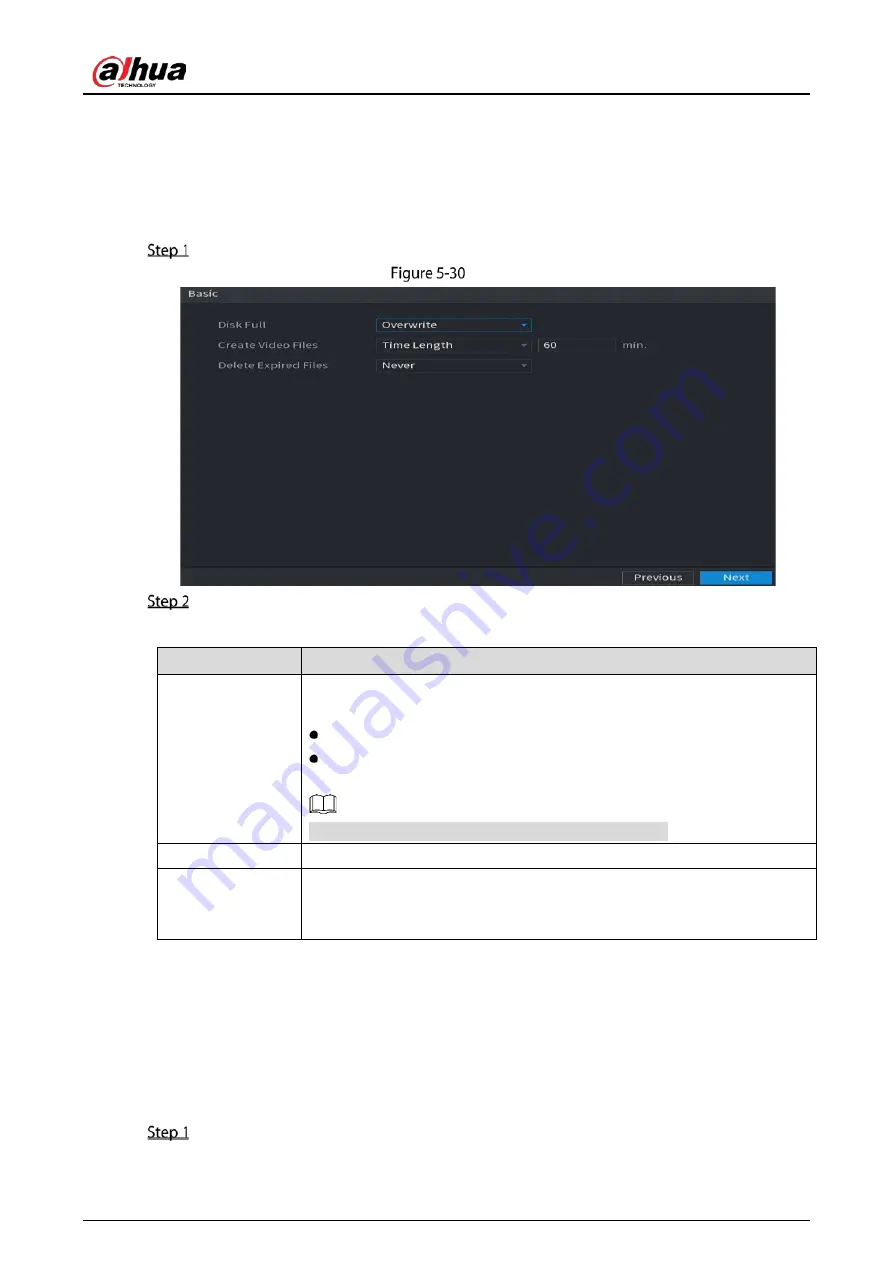
User’s Manual
64
5.1.4.8
Configuring Basic Storage Settings
You can configure the settings for the situations when HDD is full, file length and time length of
recorded video, and the settings if to auto-delete the old files.
You can also configure basic storage settings by selecting Main Menu > STORAGE > Basic.
After you have configured the encode settings, on the Snapshot page, click Next.
Basic
Configure the basic storage settings parameters.
Table 5-7
Basic storage settings
Parameter
Description
Disk Full
Configure the settings for the situation when all the read/write discs are full,
and there are no more free discs.
Select Stop to stop recording
Select Overwrite to overwrite the recorded video files always from the
earliest time.
The locked recorded video files will not be overwritten.
Create Video Files
Configure the time length and file length for each recorded video.
Delete Expired
Files
Configure whether to delete the old files and if yes, in the Delete Expired
Files list, select Custom to configure the time length for how long you want
to keep the old files.
5.1.4.9
Configuring Recorded Video Storage Schedule
You can configure the schedule for the recorded video such as channels to record, alarm settings, and
the armed period.
You can also configure recorded video storage settings by selecting Main Menu > STORAGE >
Schedule > Record.
After you have configured the basic storage settings, on the Basic page, click Next.
Содержание D-XVR5108H-4KL-I3
Страница 1: ...AI Digital Video Recorder User s Manual V2 0 0 ZHEJIANG DAHUA VISION TECHNOLOGY CO LTD ...
Страница 24: ...User s Manual 14 Connect cables Put back the cover Put back cover Fasten the screws Fasten screws ...
Страница 111: ...User s Manual 101 Analog channel Digital channel Configure the settings for the image parameters ...
Страница 185: ...User s Manual 175 Details Click Register ID Register ID Click to add a face picture ...
Страница 236: ...User s Manual 226 Details Click Register ID Register ID Click to add a face picture ...
Страница 312: ...User s Manual 302 Main stream Sub stream ...
Страница 315: ...User s Manual 305 Version 1 Version 2 ...
Страница 360: ...User s Manual 350 Legal information ...
Страница 368: ...User s Manual 358 Abbreviations Full term VBR Variable Bit Rate VGA Video Graphics Array WAN Wide Area Network ...
Страница 386: ...User s Manual 376 Appendix Figure 7 7 Check neutral cable connection ...
Страница 392: ...User s Manual ...






























