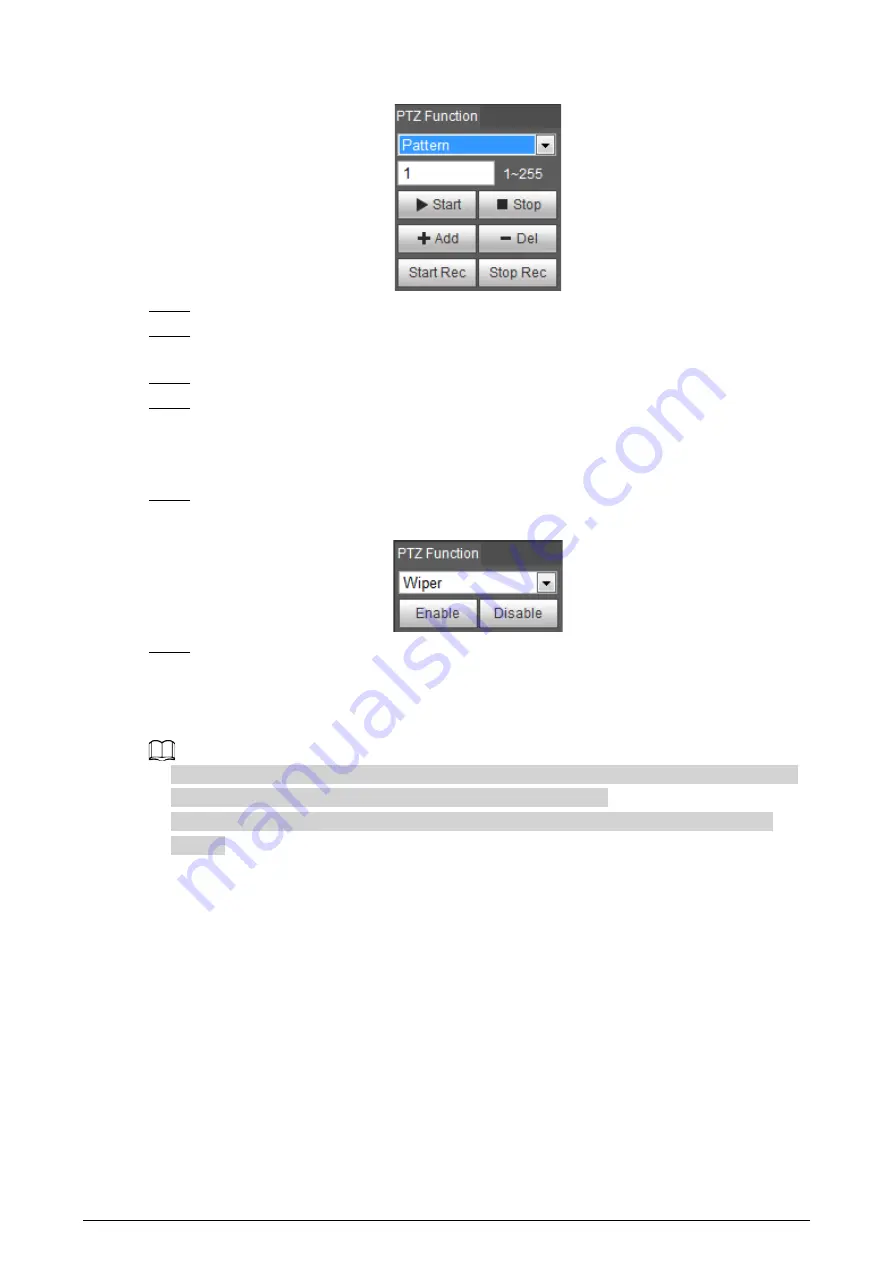
22
Figure 4-11 Pattern
Step 4
Click
Start Rec
.
Step 5
By operating the PTZ control panel, you can control the Camera’s surveillance direction,
zoom images or change the focal length.
Step 6
Click
Stop Rec
to complete setting of the pattern.
Step 7
Select a pattern number. Click
Start
to start the pattern; click
Stop
to stop it.
4.2.2.5 Turing on Wiper
Step 1
Click the
PTZ
tab and select
Wiper
in the
PTZ Function
setting list.
Figure 4-12 Wiper
Step 2
Click
Enable
to enable the wiper; click
Disable
to disable it.
4.2.3 Operating PTZ
●
The corresponding protocol setting and function setting have been completed. For details, see
"4.2.1 Configuring Protocol" and "4.2.2 Configuring PTZ Functions".
●
View the image that represents the effect of external PTZ through the external PTZ, not the
Camera.
Click the
PTZ
tab and the PTZ control panel is displayed on the right side of the PTZ page.
Содержание D-TPC-BF1241-B3F4-DW-S2
Страница 1: ...Thermal Network Camera Web Operation Manual V2 0 1...
Страница 138: ...129 Figure 6 58 User settings Step 3 Configure parameters Figure 6 59 Add user operation permission...
Страница 142: ...133 Figure 6 64 Modify user 1 Step 3 Select the Modify Password checkbox Figure 6 65 Modify user 2...
Страница 156: ...147 Select Setting Information Online User Figure 7 7 Online user...






























