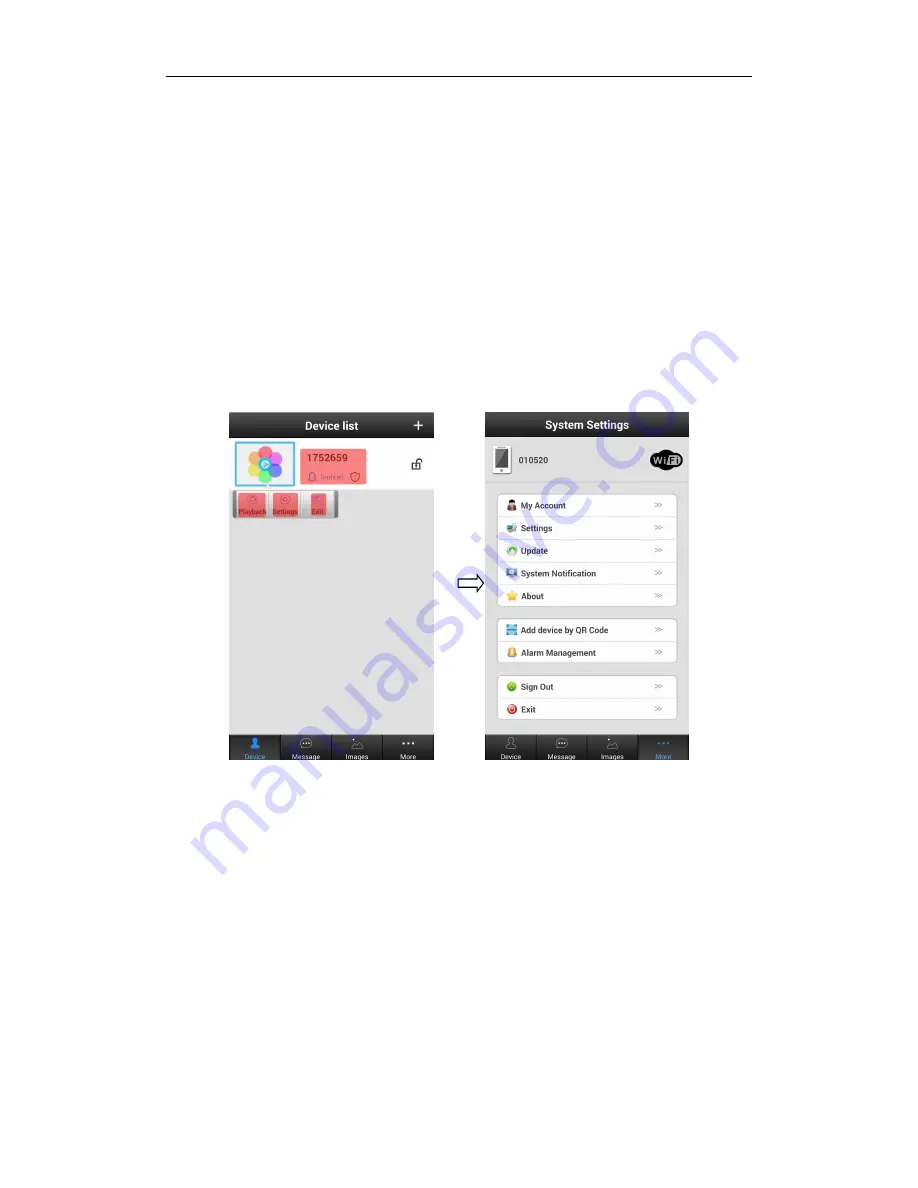
第
7
页
Media Setting : Video Format (NTSC/ PAL) , Volume , Image Reverse
Security Settings : modify admin password of the device
Network Settings : Ethernet / WIFI
Alarm Settings : Setting the alarm details
Recording Setting : Setting the record type (recording way option , before setting , pls insert the
SD card into the card slot )
infrared alarm device, max support 64pcs device (Options )
Storage settings : check the TF/SD card information
Device Update :check the device firmware and update
七.
Software Function Introduction
Device configuration
:
Playback : Play TF card recording
(
optional
)
Edit
:
Edit device name and password
Device
:
Display the device list
Message
:
Record the visitor and alarm message
Image
:
Record the screenshot
Account information
:
Check and configuration information about current account, modify
the account password
System setting
:
Configuration alarm and calls ring
,
software automatically start and hang
up icon configuration
Scan QR code to add device
:
According to software reminder
,
Can be used to scan the
QR code to configured the doorbell WIFI network.
Alarm management
:
Configure alarm interval and alarm shielding device
Содержание L1-NJ
Страница 9: ...第 9 页 ...









