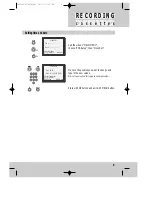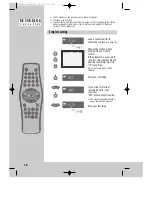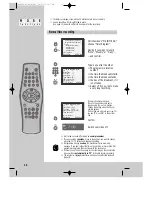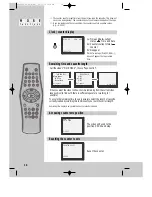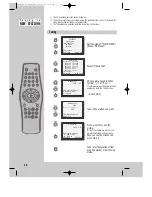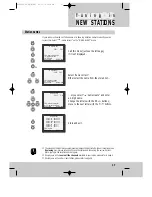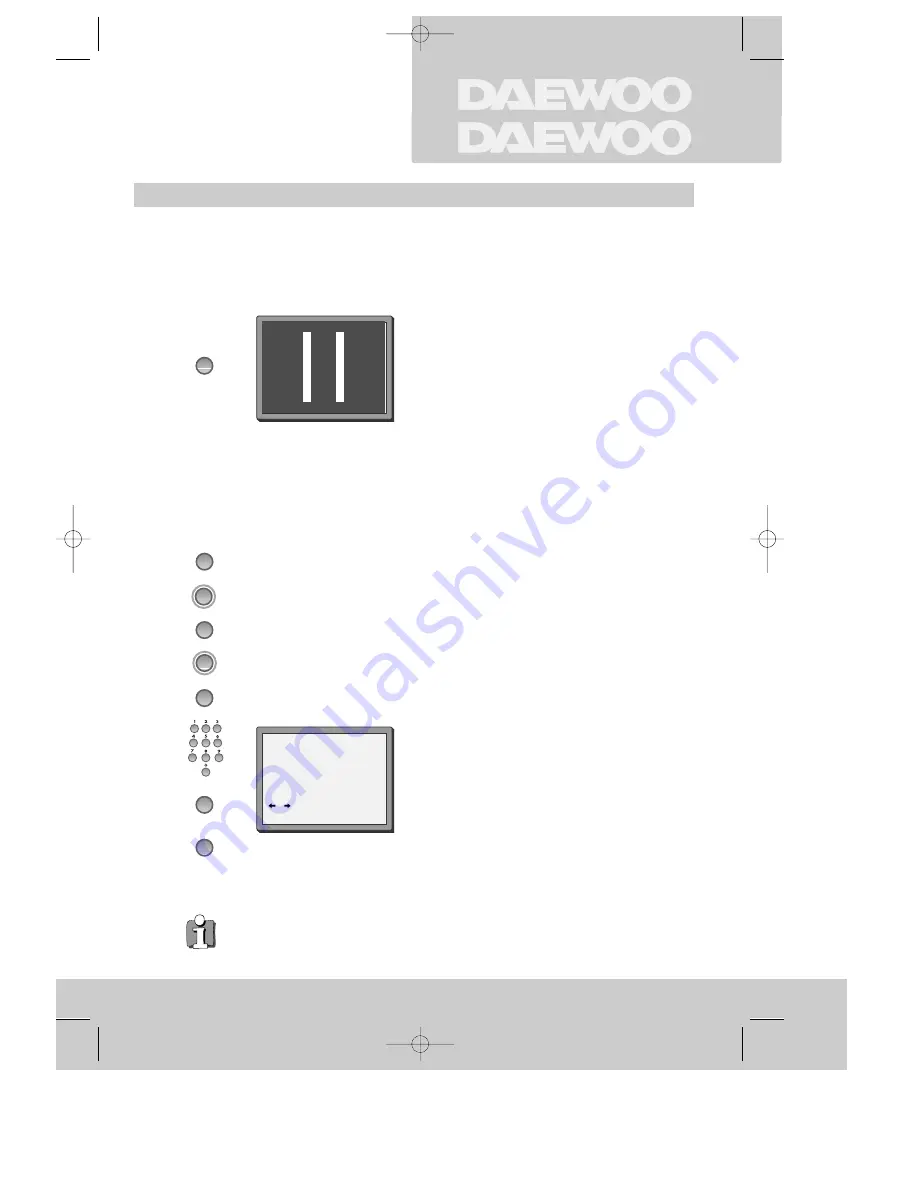
To the TV via antenna cable (if you are not using a SCART cable)
a n d c o p y i n g
CONNECTIONS
◆
If you are using a SCART cable
, select the
AV input on the TV to see the picture from the
video.
◆
If you are not using a SCART cable,
select
the button number on the TV reserved for video
input to see the picture from the video.
19
If you are not using a SCART cable, your video can transmit pictures and sound to the TV via
the coax aerial cable. Just tune the TV to the video's transmitting channel (factory set to UHF
CH 52). Tune the TV carefully to ensure the best pictures and sound.
Once you have carried out the steps in
"Connecting up the video recorder" (page 4),
switch on your TV.
Press the OK button of the video’s remote control
longer than 5 seconds to call the video´s test
picture.
Tune the TV to the test picture using the channel
pre-set functions of your TV as described in its
manual.
When you have found the test picture, store it
under the button number on your TV for video
input.
Press the OK button of the video’s remote control
again longer than 5 seconds to release the test
picture.
Call the video’s "MAIN MENU" choose
"VCR Setup" then "RF Output Set".
Type in the free channel.
Store and exit.
If the
quality of the test picture
transmitted to the TV is poor due to interference caused by
a station transmitting on channel 52, you can tune the video to a different transmitting
channel. Find a free channel between 21 and 69 on your TV.
◆
If the quality of the test picture transmitted to the TV is poor, fine-tuning on the TV may
help (refer to the TV manual).
MENU
MENU
PR
–
PR
–
OK
OK
OK
OK
5 sec.
2x
2x
RF OUTPUT SET
0-9:select(21-69)
/
:select(BG/DK)
OK:confirm MENU:end
PR
52
SYSTEM BG DK
DVSK2T6DY-RG/E(GB) 00.11.16 12:8 PM ˘
`
19