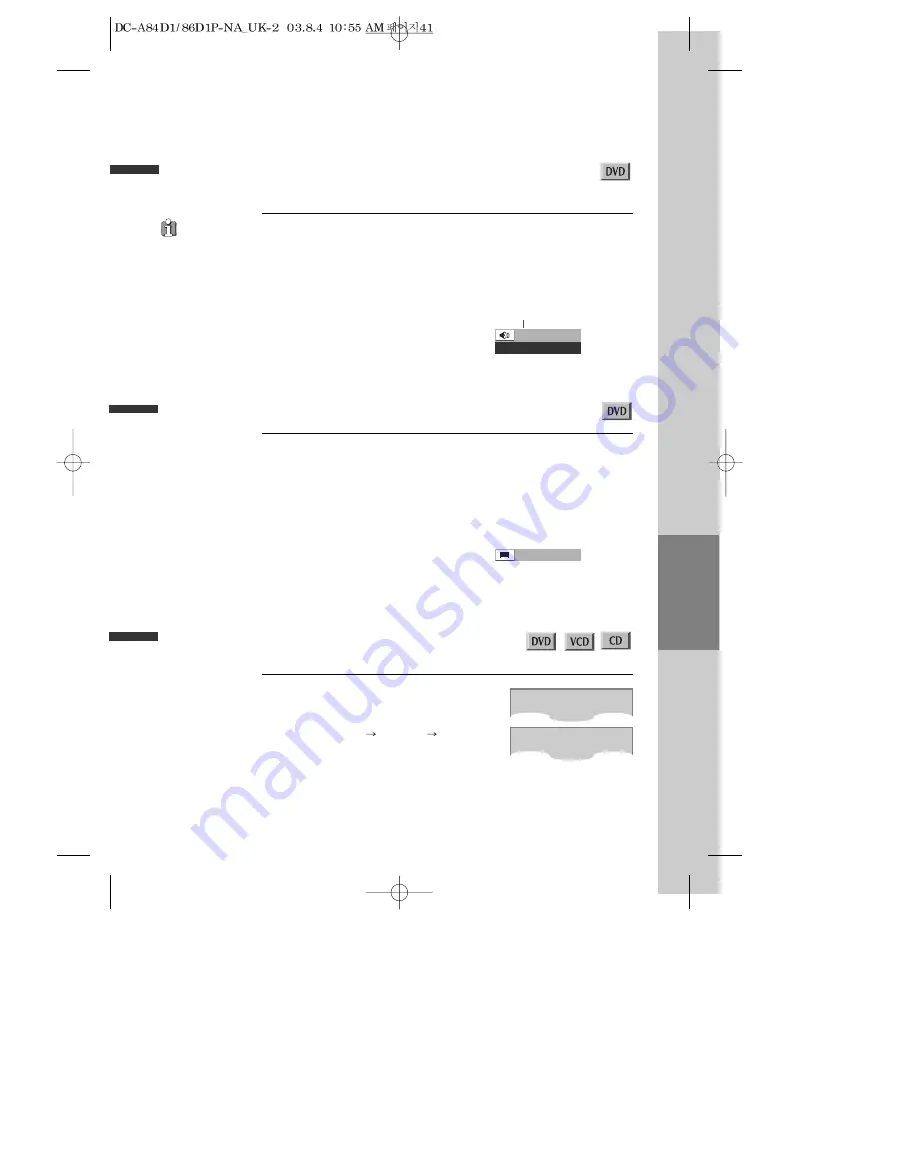
DVD
Operation
41
Selecting an audio language
Selecting an AUDIO language, SUBTITLE language and 3D AUDIO
■
The user may select an audio language and subtitle language if a disc includes Multi-language.
Keep pressing [AUDIO] button till the user’s preferred language appears in
playback mode.
If DVD disc includes audio information, every time the user presses [AUDIO] button,
English (ENG), French (FRE), Spanish (SPA) and others appear one by one.
Selecting a subtitle language
Keep pressing [SUBTITLE] button till the user’s preferred language appears in
playback mode.
If a DVD disc includes subtitle information, every time the user presses [SUBTITLE]
button, English (ENG), French (FRE), Spanish (SPA), ... and OFF appear one by one.
A certain disc
may not support audio
select or subtitle select.
Selecting 3D Audio
If you want to adjust Sound Fields, press the [3D]
button.
Every time the user presses the [3D] button, the 3D
sound changes 3D ON
3D OFF
3D ON ....
one by one.
■
Sound Fields can be set.
0 1 / 0 3 E N G
AUDIO : DOLBY D
➟
current audio type
channel number at current
audio language
➟
total audio
language number
➟
current audio language
➟
3D ON
3D OFF
0 1 / 0 3 E N G
➟
total subtitle
language number
➟
channel number at current
subtitle language
➟
current subtitle language
















































