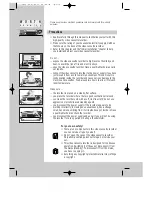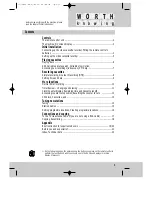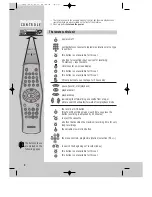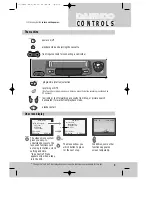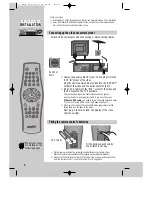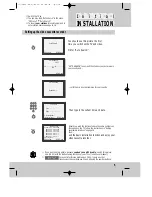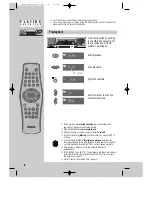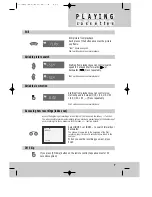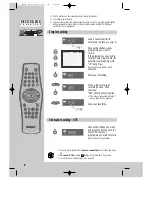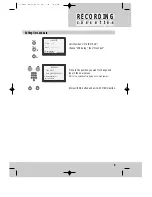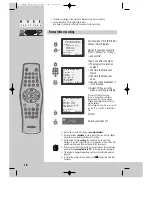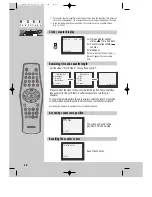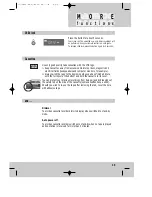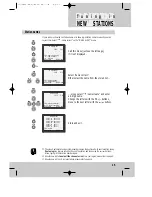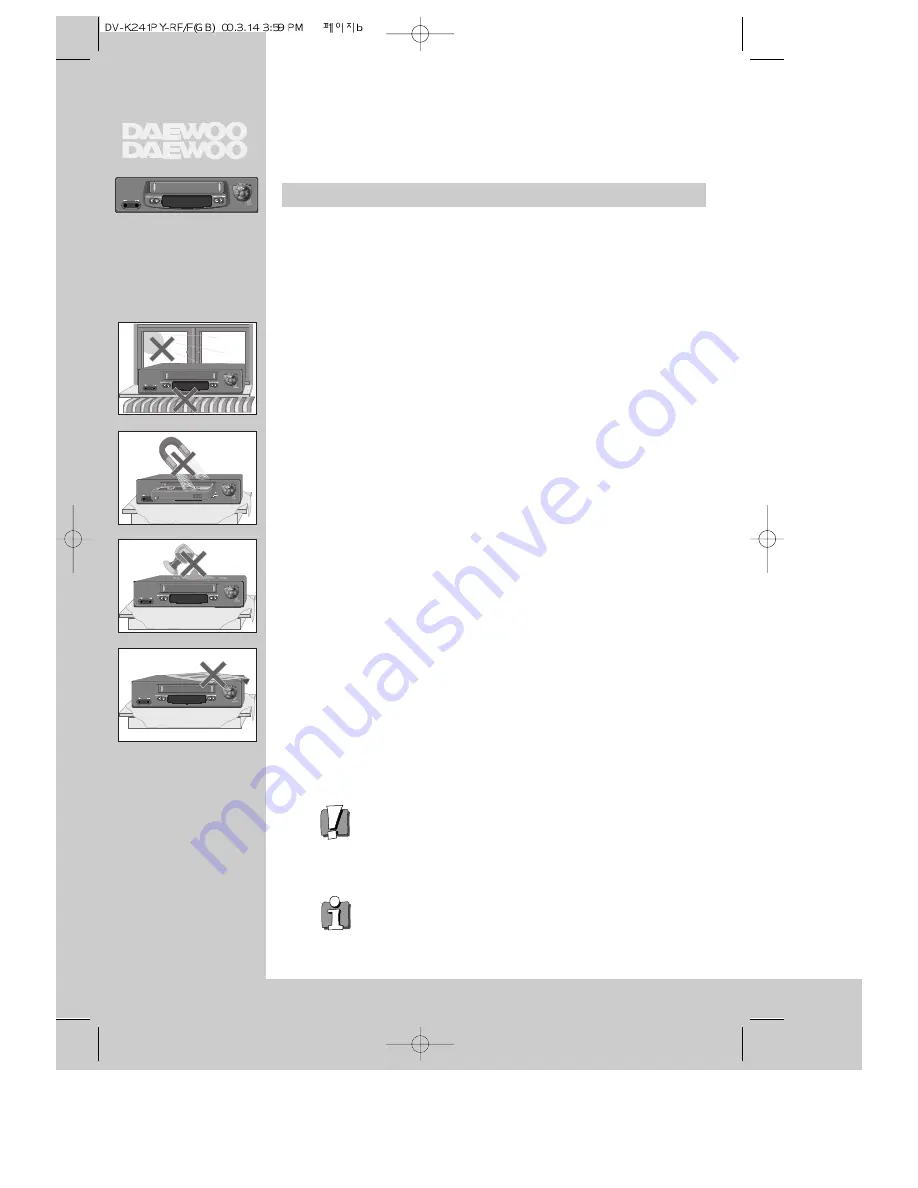
Precautions
Please keep the video machine's guarantee card and receipt safe for warranty
purposes.
◆
Read carefully through this manual to familiarize yourself with this
high-quality video cassette recorder.
◆
Make sure the rating of your household electricity supply matches
that shown on the back of the video cassette recorder.
◆
Refer to this chapter and the "Initial installation" chapter to help
you install and adjust your video cassette recorder.
Do not ...
... expose the video cassette recorder to high levels of humidity and
heat, to avoid the risk of fire and electric shock.
... open the video cassette recorder. Have a qualified technician carry
out repairs.
... connect the video cassette recorder to the power supply if you have
just moved it from a cold to warm environment. This can result in
condensation inside the recorder and cause serious damage to the
machine and cassettes. Wait around two hours to allow it to reach
room temperature.
Make sure ...
... the recorder is placed on a steady, flat surface.
... you place the recorder where there is good ventilation all around.
... you clean the recorder only with a soft, lint-free cloth; do not use
aggressive or alcohol-based cleaning agents.
... you disconnect the power supply if the recorder appears to be
working incorrectly, is making an unusual sound, has a strange
smell, has smoke emitting from it or liquids have got inside it. Have
a qualified technician check the recorder.
... you disconnect the power supply and aerial if you will not be using
the recorder for a long period or during a thunderstorm.
For your own safety!
◆
There are no components in this video cassette recorder
you can service or repair yourself.
◆
Do not open the case of the video cassette recorder.
Only allow qualified personnel to repair or service your
set.
◆
This video cassette recorder is designed for continuous
operation. Switching it off does not disconnect it from
the mains (stand-by). To disconnect it from the mains,
you have to unplug it.
◆
Recording any copyright protected material may infringe
a copyright.
AUTO SET
CH.
OP EJECT
W O R T H
k
n
o
w
i
n
g