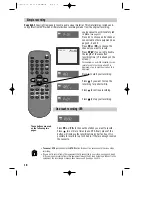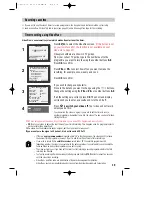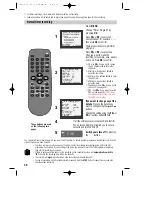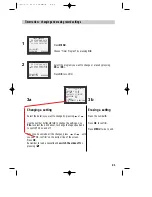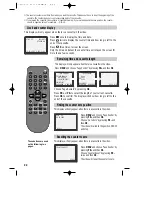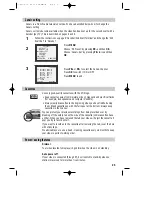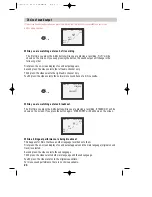9
Decoder or 2nd scart socket
If your video has the 2nd scart, shown in the diagram below, you can connect other equipment as
seen on pages 5 and 6.
2nd scart
TV/VCR
SV/V+
PR
PR
MENU
EJECT
PAL/SEC
A.SEL
AV
SP/LP
INDEX
1
2
3
4
5
6
7
8
9
0
30
A
Tuning equipment to the video.
Press MENU and choose ‘VCR Setup’ by pressing
PR-
twice then
OK
.
Choose ‘2nd SCART Set’ by pressing
PR-
twice then
OK
.
Extra equipment
AV2
For example, camcorder, another
video or a satellite system.
Choose ‘AV2’ by pressing
OK
.
Press
MENU
to end.
Press the
AV
button until ‘AV2’
appears on the front display.
For watching and recording form
this equipment, see page 18.
Satellite and cable systems can also work in AV2 mode. In this case put your
video into AV2 to watch or record satellite or cable television.
Read your satellite decoder and TV instruction manuals to get the
best connections for your home entertainment system.
Tips for using a decoder
•
Decoding signals from the video
When the second scart socket is set to ‘Decoder’ and you press the TV/VCR
button to make ‘VCR’ appear in the video’s display, the satellite or cable
decoder controls the video. If the decoder is on, the channel you have chosen
on the video will be decoded. You can record the decoded signals by
following ‘Simple recording’ on page 18.
•
Decoding signals from the television
When the second scart socket is set to ‘Decoder’ and you press the TV/VCR
button to make ‘VCR’ disappear from the video’s display, the satellite or
cable decoder controls the television. If the decoder is on, the picture and
sound signals from the television will pass through it for decoding. You can
record the decoded signals if you press the AV button to get ‘AV’ on the
video’s display and follow ‘Simple recording’ on page 18.
This only happens if the television and video are connected through
the scart sockets and you have made the appropriate connections.
INPUT ONLY
INPUT+OUTPUT
Pay TV equipment
Decoder
For example a satellite or cable
system.
Choose ‘Decoder’ by pressing
PR-
then
OK
.
Press
MENU
to end.
For recording from this
equipment, see ‘Tips for using a
decoder’ below.
You may change the AV mode on the VCR by pressing ‘AV’, or 00 or PR+
or PR-. The change will appear on the VCR display.
Содержание PROline VR516
Страница 29: ...30 MEMO...
Страница 33: ...VN2200 VR516 Video recorder OPERATING INSTRUCTIONS...