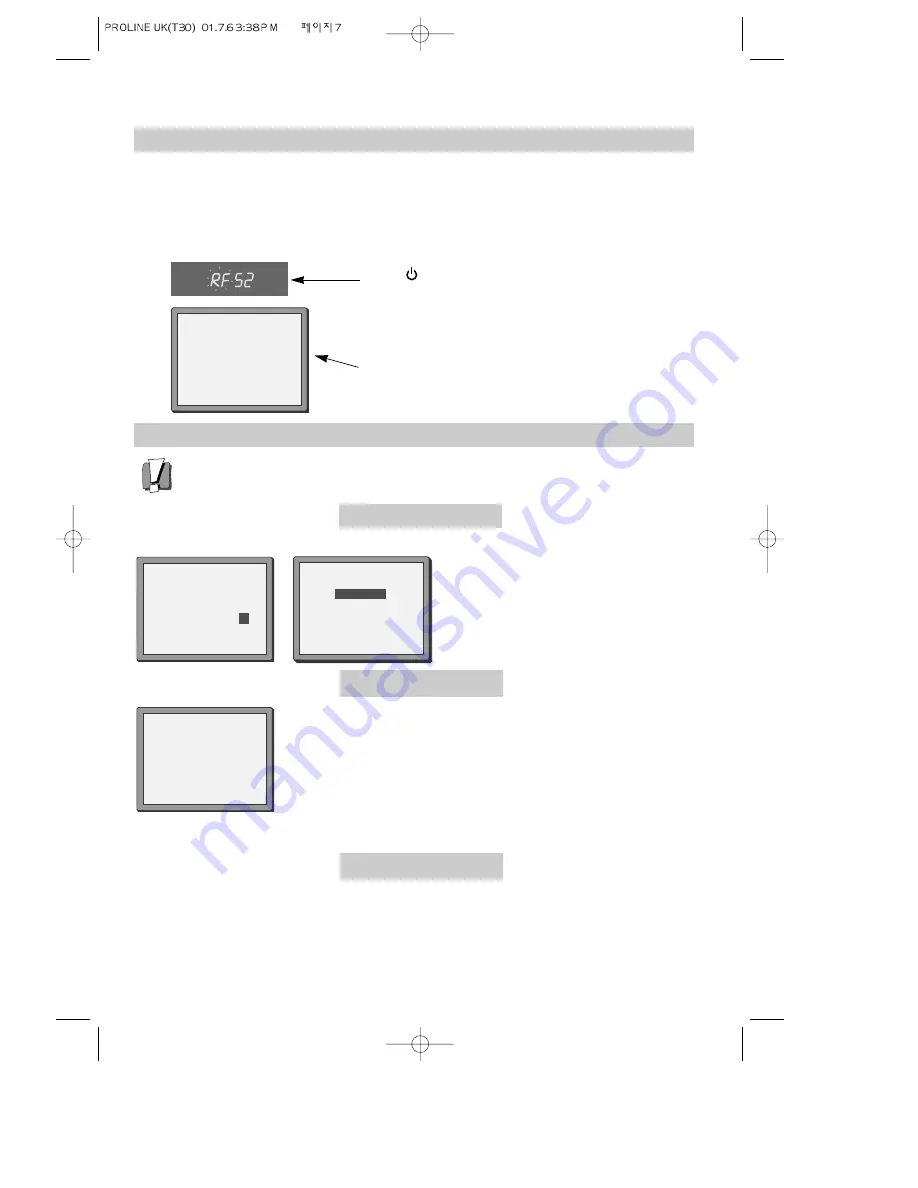
7
Tuning your video to the TV using an antenna cable (RF cable)
If you have connected your video through the scart connection (diagram 2 on page 4), go to page 8.
Use the following method to tune your video in if you have connected it through RF cable (as
shown in diagram 1 on page 4)
Once you have carried out the steps in ‘Setting up your video’ (diagram 1 on page 4), switch on
your TV.
Press
on the remote control and RF52 will be
displayed on the front of your video.
Tune the TV, using the pre-set functions on your TV as
described in its manual, until you see a blue ‘Auto Set’ or
‘Auto Search’ screen. Store this setting on the TV and go
to page 8.
1
2
AUTO SET or AUTO SEARCH!
OK:CONFIRM MENU:END
What to do if you get picture interference
Option 1
The following screens will appear during the Auto Set function, for Auto set models only.
The RF output can be adjusted from 21 to 69. If other broadcasts are causing picture
interference, you can change the RF output until your television has a noise-free channel
for your video.
Change the RF output from 52 using the remote control.
Press MENU. Press PR- twice then OK. Press PR- then OK.
Change the channel number using buttons 0-9.
Press OK to confirm.
Press MENU to end.
Option 3
Buy a scart lead from your local electrical shop. Connect the scart lead as shown on page 4,
diagram 2.
If you want to change the RF output in the future due to new broadcasting stations or equipment and so on, press and
hold the
OK
button on the remote control until RF 52 is displayed on the front of the video. Then go to option 1 above.
ONE OR MORE STATIONS ARE
CLOSE TO THE VIDEO PICTURE.
PLEASE SELECT ANOTHER.
0-9:SELECT (21-69)
OK:CONFIRM MENU:END
CURRENT
PR 52
RECOMMENDED PR
62
PLEASE CHANGE THE TV
PR TO 62.
IMPORTANT!
Change the number using buttons
0-9
.
Press
OK
to confirm.
Press
MENU
to end.
Option 2
RF OUTPUT SET
0-9:SET UP (21-69)
OK:CONFIRM MENU:END
PR
52
If there is still picture interference repeat option2.
Содержание PROline VN2200
Страница 29: ...30 MEMO...
Страница 33: ...VN2200 VR516 Video recorder OPERATING INSTRUCTIONS...





















